

Changelog
Advanced Filtering
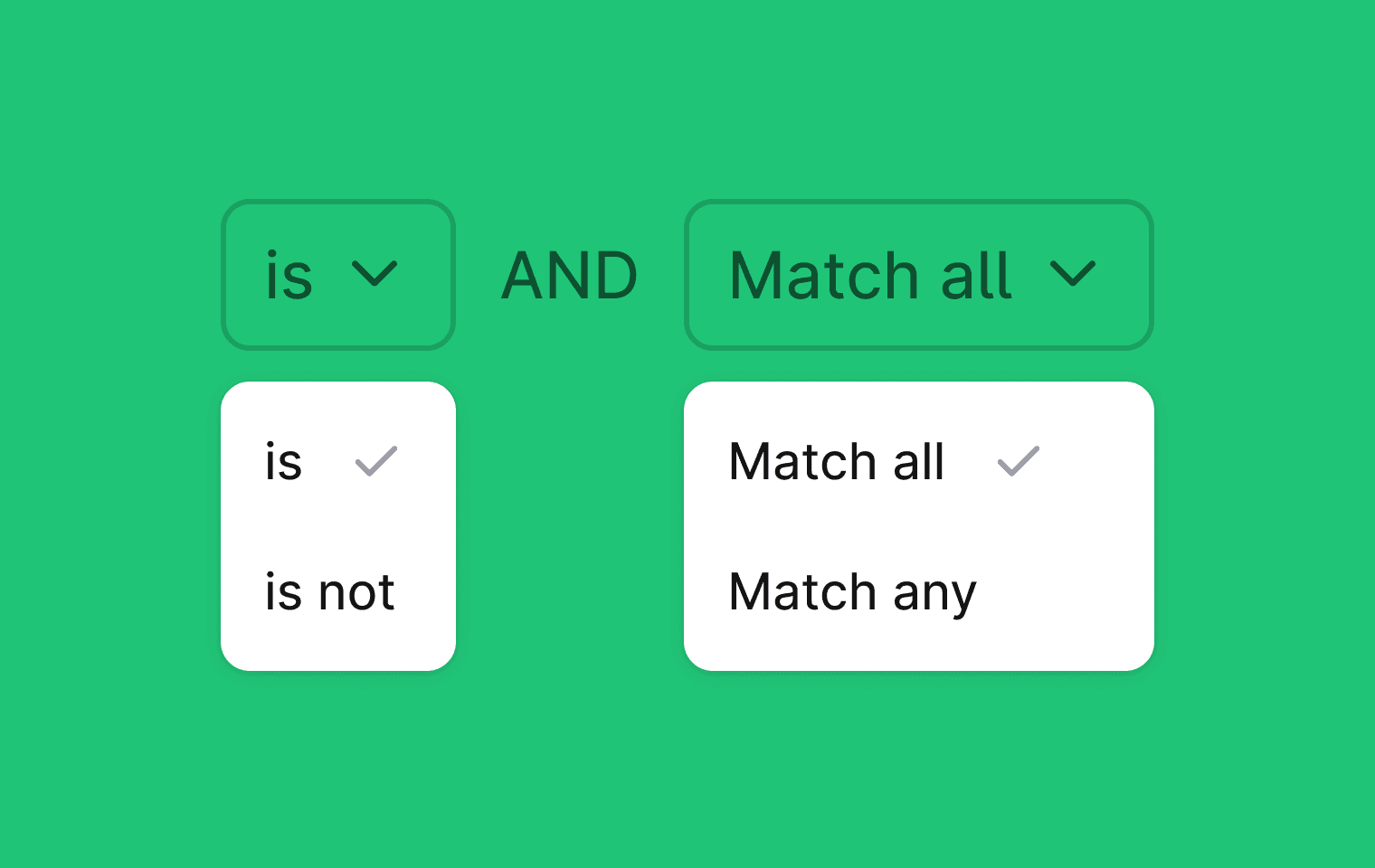
You can now create more flexible thread filters using new condition logic. Filters can match values positively or negatively – for example, "is" or "is not" for single values, and "is one of" or "is none of" for multiple values. You can also control how conditions are combined using "Match all" (AND) or "Match any" (OR).
Repeating the same condition block allows you to build more complex filters, such as:
Threads with label 'security' AND label is one of 'bug' or 'feature request'.
These filters work in saved views as usual, so you can create and share more precise team workflows.
To use this feature, go to any thread view and click Filter → Add condition. You’ll see new options for combining and negating conditions
Designed, built and written by

David Leyland
Engineering

Preslav Mihaylov
Engineering
Advanced Filtering
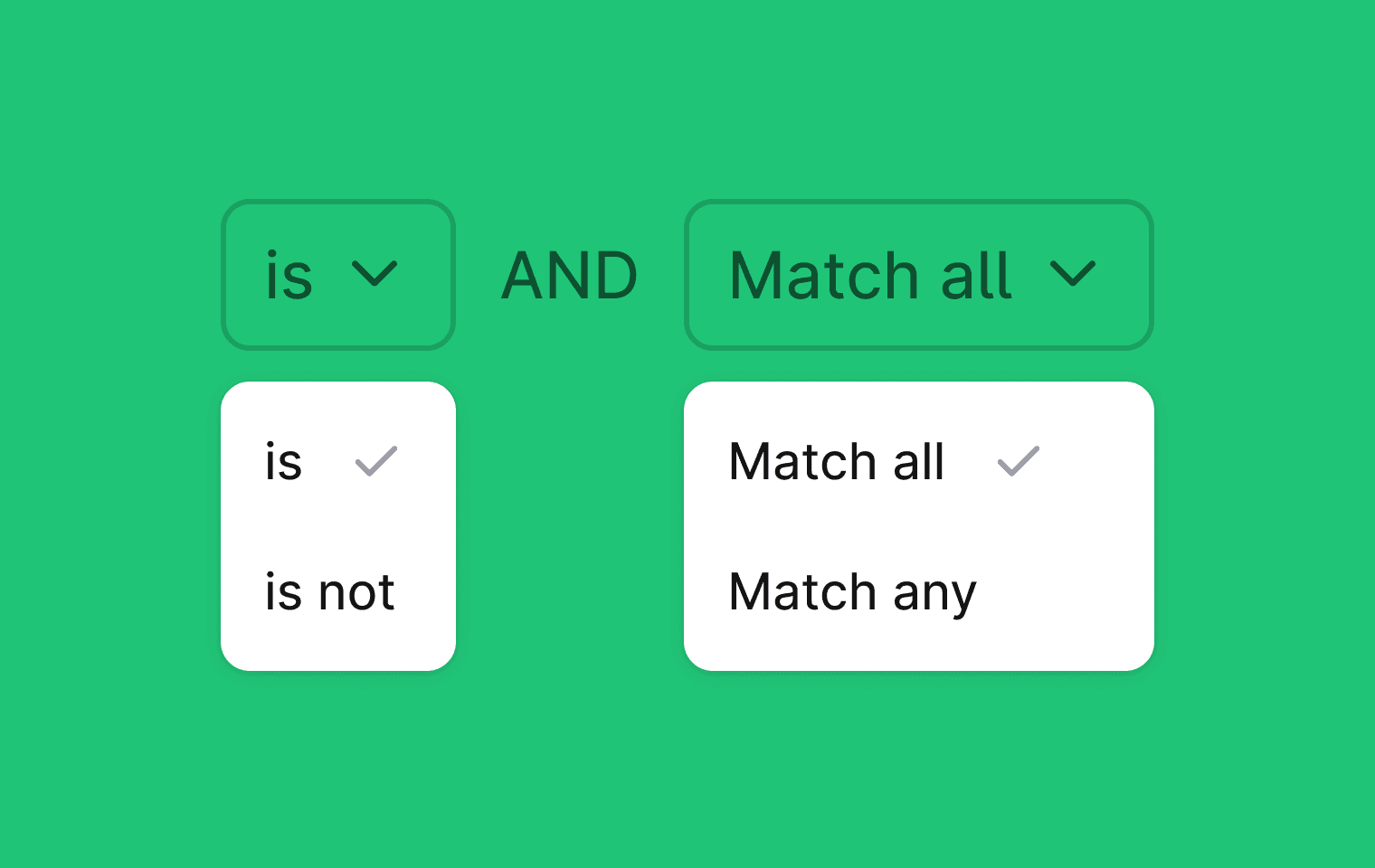
You can now create more flexible thread filters using new condition logic. Filters can match values positively or negatively – for example, "is" or "is not" for single values, and "is one of" or "is none of" for multiple values. You can also control how conditions are combined using "Match all" (AND) or "Match any" (OR).
Repeating the same condition block allows you to build more complex filters, such as:
Threads with label 'security' AND label is one of 'bug' or 'feature request'.
These filters work in saved views as usual, so you can create and share more precise team workflows.
To use this feature, go to any thread view and click Filter → Add condition. You’ll see new options for combining and negating conditions
Designed, built and written by

David Leyland
Engineering

Preslav Mihaylov
Engineering
Advanced Filtering
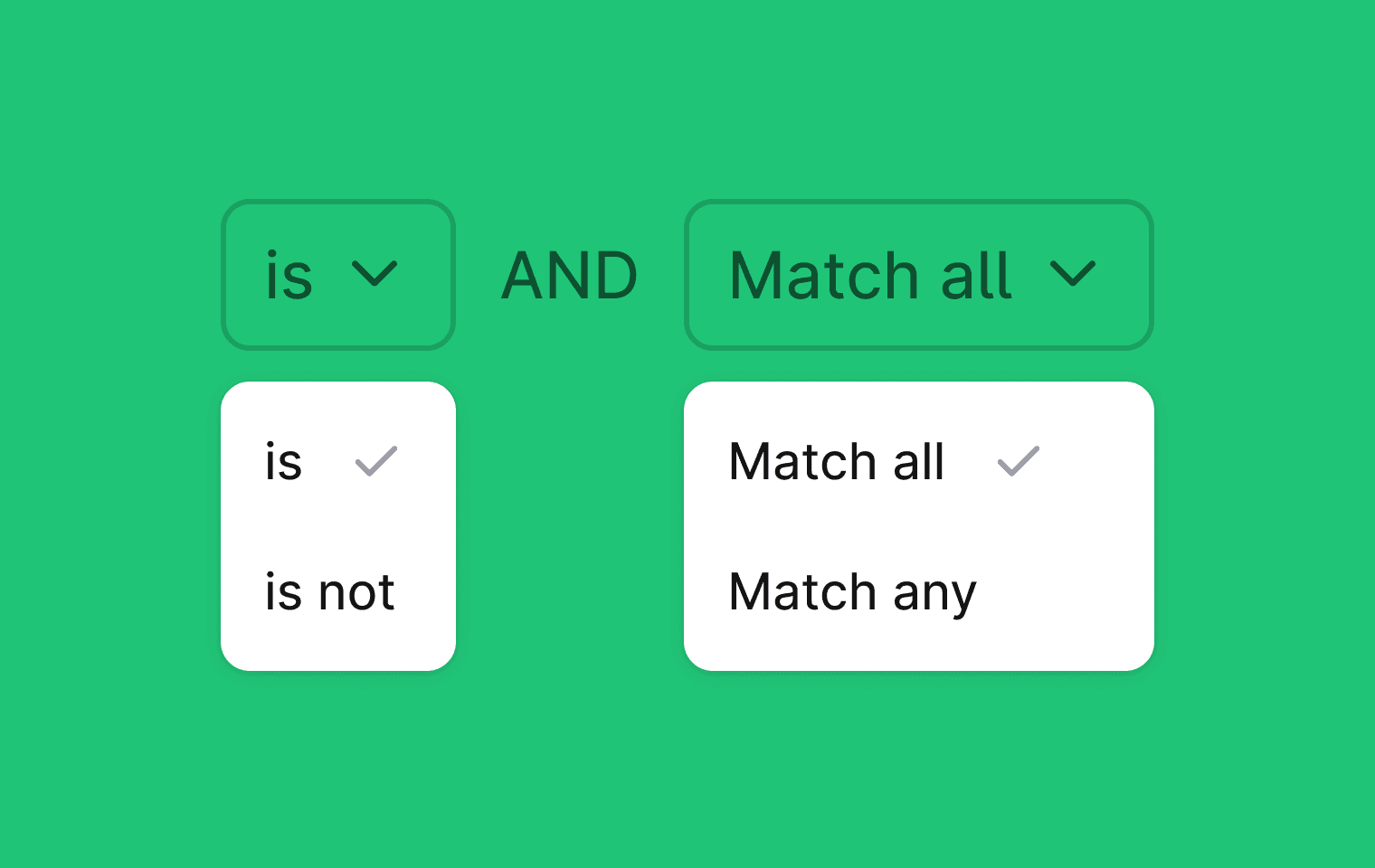
You can now create more flexible thread filters using new condition logic. Filters can match values positively or negatively – for example, "is" or "is not" for single values, and "is one of" or "is none of" for multiple values. You can also control how conditions are combined using "Match all" (AND) or "Match any" (OR).
Repeating the same condition block allows you to build more complex filters, such as:
Threads with label 'security' AND label is one of 'bug' or 'feature request'.
These filters work in saved views as usual, so you can create and share more precise team workflows.
To use this feature, go to any thread view and click Filter → Add condition. You’ll see new options for combining and negating conditions
Designed, built and written by

David Leyland
Engineering

Preslav Mihaylov
Engineering
Manual Triggers for Workflows
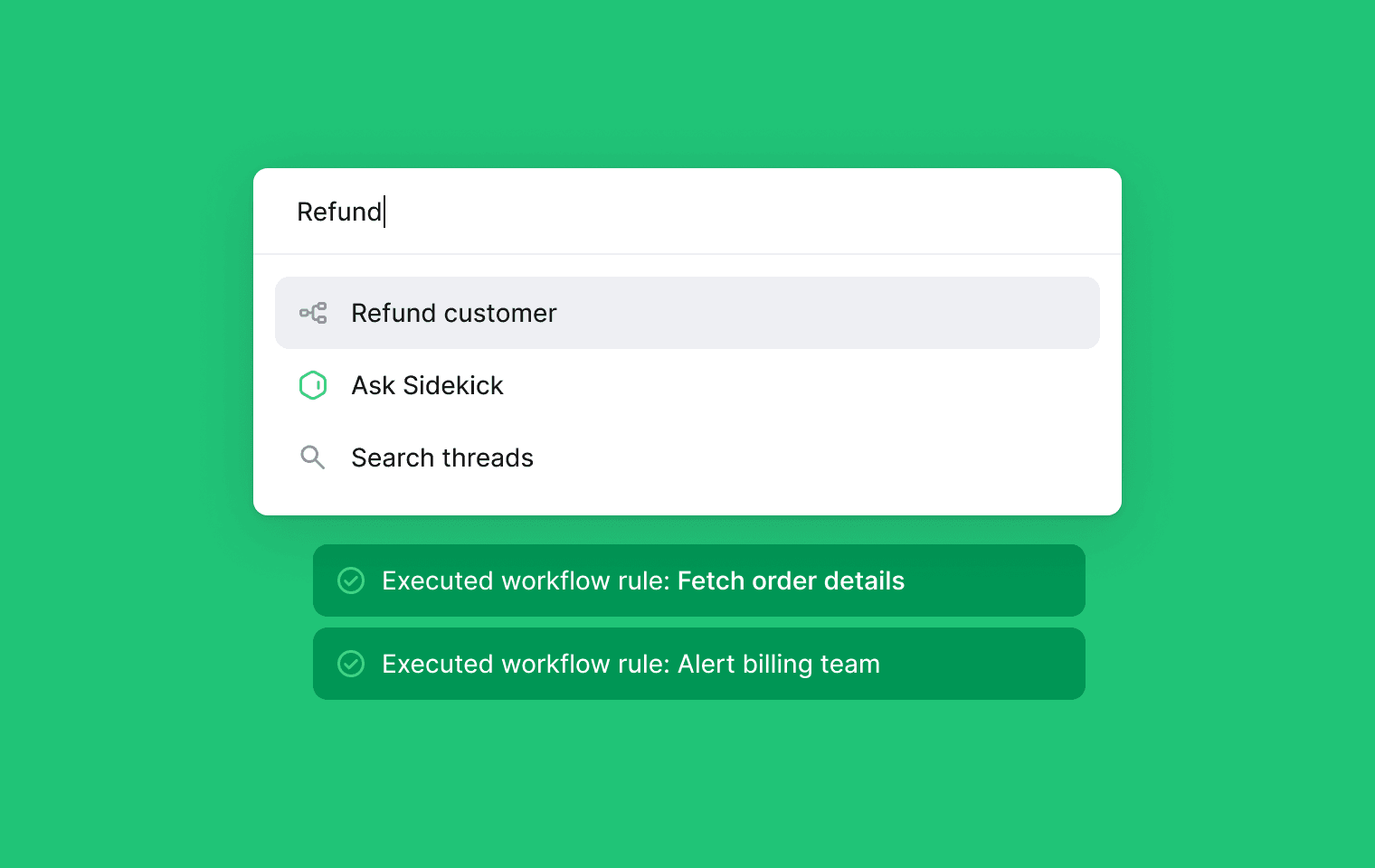
You can now trigger any workflow rule manually using Command + K when viewing a thread. This gives your support team more control over when rules run and works especially well when paired with actions like Send HTTP request.
Use it to trigger an incident, kick off a refund, schedule a meeting, or fetch data to enrich a thread and post it back as a note, whatever your workflow needs.
To use manual triggers: Create a workflow rule, set the trigger type to Manual, and configure it as usual. Then press Command K from a thread, search for your workflow, and run it from the menu.
Designed, built and written by

David Leyland
Engineering
Manual Triggers for Workflows
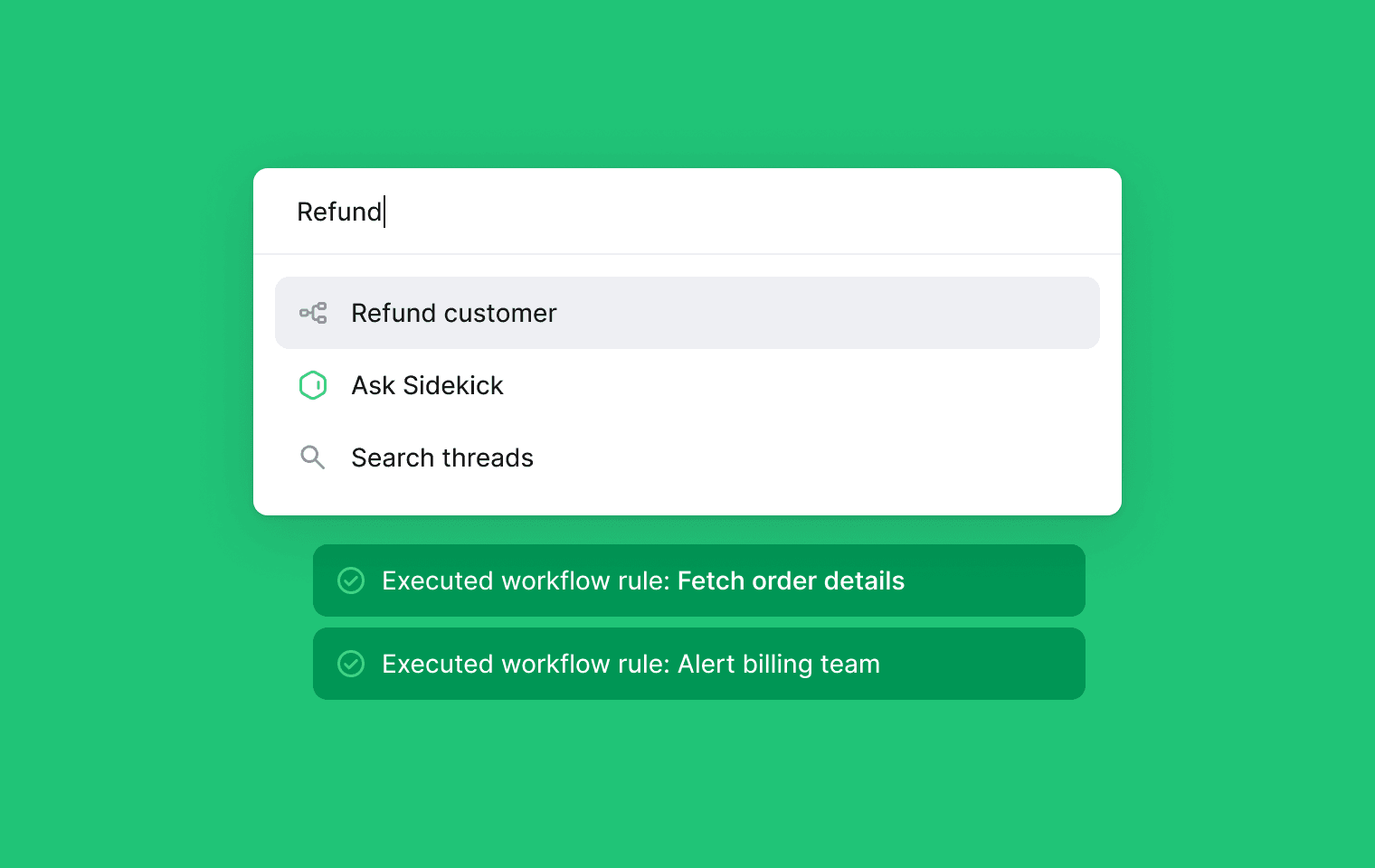
You can now trigger any workflow rule manually using Command + K when viewing a thread. This gives your support team more control over when rules run and works especially well when paired with actions like Send HTTP request.
Use it to trigger an incident, kick off a refund, schedule a meeting, or fetch data to enrich a thread and post it back as a note, whatever your workflow needs.
To use manual triggers: Create a workflow rule, set the trigger type to Manual, and configure it as usual. Then press Command K from a thread, search for your workflow, and run it from the menu.
Designed, built and written by

David Leyland
Engineering
Manual Triggers for Workflows
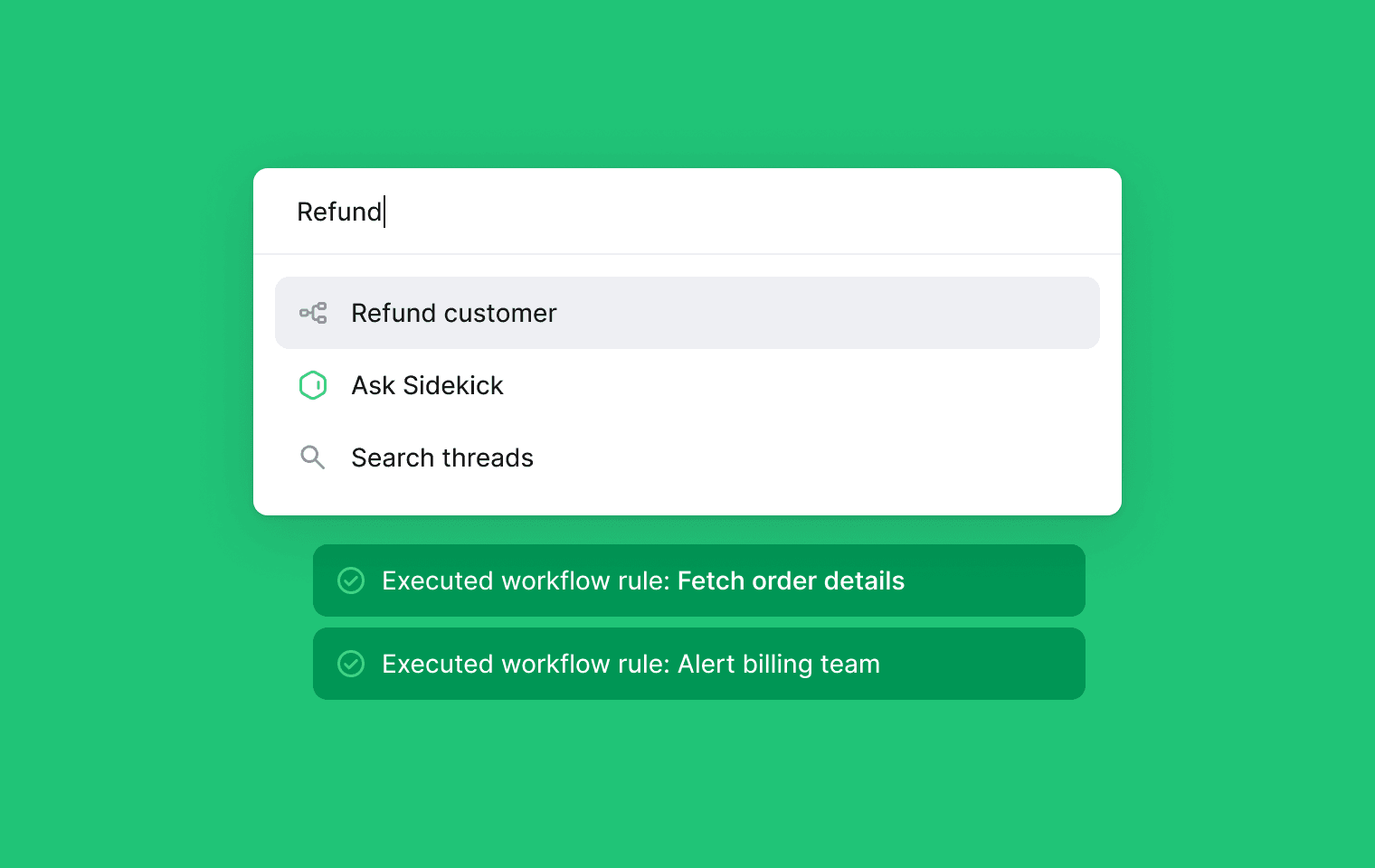
You can now trigger any workflow rule manually using Command + K when viewing a thread. This gives your support team more control over when rules run and works especially well when paired with actions like Send HTTP request.
Use it to trigger an incident, kick off a refund, schedule a meeting, or fetch data to enrich a thread and post it back as a note, whatever your workflow needs.
To use manual triggers: Create a workflow rule, set the trigger type to Manual, and configure it as usual. Then press Command K from a thread, search for your workflow, and run it from the menu.
Designed, built and written by

David Leyland
Engineering
Custom Roles
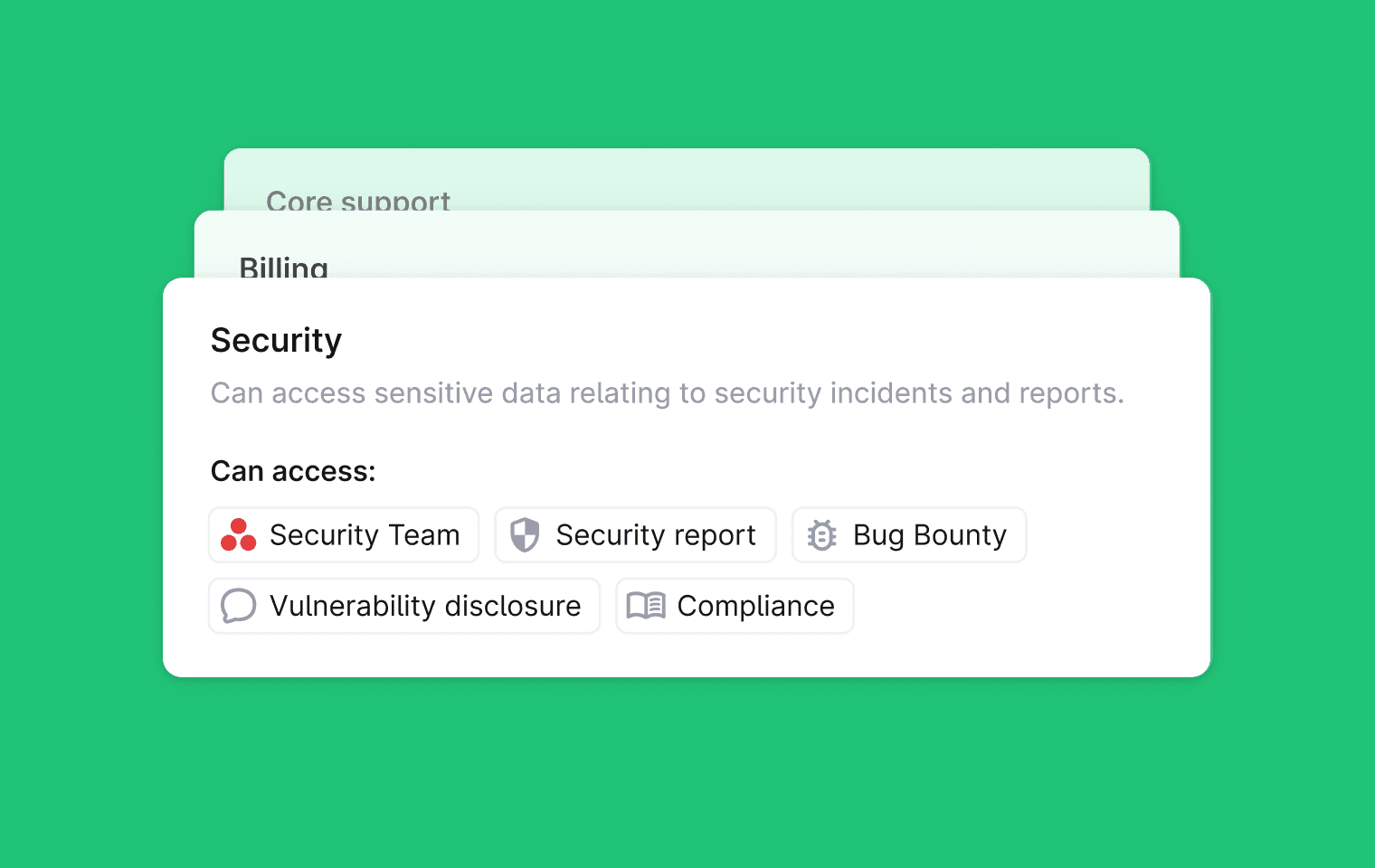
You can now create Custom Roles to control which users can view different types of threads in Plain. This lets you decide who can see sensitive conversations and who cannot.
For when different teams need different levels of access. You can limit visibility for some roles while keeping full context for others.
To set up custom roles, go to Settings → Roles. Here you can create and configure the role and it's permissions.
To assign a role go to Settings → Members → Team member and set this role.
Custom Roles are available on the Frontier plan.
You can learn more in the docs here: https://plain.support.site/article/roles-and-permissions#custom-roles
Improvements
Increased action bar icon size on mobile to make it easier to press
Added Unassign thread workflow rule action
Added more interpolation variables to Send HTTP action
Filtered viewer roles out from team reporting
Display details of email bounces from Postmark on timeline entries
Separate Ari status page from Ari preferences page and clarify onboarding and status
Updated business hours page to match the new working hours page
New page layout on entity thread pages with updated design, sidebar toggling, and backlinks
Added themes tab to company and tenant entity pages
When logging in to a help center, workspace users no longer see the inbox. Search is limited to articles and starting conversations is disabled.
Bug fixes
Fixed parsing of thumbs up emoji from Slack
Fixed loading bug on insights pages
Fixed email CC list not updating in the composer
Fixed loading of agent knowledge sources in the Plain UI
Fixed First response time SLAs being cancelled when customers reply to autoresponders
Fixed auto mark as done triggering too soon
Fixed Linear child labels being capped at 50 items in the support app
Included inactive assignees in the assignee filter list
Fixed top issues layout and side navigation highlight bug
Designed, built and written by

Nico Domino
Engineering
Custom Roles
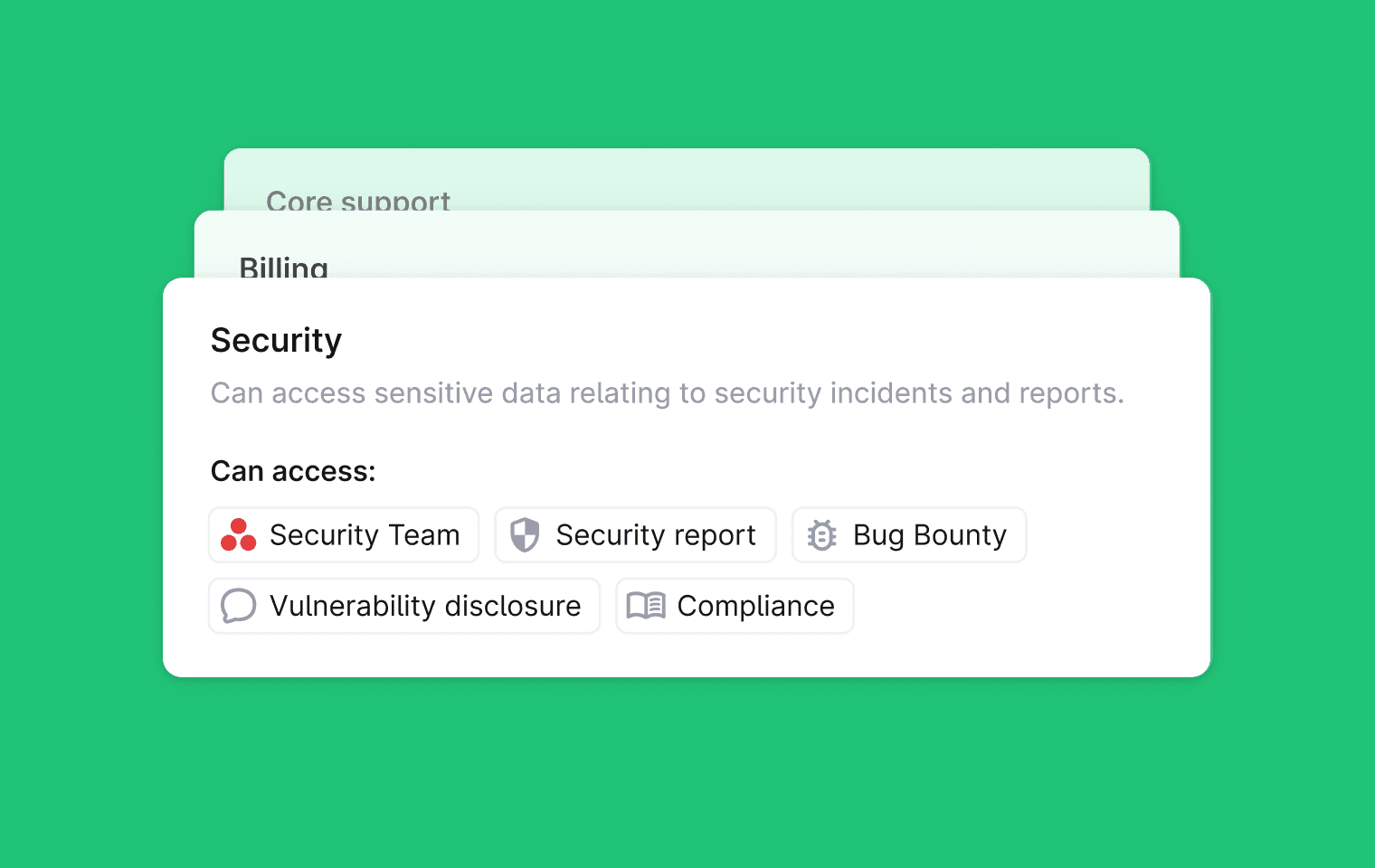
You can now create Custom Roles to control which users can view different types of threads in Plain. This lets you decide who can see sensitive conversations and who cannot.
For when different teams need different levels of access. You can limit visibility for some roles while keeping full context for others.
To set up custom roles, go to Settings → Roles. Here you can create and configure the role and it's permissions.
To assign a role go to Settings → Members → Team member and set this role.
Custom Roles are available on the Frontier plan.
You can learn more in the docs here: https://plain.support.site/article/roles-and-permissions#custom-roles
Improvements
Increased action bar icon size on mobile to make it easier to press
Added Unassign thread workflow rule action
Added more interpolation variables to Send HTTP action
Filtered viewer roles out from team reporting
Display details of email bounces from Postmark on timeline entries
Separate Ari status page from Ari preferences page and clarify onboarding and status
Updated business hours page to match the new working hours page
New page layout on entity thread pages with updated design, sidebar toggling, and backlinks
Added themes tab to company and tenant entity pages
When logging in to a help center, workspace users no longer see the inbox. Search is limited to articles and starting conversations is disabled.
Bug fixes
Fixed parsing of thumbs up emoji from Slack
Fixed loading bug on insights pages
Fixed email CC list not updating in the composer
Fixed loading of agent knowledge sources in the Plain UI
Fixed First response time SLAs being cancelled when customers reply to autoresponders
Fixed auto mark as done triggering too soon
Fixed Linear child labels being capped at 50 items in the support app
Included inactive assignees in the assignee filter list
Fixed top issues layout and side navigation highlight bug
Designed, built and written by

Nico Domino
Engineering
Custom Roles
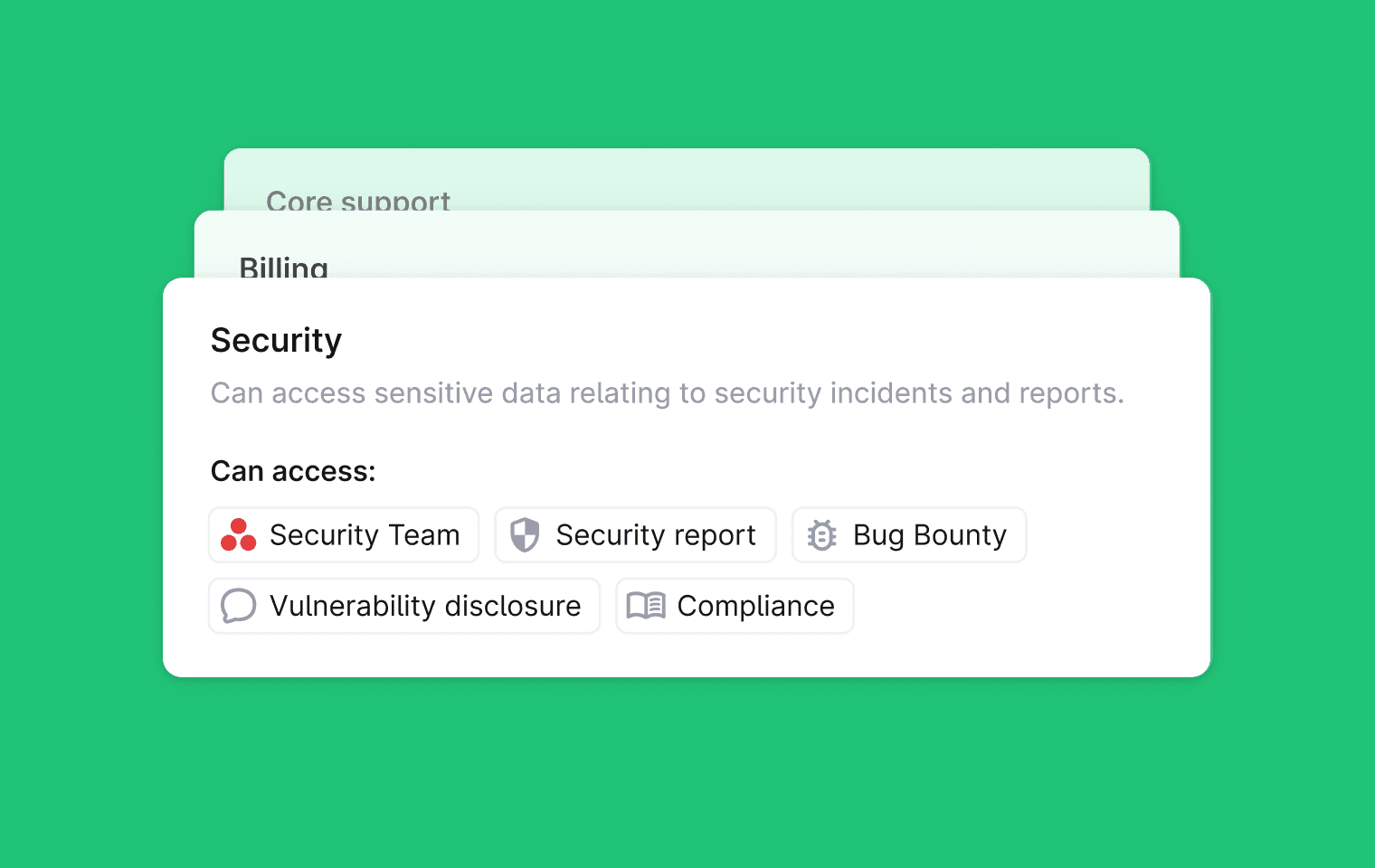
You can now create Custom Roles to control which users can view different types of threads in Plain. This lets you decide who can see sensitive conversations and who cannot.
For when different teams need different levels of access. You can limit visibility for some roles while keeping full context for others.
To set up custom roles, go to Settings → Roles. Here you can create and configure the role and it's permissions.
To assign a role go to Settings → Members → Team member and set this role.
Custom Roles are available on the Frontier plan.
You can learn more in the docs here: https://plain.support.site/article/roles-and-permissions#custom-roles
Improvements
Increased action bar icon size on mobile to make it easier to press
Added Unassign thread workflow rule action
Added more interpolation variables to Send HTTP action
Filtered viewer roles out from team reporting
Display details of email bounces from Postmark on timeline entries
Separate Ari status page from Ari preferences page and clarify onboarding and status
Updated business hours page to match the new working hours page
New page layout on entity thread pages with updated design, sidebar toggling, and backlinks
Added themes tab to company and tenant entity pages
When logging in to a help center, workspace users no longer see the inbox. Search is limited to articles and starting conversations is disabled.
Bug fixes
Fixed parsing of thumbs up emoji from Slack
Fixed loading bug on insights pages
Fixed email CC list not updating in the composer
Fixed loading of agent knowledge sources in the Plain UI
Fixed First response time SLAs being cancelled when customers reply to autoresponders
Fixed auto mark as done triggering too soon
Fixed Linear child labels being capped at 50 items in the support app
Included inactive assignees in the assignee filter list
Fixed top issues layout and side navigation highlight bug
Designed, built and written by

Nico Domino
Engineering
New workflow Action: HTTP Requests
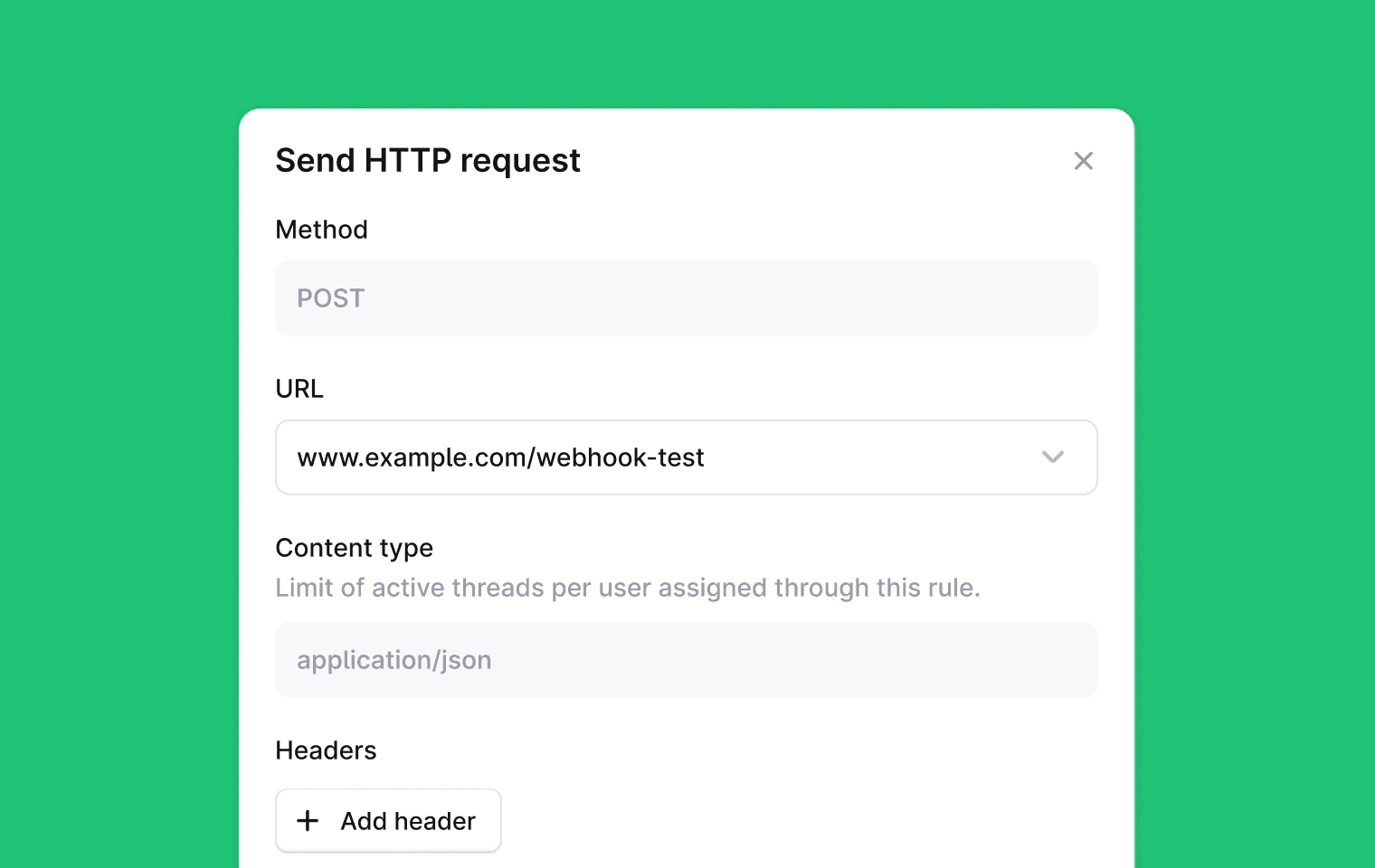
You can now add an action to any workflow rule that sends an HTTP POST request to another service.
This lets Plain share information with external tools or trigger follow up steps whenever your workflow conditions are met. It gives you more ways to connect Plain to the rest of your systems and automate complex support flows.
To get started, add a Send HTTP request action to a workflow rule. Enter the URL you want to send data to, plus any optional headers and a JSON body.
You can place workflow variables like customer.email, thread.id, or thread.title directly in the body, and Plain will fill them in when the workflow runs. To use this feature, set it up in choose Send HTTP request as an action in any workflow rule
You can learn more in our help center
Improvements
Allow notes and replies on mobile to be closed.
Take default tier membership into account when checking Help Center access.
Add an AI agent tag or suffix to agent messages across email, Discord, Help Center, and the support app. MS Teams support will follow.
Add a Sidekick shortcut from the Cursor question input to make adding context easier.
Restructure Plain AI settings. This includes a new Overview page with basic stats, a clearer empty state when AI is off, moving the Cursor setting to the AI area, more accessible stacked bar charts, and new knowledge gap stats.
Improve reporting performance for large workspaces by not returning threadIds for wide queries.
Add Discord thread support in Sidekick.
Allow Ari to handle threads that include some support agent messages. Ari will now only skip handling if the last message is from a support agent.
Leave out the themes section in customer digests when no themes are found.
Bug fixes
Fix thread queue sidebars showing incorrect lists in My threads and subviews.
Fix threads not being viewable for users with multiple email addresses in a custom role.
Remove signatures from inside quoted replies in emails.
Prevent assigning the same person to a thread more than once.
Fix navigation jumps in the app rail
Designed, built and written by

David Leyland
Engineering

Ştefan Dorungǎ
Engineering
New workflow Action: HTTP Requests
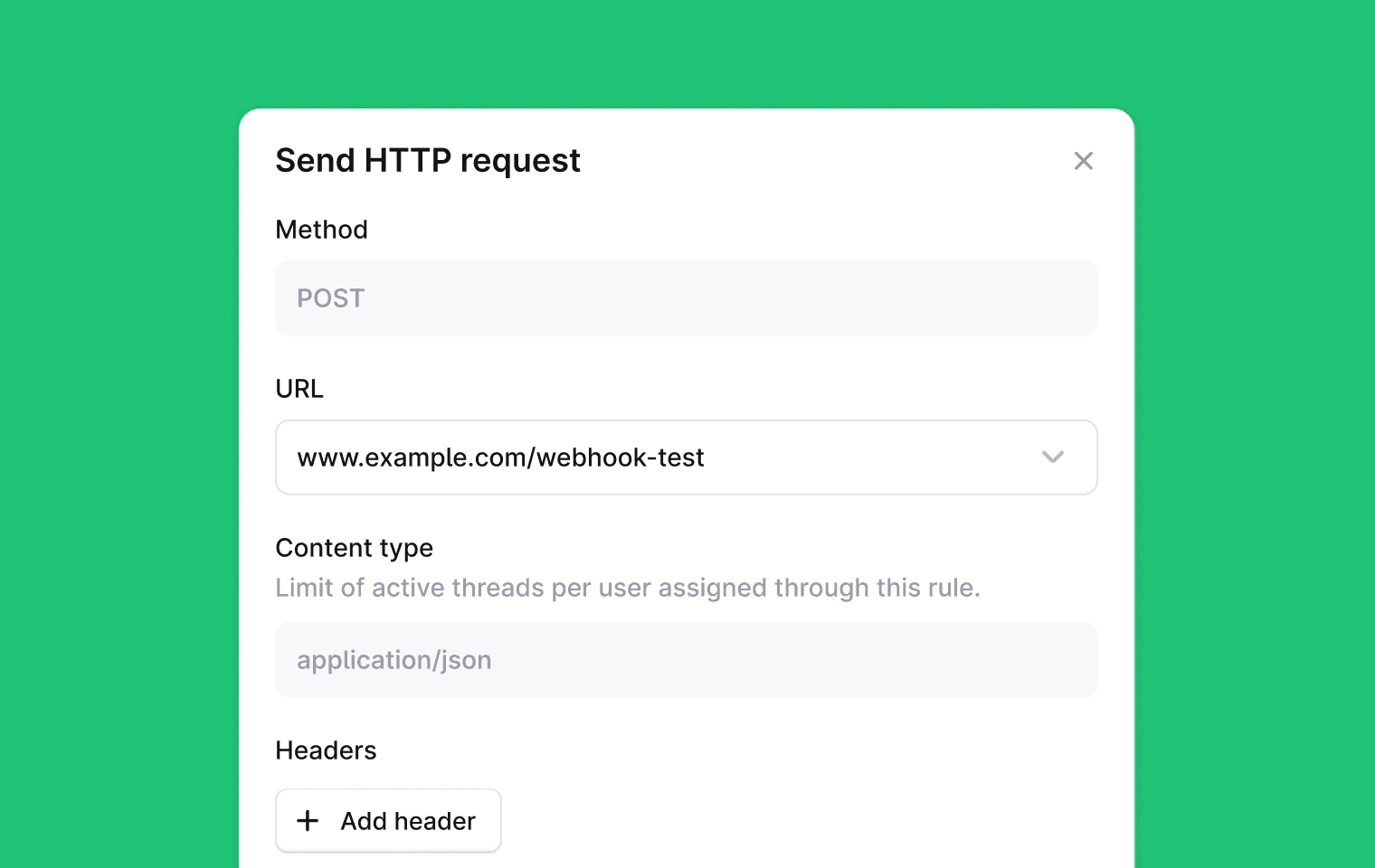
You can now add an action to any workflow rule that sends an HTTP POST request to another service.
This lets Plain share information with external tools or trigger follow up steps whenever your workflow conditions are met. It gives you more ways to connect Plain to the rest of your systems and automate complex support flows.
To get started, add a Send HTTP request action to a workflow rule. Enter the URL you want to send data to, plus any optional headers and a JSON body.
You can place workflow variables like customer.email, thread.id, or thread.title directly in the body, and Plain will fill them in when the workflow runs. To use this feature, set it up in choose Send HTTP request as an action in any workflow rule
You can learn more in our help center
Improvements
Allow notes and replies on mobile to be closed.
Take default tier membership into account when checking Help Center access.
Add an AI agent tag or suffix to agent messages across email, Discord, Help Center, and the support app. MS Teams support will follow.
Add a Sidekick shortcut from the Cursor question input to make adding context easier.
Restructure Plain AI settings. This includes a new Overview page with basic stats, a clearer empty state when AI is off, moving the Cursor setting to the AI area, more accessible stacked bar charts, and new knowledge gap stats.
Improve reporting performance for large workspaces by not returning threadIds for wide queries.
Add Discord thread support in Sidekick.
Allow Ari to handle threads that include some support agent messages. Ari will now only skip handling if the last message is from a support agent.
Leave out the themes section in customer digests when no themes are found.
Bug fixes
Fix thread queue sidebars showing incorrect lists in My threads and subviews.
Fix threads not being viewable for users with multiple email addresses in a custom role.
Remove signatures from inside quoted replies in emails.
Prevent assigning the same person to a thread more than once.
Fix navigation jumps in the app rail
Designed, built and written by

David Leyland
Engineering

Ştefan Dorungǎ
Engineering
New workflow Action: HTTP Requests
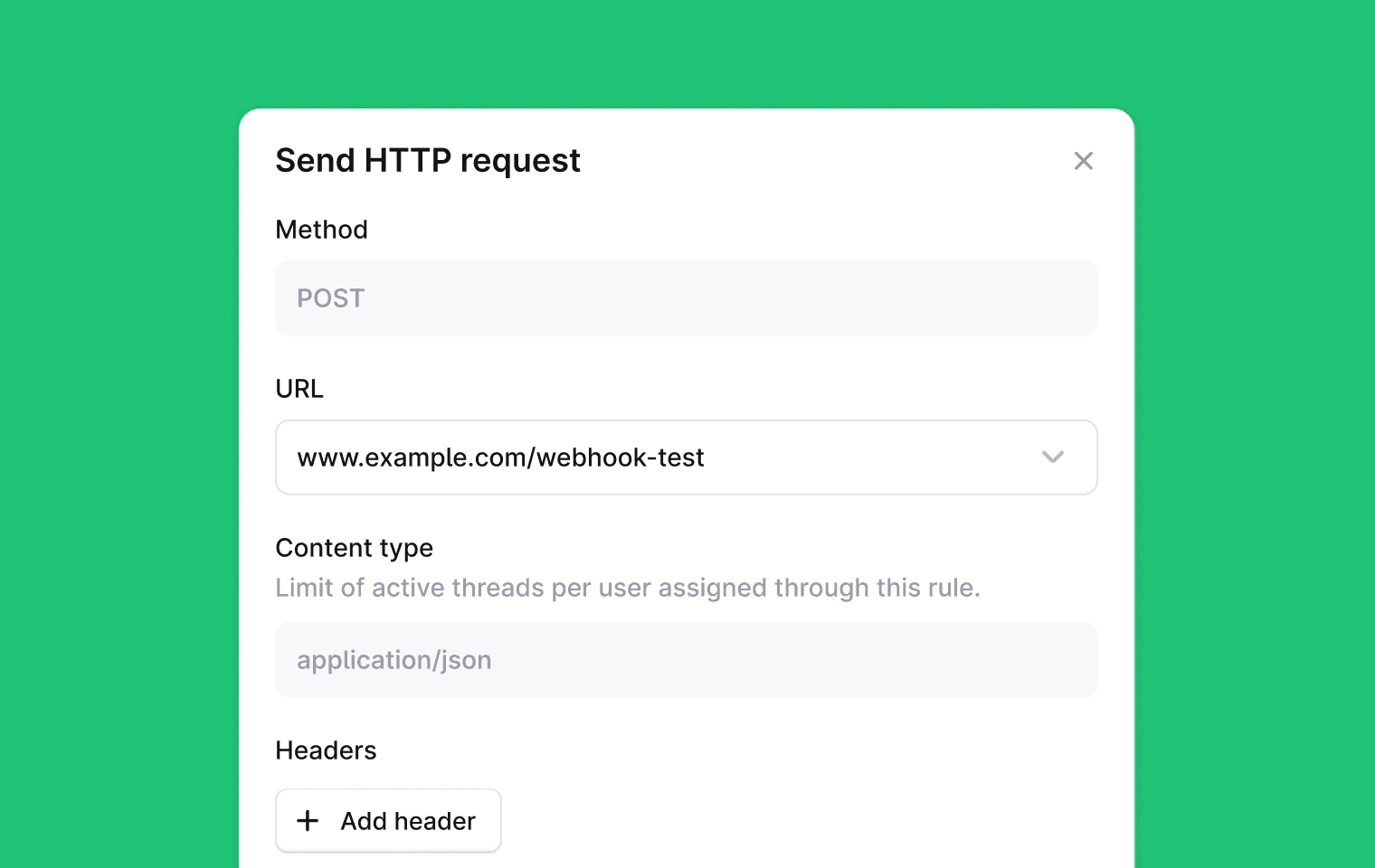
You can now add an action to any workflow rule that sends an HTTP POST request to another service.
This lets Plain share information with external tools or trigger follow up steps whenever your workflow conditions are met. It gives you more ways to connect Plain to the rest of your systems and automate complex support flows.
To get started, add a Send HTTP request action to a workflow rule. Enter the URL you want to send data to, plus any optional headers and a JSON body.
You can place workflow variables like customer.email, thread.id, or thread.title directly in the body, and Plain will fill them in when the workflow runs. To use this feature, set it up in choose Send HTTP request as an action in any workflow rule
You can learn more in our help center
Improvements
Allow notes and replies on mobile to be closed.
Take default tier membership into account when checking Help Center access.
Add an AI agent tag or suffix to agent messages across email, Discord, Help Center, and the support app. MS Teams support will follow.
Add a Sidekick shortcut from the Cursor question input to make adding context easier.
Restructure Plain AI settings. This includes a new Overview page with basic stats, a clearer empty state when AI is off, moving the Cursor setting to the AI area, more accessible stacked bar charts, and new knowledge gap stats.
Improve reporting performance for large workspaces by not returning threadIds for wide queries.
Add Discord thread support in Sidekick.
Allow Ari to handle threads that include some support agent messages. Ari will now only skip handling if the last message is from a support agent.
Leave out the themes section in customer digests when no themes are found.
Bug fixes
Fix thread queue sidebars showing incorrect lists in My threads and subviews.
Fix threads not being viewable for users with multiple email addresses in a custom role.
Remove signatures from inside quoted replies in emails.
Prevent assigning the same person to a thread more than once.
Fix navigation jumps in the app rail
Designed, built and written by

David Leyland
Engineering

Ştefan Dorungǎ
Engineering
Team Assignment

You can now automatically assign Threads to a team using workflow rules. When a Thread is assigned to a team, it will then be auto-assigned to an individual team member using a round-robin system with built-in load balancing. This helps prevent any one person from getting overwhelmed.
You can also set a max capacity for members of the team ensures no one is assigned more than a set number of Threads at a time. This is great for evenly distributing support volume, avoiding cherry-picking, or simplify routing by assigning to a team instead of a specific person.
To use this feature, create a new workflow rule in Settings → Workflow Rules → Add a rule and choose “Assign to team” action.
Learn more in our help center
Improvements
Added collapsible headers and a search bar to Settings for easier navigation.
Combined “Reply” and “Send to channel” actions to save space and improve layout on smaller screens.
Shortened thread dock labels for better display on smaller screens.
Improved contrast on the navigation bar for different states.
Bug fixes
Fixed an issue where keyboard shortcuts would cause a wiggle when typing into input fields.
Fixed a white background flash caused by over-scroll.
Designed, built and written by

Preslav Mihaylov
Engineering
Team Assignment

You can now automatically assign Threads to a team using workflow rules. When a Thread is assigned to a team, it will then be auto-assigned to an individual team member using a round-robin system with built-in load balancing. This helps prevent any one person from getting overwhelmed.
You can also set a max capacity for members of the team ensures no one is assigned more than a set number of Threads at a time. This is great for evenly distributing support volume, avoiding cherry-picking, or simplify routing by assigning to a team instead of a specific person.
To use this feature, create a new workflow rule in Settings → Workflow Rules → Add a rule and choose “Assign to team” action.
Learn more in our help center
Improvements
Added collapsible headers and a search bar to Settings for easier navigation.
Combined “Reply” and “Send to channel” actions to save space and improve layout on smaller screens.
Shortened thread dock labels for better display on smaller screens.
Improved contrast on the navigation bar for different states.
Bug fixes
Fixed an issue where keyboard shortcuts would cause a wiggle when typing into input fields.
Fixed a white background flash caused by over-scroll.
Designed, built and written by

Preslav Mihaylov
Engineering
Team Assignment

You can now automatically assign Threads to a team using workflow rules. When a Thread is assigned to a team, it will then be auto-assigned to an individual team member using a round-robin system with built-in load balancing. This helps prevent any one person from getting overwhelmed.
You can also set a max capacity for members of the team ensures no one is assigned more than a set number of Threads at a time. This is great for evenly distributing support volume, avoiding cherry-picking, or simplify routing by assigning to a team instead of a specific person.
To use this feature, create a new workflow rule in Settings → Workflow Rules → Add a rule and choose “Assign to team” action.
Learn more in our help center
Improvements
Added collapsible headers and a search bar to Settings for easier navigation.
Combined “Reply” and “Send to channel” actions to save space and improve layout on smaller screens.
Shortened thread dock labels for better display on smaller screens.
Improved contrast on the navigation bar for different states.
Bug fixes
Fixed an issue where keyboard shortcuts would cause a wiggle when typing into input fields.
Fixed a white background flash caused by over-scroll.
Designed, built and written by

Preslav Mihaylov
Engineering
Personal Queues

You can now create personal queues. With this you get your own view of the queue that focusses on what matters to you. Only handle Technical issues from Enterprise customers or First line support for Free tier, set up your filters and you're good to go.
Personal queues always contain an assigned to you section so you can see anything assigned to you regardless of topic.
To set this up, go to Settings → Members, click on yourself in the list and configure this just how you want it.
Designed, built and written by

Jordan Drake
Engineering

Nico Domino
Engineering

Julius Yanik
Design
Personal Queues

You can now create personal queues. With this you get your own view of the queue that focusses on what matters to you. Only handle Technical issues from Enterprise customers or First line support for Free tier, set up your filters and you're good to go.
Personal queues always contain an assigned to you section so you can see anything assigned to you regardless of topic.
To set this up, go to Settings → Members, click on yourself in the list and configure this just how you want it.
Designed, built and written by

Jordan Drake
Engineering

Nico Domino
Engineering

Julius Yanik
Design
Personal Queues

You can now create personal queues. With this you get your own view of the queue that focusses on what matters to you. Only handle Technical issues from Enterprise customers or First line support for Free tier, set up your filters and you're good to go.
Personal queues always contain an assigned to you section so you can see anything assigned to you regardless of topic.
To set this up, go to Settings → Members, click on yourself in the list and configure this just how you want it.
Designed, built and written by

Jordan Drake
Engineering

Nico Domino
Engineering

Julius Yanik
Design
Introducing: Sidekick

Meet Sidekick, your AI assistant for customer work. Fully aware of context, product knowledge and history. Draft replies, find answers without ever leaving the thread.
To open Sidekick, click the icon in the thread dock or press B. For longer chats, expand it into a sidebar with ⌘ + ⇧ + B.

Sidekick understands the full conversation and customer context, so you can ask things like:
“Summarize this conversation”
“Help me draft a response”
“What do our docs say about rate limits?”
“Have we seen similar cases before?”
Learn more about Sidekick in our Help Center
What's new
New webhook: thread.thread_tenant_updated triggers when a thread’s tenant changes
Improvements
Better formatting for outgoing emails from email discussions
Email discussions now auto-resolve when a reply is received
Rebuilt the UI-components editor to load instantly, with clearer error messages and a new copy-to-clipboard button
Improved JSON error handling: see the exact line and message, and get Zod schema validation once syntax is correct
Easier to exit attachment previews
Designed, built and written by

Matt Vagni
Co-founder & CTO

Elise Hein
Engineering

Julius Yanik
Design

Ethel Ng
Engineering
Introducing: Sidekick

Meet Sidekick, your AI assistant for customer work. Fully aware of context, product knowledge and history. Draft replies, find answers without ever leaving the thread.
To open Sidekick, click the icon in the thread dock or press B. For longer chats, expand it into a sidebar with ⌘ + ⇧ + B.

Sidekick understands the full conversation and customer context, so you can ask things like:
“Summarize this conversation”
“Help me draft a response”
“What do our docs say about rate limits?”
“Have we seen similar cases before?”
Learn more about Sidekick in our Help Center
What's new
New webhook: thread.thread_tenant_updated triggers when a thread’s tenant changes
Improvements
Better formatting for outgoing emails from email discussions
Email discussions now auto-resolve when a reply is received
Rebuilt the UI-components editor to load instantly, with clearer error messages and a new copy-to-clipboard button
Improved JSON error handling: see the exact line and message, and get Zod schema validation once syntax is correct
Easier to exit attachment previews
Designed, built and written by

Matt Vagni
Co-founder & CTO

Elise Hein
Engineering

Julius Yanik
Design

Ethel Ng
Engineering
Introducing: Sidekick

Meet Sidekick, your AI assistant for customer work. Fully aware of context, product knowledge and history. Draft replies, find answers without ever leaving the thread.
To open Sidekick, click the icon in the thread dock or press B. For longer chats, expand it into a sidebar with ⌘ + ⇧ + B.

Sidekick understands the full conversation and customer context, so you can ask things like:
“Summarize this conversation”
“Help me draft a response”
“What do our docs say about rate limits?”
“Have we seen similar cases before?”
Learn more about Sidekick in our Help Center
What's new
New webhook: thread.thread_tenant_updated triggers when a thread’s tenant changes
Improvements
Better formatting for outgoing emails from email discussions
Email discussions now auto-resolve when a reply is received
Rebuilt the UI-components editor to load instantly, with clearer error messages and a new copy-to-clipboard button
Improved JSON error handling: see the exact line and message, and get Zod schema validation once syntax is correct
Easier to exit attachment previews
Designed, built and written by

Matt Vagni
Co-founder & CTO

Elise Hein
Engineering

Julius Yanik
Design

Ethel Ng
Engineering
Email Discussions

You can now loop in people outside your workspace without leaving Plain. Forward an email to another address, and replies will sync back into the same discussion thread in Plain.
This makes it easy to collaborate with external teams or partners directly from any thread. The forwarded message includes the full context of the thread so recipients can understand the situation right away. Replies from external participants are automatically synced back to the discussion keeping everything in one place. Email discussions are private and are never visible to the customer on the original support thread.
To start an email discussion, open any thread and click Discussion > Select Email. Then, add the email addresses of the people you want to include.
Improvements
Updated settings page with quick links to many sections
Thread counts now appear under sidebar favorite views
You can now reply with attachments to private Slack channels you are not part of
You can now add up to 5 BCC email addresses to include in all outgoing emails to customers, useful for audit or compliance purposes
Bug fixes
Markdown displayed as rich text now uses the correct HTML tag for code, preserving formatting when pasted into the composer
Fixed an issue where the “created at” filter could not be saved for saved views
Designed, built and written by

Nico Domino
Engineering
Email Discussions

You can now loop in people outside your workspace without leaving Plain. Forward an email to another address, and replies will sync back into the same discussion thread in Plain.
This makes it easy to collaborate with external teams or partners directly from any thread. The forwarded message includes the full context of the thread so recipients can understand the situation right away. Replies from external participants are automatically synced back to the discussion keeping everything in one place. Email discussions are private and are never visible to the customer on the original support thread.
To start an email discussion, open any thread and click Discussion > Select Email. Then, add the email addresses of the people you want to include.
Improvements
Updated settings page with quick links to many sections
Thread counts now appear under sidebar favorite views
You can now reply with attachments to private Slack channels you are not part of
You can now add up to 5 BCC email addresses to include in all outgoing emails to customers, useful for audit or compliance purposes
Bug fixes
Markdown displayed as rich text now uses the correct HTML tag for code, preserving formatting when pasted into the composer
Fixed an issue where the “created at” filter could not be saved for saved views
Designed, built and written by

Nico Domino
Engineering
Email Discussions

You can now loop in people outside your workspace without leaving Plain. Forward an email to another address, and replies will sync back into the same discussion thread in Plain.
This makes it easy to collaborate with external teams or partners directly from any thread. The forwarded message includes the full context of the thread so recipients can understand the situation right away. Replies from external participants are automatically synced back to the discussion keeping everything in one place. Email discussions are private and are never visible to the customer on the original support thread.
To start an email discussion, open any thread and click Discussion > Select Email. Then, add the email addresses of the people you want to include.
Improvements
Updated settings page with quick links to many sections
Thread counts now appear under sidebar favorite views
You can now reply with attachments to private Slack channels you are not part of
You can now add up to 5 BCC email addresses to include in all outgoing emails to customers, useful for audit or compliance purposes
Bug fixes
Markdown displayed as rich text now uses the correct HTML tag for code, preserving formatting when pasted into the composer
Fixed an issue where the “created at” filter could not be saved for saved views
Designed, built and written by

Nico Domino
Engineering
Hubspot & Salesforce sync

Bring your customer and account data from HubSpot or Salesforce directly into Plain and give your support team the full picture of who they’re speaking to and the history behind each account the moment a thread begins.
Sync any field and see it right alongside your conversation with the customer.
Push conversations back to your CRM to keep the rest of your team in the loop.
Create and Update tiers automatically
And… Create automations based on the values in these synced fields

To set this up, go to Settings → Integrations → Salesforce or Settings → Integrations → HubSpot.
Available on the Grow and Scale plans.
Improvements
GitHub integration improvements
When you only have one repository connected, it will now be automatically selected so you can create issues faster.
Hide done threads in chat widget
You can now hide completed threads in the chat widget to focus only on active conversations. Turn this on by addinghideDoneThreads: trueto your chat configurationNew user reporting charts
Gain deeper insights into your team’s activity with new charts showing total messages sent, message volume by Tier, SLA compliance, number of threads marked as done, and a heat map showing when messages are sent throughout the day.
Notification sound for new threads
A subtle sound can now play when a new thread arrives in the queue. It’s off by default but can be enabled in your user preferences to help you stay on top of incoming messages.
Performance and clarity updates
We’ve reduced the number of metrics requests made when loading Insights pages for a faster experience, and deleted users or agents are now hidden from assignment menus to avoid confusion.
Welcome message in Slack
When Plain is added to a channel, a short welcome message now appears to confirm setup and guide your team on next steps.
Bug fixes
Fixed pagination in the Insights survey response table to show all responses correctly.
Fixed an issue where navigating between workspaces could cause client-side data from one workspace to appear in another.
Designed, built and written by

David Leyland
Engineering

Ştefan Dorungǎ
Engineering

Preslav Mihaylov
Engineering
Hubspot & Salesforce sync

Bring your customer and account data from HubSpot or Salesforce directly into Plain and give your support team the full picture of who they’re speaking to and the history behind each account the moment a thread begins.
Sync any field and see it right alongside your conversation with the customer.
Push conversations back to your CRM to keep the rest of your team in the loop.
Create and Update tiers automatically
And… Create automations based on the values in these synced fields

To set this up, go to Settings → Integrations → Salesforce or Settings → Integrations → HubSpot.
Available on the Grow and Scale plans.
Improvements
GitHub integration improvements
When you only have one repository connected, it will now be automatically selected so you can create issues faster.
Hide done threads in chat widget
You can now hide completed threads in the chat widget to focus only on active conversations. Turn this on by addinghideDoneThreads: trueto your chat configurationNew user reporting charts
Gain deeper insights into your team’s activity with new charts showing total messages sent, message volume by Tier, SLA compliance, number of threads marked as done, and a heat map showing when messages are sent throughout the day.
Notification sound for new threads
A subtle sound can now play when a new thread arrives in the queue. It’s off by default but can be enabled in your user preferences to help you stay on top of incoming messages.
Performance and clarity updates
We’ve reduced the number of metrics requests made when loading Insights pages for a faster experience, and deleted users or agents are now hidden from assignment menus to avoid confusion.
Welcome message in Slack
When Plain is added to a channel, a short welcome message now appears to confirm setup and guide your team on next steps.
Bug fixes
Fixed pagination in the Insights survey response table to show all responses correctly.
Fixed an issue where navigating between workspaces could cause client-side data from one workspace to appear in another.
Designed, built and written by

David Leyland
Engineering

Ştefan Dorungǎ
Engineering

Preslav Mihaylov
Engineering
Hubspot & Salesforce sync

Bring your customer and account data from HubSpot or Salesforce directly into Plain and give your support team the full picture of who they’re speaking to and the history behind each account the moment a thread begins.
Sync any field and see it right alongside your conversation with the customer.
Push conversations back to your CRM to keep the rest of your team in the loop.
Create and Update tiers automatically
And… Create automations based on the values in these synced fields

To set this up, go to Settings → Integrations → Salesforce or Settings → Integrations → HubSpot.
Available on the Grow and Scale plans.
Improvements
GitHub integration improvements
When you only have one repository connected, it will now be automatically selected so you can create issues faster.
Hide done threads in chat widget
You can now hide completed threads in the chat widget to focus only on active conversations. Turn this on by addinghideDoneThreads: trueto your chat configurationNew user reporting charts
Gain deeper insights into your team’s activity with new charts showing total messages sent, message volume by Tier, SLA compliance, number of threads marked as done, and a heat map showing when messages are sent throughout the day.
Notification sound for new threads
A subtle sound can now play when a new thread arrives in the queue. It’s off by default but can be enabled in your user preferences to help you stay on top of incoming messages.
Performance and clarity updates
We’ve reduced the number of metrics requests made when loading Insights pages for a faster experience, and deleted users or agents are now hidden from assignment menus to avoid confusion.
Welcome message in Slack
When Plain is added to a channel, a short welcome message now appears to confirm setup and guide your team on next steps.
Bug fixes
Fixed pagination in the Insights survey response table to show all responses correctly.
Fixed an issue where navigating between workspaces could cause client-side data from one workspace to appear in another.
Designed, built and written by

David Leyland
Engineering

Ştefan Dorungǎ
Engineering

Preslav Mihaylov
Engineering
Github Issues

What's new
You can now link support requests in Plain to issues in GitHub! This allows your team can link a thread to an GitHub issue (or create a new on from within Plain) when this issue moves to closed it will bring that thread back to Close the Loop where you can follow up with the customer to let them kno wit's shipped.
To start using this, Go to Settings → Integrations → GitHub.
You can find more details in the documentation.
Not using Github Issues? You can also link Linear, Jira or Shortcut issues
Designed, built and written by

Preslav Mihaylov
Engineering
Github Issues

What's new
You can now link support requests in Plain to issues in GitHub! This allows your team can link a thread to an GitHub issue (or create a new on from within Plain) when this issue moves to closed it will bring that thread back to Close the Loop where you can follow up with the customer to let them kno wit's shipped.
To start using this, Go to Settings → Integrations → GitHub.
You can find more details in the documentation.
Not using Github Issues? You can also link Linear, Jira or Shortcut issues
Designed, built and written by

Preslav Mihaylov
Engineering
Github Issues

What's new
You can now link support requests in Plain to issues in GitHub! This allows your team can link a thread to an GitHub issue (or create a new on from within Plain) when this issue moves to closed it will bring that thread back to Close the Loop where you can follow up with the customer to let them kno wit's shipped.
To start using this, Go to Settings → Integrations → GitHub.
You can find more details in the documentation.
Not using Github Issues? You can also link Linear, Jira or Shortcut issues
Designed, built and written by

Preslav Mihaylov
Engineering
LLMs.txt

Your Help Center now includes an automatically generated LLMs.txt file. This makes it easier for large language models like ChatGPT or Claude to index your Help Center content. As a result, your support articles can be surfaced when users ask questions in these tools.
You do not need to take any action. Every Plain Help Center now has an LLMs.txt file by default and we will be kept up to date automatically as you add or update articles.
Improvements
Discussion drafts are now saved in Plain. If you open the discussion box, start writing, and then close it, your draft will still be there when you reopen it.
Bug fixes
When using slash commands in the composer, the message would occassionally being prefixed with extra text from your prompt such as “Here is your shorter message.” This no longer happens.
Designed, built and written by

Nico Domino
Engineering

Matt Vagni
Co-founder & CTO
LLMs.txt

Your Help Center now includes an automatically generated LLMs.txt file. This makes it easier for large language models like ChatGPT or Claude to index your Help Center content. As a result, your support articles can be surfaced when users ask questions in these tools.
You do not need to take any action. Every Plain Help Center now has an LLMs.txt file by default and we will be kept up to date automatically as you add or update articles.
Improvements
Discussion drafts are now saved in Plain. If you open the discussion box, start writing, and then close it, your draft will still be there when you reopen it.
Bug fixes
When using slash commands in the composer, the message would occassionally being prefixed with extra text from your prompt such as “Here is your shorter message.” This no longer happens.
Designed, built and written by

Nico Domino
Engineering

Matt Vagni
Co-founder & CTO
LLMs.txt

Your Help Center now includes an automatically generated LLMs.txt file. This makes it easier for large language models like ChatGPT or Claude to index your Help Center content. As a result, your support articles can be surfaced when users ask questions in these tools.
You do not need to take any action. Every Plain Help Center now has an LLMs.txt file by default and we will be kept up to date automatically as you add or update articles.
Improvements
Discussion drafts are now saved in Plain. If you open the discussion box, start writing, and then close it, your draft will still be there when you reopen it.
Bug fixes
When using slash commands in the composer, the message would occassionally being prefixed with extra text from your prompt such as “Here is your shorter message.” This no longer happens.
Designed, built and written by

Nico Domino
Engineering

Matt Vagni
Co-founder & CTO
Theme Improvements

We have made major improvements behind the scenes improving how we detect and create themes. Themes are now bucketed into categories like Feature request, Bug report, Onboarding, Commercial and more, making them easier to understand at a glance. Each theme now also includes the Tiers and Companies impacted and when a theme was generated.
You can now group your themes by Sentiment, Category, or Tier, helping you focus on the areas that matter most to your team.

We also now show when a thread is part of a theme in the sidebar so that you know when
To try this out, go to Insights → Themes
Improvements
You can now mention users in Microsoft Teams.
A welcome message has been added when connecting with Slack for the first time.
Designed, built and written by

Dimitra Zuccarelli
Engineering

Elise Hein
Engineering

Julius Yanik
Design
Theme Improvements

We have made major improvements behind the scenes improving how we detect and create themes. Themes are now bucketed into categories like Feature request, Bug report, Onboarding, Commercial and more, making them easier to understand at a glance. Each theme now also includes the Tiers and Companies impacted and when a theme was generated.
You can now group your themes by Sentiment, Category, or Tier, helping you focus on the areas that matter most to your team.

We also now show when a thread is part of a theme in the sidebar so that you know when
To try this out, go to Insights → Themes
Improvements
You can now mention users in Microsoft Teams.
A welcome message has been added when connecting with Slack for the first time.
Designed, built and written by

Dimitra Zuccarelli
Engineering

Elise Hein
Engineering

Julius Yanik
Design
Theme Improvements

We have made major improvements behind the scenes improving how we detect and create themes. Themes are now bucketed into categories like Feature request, Bug report, Onboarding, Commercial and more, making them easier to understand at a glance. Each theme now also includes the Tiers and Companies impacted and when a theme was generated.
You can now group your themes by Sentiment, Category, or Tier, helping you focus on the areas that matter most to your team.

We also now show when a thread is part of a theme in the sidebar so that you know when
To try this out, go to Insights → Themes
Improvements
You can now mention users in Microsoft Teams.
A welcome message has been added when connecting with Slack for the first time.
Designed, built and written by

Dimitra Zuccarelli
Engineering

Elise Hein
Engineering

Julius Yanik
Design
Team Reporting Comparisons

You can now spot performance patterns, benchmark you team, and make data-driven decisions with side-by-side teammate comparisons. See exactly who's crushing response times, handling the most volume, or needs support.
Compare key metrics across your team including:
First and next reply response times
Resolution times
Thread assignments and message volume
To try this out: Go to Insights → Team → Choose a team member → Compare
This features is available to Admins and Workspace Owners
Improvements
Added support for sharing themes with your team
Added Tier, Companies, Sentiment, Thread count, Category and Creation date to Theme pages
Create a MS Teams thread from within Plain
Added status indicators throughout the app to show whether your team are active or set to away
Help Center performance has been improved. Articles, in-progress requests, and waiting-for-customer requests now load much faster.
The Customer Inbox in Help Center now shows the avatar of the customer who started the thread.
Your workspace logo now appears next to team members’ replies in Help Center.
Bug fixes
Fixed CSAT bar chart Y-axis so it now shows all the data.
Fixed reporting range not persisting when using sidebar reporting links.
Fixed duplicate to/from URL parameters on some reporting pages.
Fixed a bug in Help Center search when Customer Inbox was disabled.
Fixed disappearing messages when moving between a Request and the Customer Inbox in Help Center.
Fixed various Microsoft Teams integration issues.
Designed, built and written by

Elise Hein
Engineering
Team Reporting Comparisons

You can now spot performance patterns, benchmark you team, and make data-driven decisions with side-by-side teammate comparisons. See exactly who's crushing response times, handling the most volume, or needs support.
Compare key metrics across your team including:
First and next reply response times
Resolution times
Thread assignments and message volume
To try this out: Go to Insights → Team → Choose a team member → Compare
This features is available to Admins and Workspace Owners
Improvements
Added support for sharing themes with your team
Added Tier, Companies, Sentiment, Thread count, Category and Creation date to Theme pages
Create a MS Teams thread from within Plain
Added status indicators throughout the app to show whether your team are active or set to away
Help Center performance has been improved. Articles, in-progress requests, and waiting-for-customer requests now load much faster.
The Customer Inbox in Help Center now shows the avatar of the customer who started the thread.
Your workspace logo now appears next to team members’ replies in Help Center.
Bug fixes
Fixed CSAT bar chart Y-axis so it now shows all the data.
Fixed reporting range not persisting when using sidebar reporting links.
Fixed duplicate to/from URL parameters on some reporting pages.
Fixed a bug in Help Center search when Customer Inbox was disabled.
Fixed disappearing messages when moving between a Request and the Customer Inbox in Help Center.
Fixed various Microsoft Teams integration issues.
Designed, built and written by

Elise Hein
Engineering
Team Reporting Comparisons

You can now spot performance patterns, benchmark you team, and make data-driven decisions with side-by-side teammate comparisons. See exactly who's crushing response times, handling the most volume, or needs support.
Compare key metrics across your team including:
First and next reply response times
Resolution times
Thread assignments and message volume
To try this out: Go to Insights → Team → Choose a team member → Compare
This features is available to Admins and Workspace Owners
Improvements
Added support for sharing themes with your team
Added Tier, Companies, Sentiment, Thread count, Category and Creation date to Theme pages
Create a MS Teams thread from within Plain
Added status indicators throughout the app to show whether your team are active or set to away
Help Center performance has been improved. Articles, in-progress requests, and waiting-for-customer requests now load much faster.
The Customer Inbox in Help Center now shows the avatar of the customer who started the thread.
Your workspace logo now appears next to team members’ replies in Help Center.
Bug fixes
Fixed CSAT bar chart Y-axis so it now shows all the data.
Fixed reporting range not persisting when using sidebar reporting links.
Fixed duplicate to/from URL parameters on some reporting pages.
Fixed a bug in Help Center search when Customer Inbox was disabled.
Fixed disappearing messages when moving between a Request and the Customer Inbox in Help Center.
Fixed various Microsoft Teams integration issues.
Designed, built and written by

Elise Hein
Engineering
Quality-of-life improvements and polish
This update focuses on behind-the-scenes improvements, visual fixes, and smoother workflows across the app. While there are no major new features, we’ve tackled a wide range of small issues and enhancements that should add up to a noticeably better experience.
Improvements
Preserved email input when creating a new customer
Added support for deleting knowledge sources
Improved support for the
CHATchannel in thecreateThreadmutationMS Teams improvements:
Support for MS Teams added to reporting
Indicate and link to MS Teams attachments we failed to process
Create a thread in Plain when a customer replies to a user message in MS Teams
Added shortcut to open thread in MS Teams (
o)Support more markdown formatting in messages from and to MS Teams
Changed sentiment filter label to CSAT Sentiment
Action bar layout updated for more compact spacing
Updated stroke width of escalation icon to match other icons
UX improvements on the Help Center access page
Adjusted inline code styling for better visual alignment
Updated the main navigation styling for items like Support, Insights, and Help Center
Improved reporting navigation – now in the side menu
Chart data points in reporting are now clickable and link to thread lists
Added shortcut for escalating a thread using
X(because... eXcalating)Refreshed the shortcut help panel:
Added newer shortcuts
Removed outdated ones
Reordered to highlight the most useful
Team icon is now available in saved views
Correct cursor now shown when hovering over messages in the timeline
Added support for Slack installs by enterprise users across multiple workspaces
Bug fixes
Email verification warning now shows the correct name
Links in the CMD + K menu no longer break
Creating a chat without a
tierIdno longer throws an errorCancel button works as expected in the "Are you sure?" modal in the Help Center
Reporting charts no longer break when there’s no data to display
Search input in tables is now readable in dark mode
Visual bugs in the note input have been cleaned up
AI no longer overrides thread fields set manually via the app or API
Reporting now respects the correct start period - no more extra day or week
Last data point in reporting no longer incorrectly shows as zero
Hourly and daily reporting views now match up properly for single-day ranges
Status text in the composer stays on a single line on smaller screens
Designed, built and written by

Elise Hein
Engineering

Nico Domino
Engineering

Andrew Blaney
Engineering

Mitchell Petrie
Design
Quality-of-life improvements and polish
This update focuses on behind-the-scenes improvements, visual fixes, and smoother workflows across the app. While there are no major new features, we’ve tackled a wide range of small issues and enhancements that should add up to a noticeably better experience.
Improvements
Preserved email input when creating a new customer
Added support for deleting knowledge sources
Improved support for the
CHATchannel in thecreateThreadmutationMS Teams improvements:
Support for MS Teams added to reporting
Indicate and link to MS Teams attachments we failed to process
Create a thread in Plain when a customer replies to a user message in MS Teams
Added shortcut to open thread in MS Teams (
o)Support more markdown formatting in messages from and to MS Teams
Changed sentiment filter label to CSAT Sentiment
Action bar layout updated for more compact spacing
Updated stroke width of escalation icon to match other icons
UX improvements on the Help Center access page
Adjusted inline code styling for better visual alignment
Updated the main navigation styling for items like Support, Insights, and Help Center
Improved reporting navigation – now in the side menu
Chart data points in reporting are now clickable and link to thread lists
Added shortcut for escalating a thread using
X(because... eXcalating)Refreshed the shortcut help panel:
Added newer shortcuts
Removed outdated ones
Reordered to highlight the most useful
Team icon is now available in saved views
Correct cursor now shown when hovering over messages in the timeline
Added support for Slack installs by enterprise users across multiple workspaces
Bug fixes
Email verification warning now shows the correct name
Links in the CMD + K menu no longer break
Creating a chat without a
tierIdno longer throws an errorCancel button works as expected in the "Are you sure?" modal in the Help Center
Reporting charts no longer break when there’s no data to display
Search input in tables is now readable in dark mode
Visual bugs in the note input have been cleaned up
AI no longer overrides thread fields set manually via the app or API
Reporting now respects the correct start period - no more extra day or week
Last data point in reporting no longer incorrectly shows as zero
Hourly and daily reporting views now match up properly for single-day ranges
Status text in the composer stays on a single line on smaller screens
Designed, built and written by

Elise Hein
Engineering

Nico Domino
Engineering

Andrew Blaney
Engineering

Mitchell Petrie
Design
Quality-of-life improvements and polish
This update focuses on behind-the-scenes improvements, visual fixes, and smoother workflows across the app. While there are no major new features, we’ve tackled a wide range of small issues and enhancements that should add up to a noticeably better experience.
Improvements
Preserved email input when creating a new customer
Added support for deleting knowledge sources
Improved support for the
CHATchannel in thecreateThreadmutationMS Teams improvements:
Support for MS Teams added to reporting
Indicate and link to MS Teams attachments we failed to process
Create a thread in Plain when a customer replies to a user message in MS Teams
Added shortcut to open thread in MS Teams (
o)Support more markdown formatting in messages from and to MS Teams
Changed sentiment filter label to CSAT Sentiment
Action bar layout updated for more compact spacing
Updated stroke width of escalation icon to match other icons
UX improvements on the Help Center access page
Adjusted inline code styling for better visual alignment
Updated the main navigation styling for items like Support, Insights, and Help Center
Improved reporting navigation – now in the side menu
Chart data points in reporting are now clickable and link to thread lists
Added shortcut for escalating a thread using
X(because... eXcalating)Refreshed the shortcut help panel:
Added newer shortcuts
Removed outdated ones
Reordered to highlight the most useful
Team icon is now available in saved views
Correct cursor now shown when hovering over messages in the timeline
Added support for Slack installs by enterprise users across multiple workspaces
Bug fixes
Email verification warning now shows the correct name
Links in the CMD + K menu no longer break
Creating a chat without a
tierIdno longer throws an errorCancel button works as expected in the "Are you sure?" modal in the Help Center
Reporting charts no longer break when there’s no data to display
Search input in tables is now readable in dark mode
Visual bugs in the note input have been cleaned up
AI no longer overrides thread fields set manually via the app or API
Reporting now respects the correct start period - no more extra day or week
Last data point in reporting no longer incorrectly shows as zero
Hourly and daily reporting views now match up properly for single-day ranges
Status text in the composer stays on a single line on smaller screens
Designed, built and written by

Elise Hein
Engineering

Nico Domino
Engineering

Andrew Blaney
Engineering

Mitchell Petrie
Design
AI Updates: themes and similar threads
Themes

Themes show AI-detected clusters of support threads, refreshed every day at 5am UTC based on the last 7 days of conversations. You can sort themes by largest, smallest, positive, or negative first. Clicking into a theme opens a dedicated page with related threads, so you can work through them without distractions. Themes are displayed in a more compact layout for faster scanning.
This helps support teams quickly spot trending topics, understand what is driving inbound volume, and prioritize their response. It can also highlight recurring issues that may need deeper investigation or process changes.
Themes are now available in beta for every Plain workspace. To find them, go to Insights → Themes (beta). Check our help article for full instructions.
Similar threads

You can now see similar threads in the sidebar while viewing a conversation. These are threads in a related theme that may contain useful context, previous resolutions, or additional details to help you respond more effectively.
This helps support teams avoid duplicate investigation, provide faster answers, and maintain consistent responses across similar cases.
To use this feature, enable it in Settings → Plain AI → Similar threads (help article here). Once enabled, you’ll find your similar threads in your sidebar.
Improvements
You can now open a thread in MS Teams directly from Plain, just like how you open a thread in Slack.
Added support for using customer email as a condition in workflow rules – for example, to automatically place all
@acme.comusers into a tier with access to your private help center.
Bug fixes
Deleted users no longer show up as candidates for mentions in notes.
Deleted machine users no longer appear in the settings page.
Autoresponders no longer reply to threads from customers marked as spam.
"Open in Plain" Slack action now works when the same Slack team is linked to multiple Plain workspaces.
Designed, built and written by

Elise Hein
Engineering

Andrew Blaney
Engineering
AI Updates: themes and similar threads
Themes

Themes show AI-detected clusters of support threads, refreshed every day at 5am UTC based on the last 7 days of conversations. You can sort themes by largest, smallest, positive, or negative first. Clicking into a theme opens a dedicated page with related threads, so you can work through them without distractions. Themes are displayed in a more compact layout for faster scanning.
This helps support teams quickly spot trending topics, understand what is driving inbound volume, and prioritize their response. It can also highlight recurring issues that may need deeper investigation or process changes.
Themes are now available in beta for every Plain workspace. To find them, go to Insights → Themes (beta). Check our help article for full instructions.
Similar threads

You can now see similar threads in the sidebar while viewing a conversation. These are threads in a related theme that may contain useful context, previous resolutions, or additional details to help you respond more effectively.
This helps support teams avoid duplicate investigation, provide faster answers, and maintain consistent responses across similar cases.
To use this feature, enable it in Settings → Plain AI → Similar threads (help article here). Once enabled, you’ll find your similar threads in your sidebar.
Improvements
You can now open a thread in MS Teams directly from Plain, just like how you open a thread in Slack.
Added support for using customer email as a condition in workflow rules – for example, to automatically place all
@acme.comusers into a tier with access to your private help center.
Bug fixes
Deleted users no longer show up as candidates for mentions in notes.
Deleted machine users no longer appear in the settings page.
Autoresponders no longer reply to threads from customers marked as spam.
"Open in Plain" Slack action now works when the same Slack team is linked to multiple Plain workspaces.
Designed, built and written by

Elise Hein
Engineering

Andrew Blaney
Engineering
AI Updates: themes and similar threads
Themes

Themes show AI-detected clusters of support threads, refreshed every day at 5am UTC based on the last 7 days of conversations. You can sort themes by largest, smallest, positive, or negative first. Clicking into a theme opens a dedicated page with related threads, so you can work through them without distractions. Themes are displayed in a more compact layout for faster scanning.
This helps support teams quickly spot trending topics, understand what is driving inbound volume, and prioritize their response. It can also highlight recurring issues that may need deeper investigation or process changes.
Themes are now available in beta for every Plain workspace. To find them, go to Insights → Themes (beta). Check our help article for full instructions.
Similar threads

You can now see similar threads in the sidebar while viewing a conversation. These are threads in a related theme that may contain useful context, previous resolutions, or additional details to help you respond more effectively.
This helps support teams avoid duplicate investigation, provide faster answers, and maintain consistent responses across similar cases.
To use this feature, enable it in Settings → Plain AI → Similar threads (help article here). Once enabled, you’ll find your similar threads in your sidebar.
Improvements
You can now open a thread in MS Teams directly from Plain, just like how you open a thread in Slack.
Added support for using customer email as a condition in workflow rules – for example, to automatically place all
@acme.comusers into a tier with access to your private help center.
Bug fixes
Deleted users no longer show up as candidates for mentions in notes.
Deleted machine users no longer appear in the settings page.
Autoresponders no longer reply to threads from customers marked as spam.
"Open in Plain" Slack action now works when the same Slack team is linked to multiple Plain workspaces.
Designed, built and written by

Elise Hein
Engineering

Andrew Blaney
Engineering
Custom forms and authentication for your customer inbox
Custom forms in the customer inbox

You can now create custom forms for customers starting conversations from your Help Center. This helps you collect exactly the information your team needs up front, like issue type, priority, or product area, so issues can be routed and resolved faster.
To set up a custom form, go to your Help Center → Customer Inbox → Custom Form. From here you can create and manage your form fields. You can add dropdowns, text areas, or text inputs, and set each as optional or required. Add placeholder text to guide customers as they fill out the form.
You can also trigger actions when a form is submitted, such as adding an assignee, label, priority, or thread fields. Multiple actions can be set up to automatically categorize and route conversations.
When customers submit the form, any required fields are clearly marked, and they’ll see an error if they try to submit without completing them. Your team will see the submitted details in the new thread’s timeline, with all configured actions applied automatically.
Learn more about custom forms in our help article.
Authentication in the customer inbox

You can now control who can access your Help Center using three access modes found in Help Center settings → General → Access:
Everyone - Public access
Authenticated Customers - Restricted to specific customers based on rules you define
Your Team and AI Agents Only - Access limited to your team and machine users
When using Authenticated Customers mode, you can define rules based on Customers, Tiers, Tenants, or Companies. These rules work independently, meaning a customer matching any one of them will be allowed access. For example, you can grant access only to customers in your "Premium" tier by selecting that option in the Tiers menu.
Learn how to get started with authentication here.
Improvements
CSAT surveys for Slack threads now send through both Slack and email instead of Slack only
CSAT surveys now send after the last DONE transition, not the first
The knowledge sources page now supports ingesting a sitemap to index all the pages within it
Bug fixes
Fixed layout issue on survey responses page
Fixed incorrect notification settings link in notification emails
Fixed thread link "new issue" title cut-off in Firefox
Fixed an issue where thread field value was cut-off for long values
Fixed filtering by machine users when they are the main assignee
Fixed API/Done threads view so filtering by assignee considers all assignees, not just the main one
Designed, built and written by

David Leyland
Engineering

Nico Domino
Engineering
Custom forms and authentication for your customer inbox
Custom forms in the customer inbox

You can now create custom forms for customers starting conversations from your Help Center. This helps you collect exactly the information your team needs up front, like issue type, priority, or product area, so issues can be routed and resolved faster.
To set up a custom form, go to your Help Center → Customer Inbox → Custom Form. From here you can create and manage your form fields. You can add dropdowns, text areas, or text inputs, and set each as optional or required. Add placeholder text to guide customers as they fill out the form.
You can also trigger actions when a form is submitted, such as adding an assignee, label, priority, or thread fields. Multiple actions can be set up to automatically categorize and route conversations.
When customers submit the form, any required fields are clearly marked, and they’ll see an error if they try to submit without completing them. Your team will see the submitted details in the new thread’s timeline, with all configured actions applied automatically.
Learn more about custom forms in our help article.
Authentication in the customer inbox

You can now control who can access your Help Center using three access modes found in Help Center settings → General → Access:
Everyone - Public access
Authenticated Customers - Restricted to specific customers based on rules you define
Your Team and AI Agents Only - Access limited to your team and machine users
When using Authenticated Customers mode, you can define rules based on Customers, Tiers, Tenants, or Companies. These rules work independently, meaning a customer matching any one of them will be allowed access. For example, you can grant access only to customers in your "Premium" tier by selecting that option in the Tiers menu.
Learn how to get started with authentication here.
Improvements
CSAT surveys for Slack threads now send through both Slack and email instead of Slack only
CSAT surveys now send after the last DONE transition, not the first
The knowledge sources page now supports ingesting a sitemap to index all the pages within it
Bug fixes
Fixed layout issue on survey responses page
Fixed incorrect notification settings link in notification emails
Fixed thread link "new issue" title cut-off in Firefox
Fixed an issue where thread field value was cut-off for long values
Fixed filtering by machine users when they are the main assignee
Fixed API/Done threads view so filtering by assignee considers all assignees, not just the main one
Designed, built and written by

David Leyland
Engineering

Nico Domino
Engineering
Custom forms and authentication for your customer inbox
Custom forms in the customer inbox

You can now create custom forms for customers starting conversations from your Help Center. This helps you collect exactly the information your team needs up front, like issue type, priority, or product area, so issues can be routed and resolved faster.
To set up a custom form, go to your Help Center → Customer Inbox → Custom Form. From here you can create and manage your form fields. You can add dropdowns, text areas, or text inputs, and set each as optional or required. Add placeholder text to guide customers as they fill out the form.
You can also trigger actions when a form is submitted, such as adding an assignee, label, priority, or thread fields. Multiple actions can be set up to automatically categorize and route conversations.
When customers submit the form, any required fields are clearly marked, and they’ll see an error if they try to submit without completing them. Your team will see the submitted details in the new thread’s timeline, with all configured actions applied automatically.
Learn more about custom forms in our help article.
Authentication in the customer inbox

You can now control who can access your Help Center using three access modes found in Help Center settings → General → Access:
Everyone - Public access
Authenticated Customers - Restricted to specific customers based on rules you define
Your Team and AI Agents Only - Access limited to your team and machine users
When using Authenticated Customers mode, you can define rules based on Customers, Tiers, Tenants, or Companies. These rules work independently, meaning a customer matching any one of them will be allowed access. For example, you can grant access only to customers in your "Premium" tier by selecting that option in the Tiers menu.
Learn how to get started with authentication here.
Improvements
CSAT surveys for Slack threads now send through both Slack and email instead of Slack only
CSAT surveys now send after the last DONE transition, not the first
The knowledge sources page now supports ingesting a sitemap to index all the pages within it
Bug fixes
Fixed layout issue on survey responses page
Fixed incorrect notification settings link in notification emails
Fixed thread link "new issue" title cut-off in Firefox
Fixed an issue where thread field value was cut-off for long values
Fixed filtering by machine users when they are the main assignee
Fixed API/Done threads view so filtering by assignee considers all assignees, not just the main one
Designed, built and written by

David Leyland
Engineering

Nico Domino
Engineering
Workflow rules upgrade + Slack workflow integration
Updates to workflow rules

Workflow rules just got a big upgrade. You can now create more complex, precise automations to fit your team’s needs:
Add multiple conditions to a single rule
Choose between "all" or "any" logic for when conditions apply
Negate any condition (e.g. “does not have labels”)
Use multiple conditions of the same type, like combining “has label” with “does not have label”
Disable rules temporarily without having to delete them
This gives you far more control over how and when rules trigger – whether you're auto-assigning conversations, tagging issues, or prioritizing urgent requests.
To start using the new options, go to Settings → Workflow Rules and edit or create a rule.
Slack workflows now start threads

Slack workflows can now create threads directly in Plain. This means you can use Slack forms to collect support requests, and each submission will generate a new thread in Plain automatically.
This is especially helpful for structured workflows like bug reports or feature requests submitted via Slack.
To use this feature, connect your Slack workspace and configure your workflow to post a message. Plain will detect it and start a thread automatically.
Improvements
We’ve reorganized the main navigation in Plain - Settings and Help Center are now directly accessible.
Help Center articles now support tables, collapsible sections, and embeds.
Article linking in the knowledge base is improved – you can now search by article name when adding a link.
Labels can now be dragged and dropped across different nesting levels.
Added an additional Slack link to discussions for those who prefer to stay in the browser.
Bug fixes
Fixed an issue where CSAT rules with a support email condition were incorrectly skipping non-email conversations.
Fixed broken support volume chart on company pages.
Fixed machine users appearing twice in the assignee popover in some edge cases.
Fixed incorrect formatting for threads sent in via Slack when using strikethrough.
Designed, built and written by

Matt Vagni
Co-founder & CTO

Preslav Mihaylov
Engineering
Workflow rules upgrade + Slack workflow integration
Updates to workflow rules

Workflow rules just got a big upgrade. You can now create more complex, precise automations to fit your team’s needs:
Add multiple conditions to a single rule
Choose between "all" or "any" logic for when conditions apply
Negate any condition (e.g. “does not have labels”)
Use multiple conditions of the same type, like combining “has label” with “does not have label”
Disable rules temporarily without having to delete them
This gives you far more control over how and when rules trigger – whether you're auto-assigning conversations, tagging issues, or prioritizing urgent requests.
To start using the new options, go to Settings → Workflow Rules and edit or create a rule.
Slack workflows now start threads

Slack workflows can now create threads directly in Plain. This means you can use Slack forms to collect support requests, and each submission will generate a new thread in Plain automatically.
This is especially helpful for structured workflows like bug reports or feature requests submitted via Slack.
To use this feature, connect your Slack workspace and configure your workflow to post a message. Plain will detect it and start a thread automatically.
Improvements
We’ve reorganized the main navigation in Plain - Settings and Help Center are now directly accessible.
Help Center articles now support tables, collapsible sections, and embeds.
Article linking in the knowledge base is improved – you can now search by article name when adding a link.
Labels can now be dragged and dropped across different nesting levels.
Added an additional Slack link to discussions for those who prefer to stay in the browser.
Bug fixes
Fixed an issue where CSAT rules with a support email condition were incorrectly skipping non-email conversations.
Fixed broken support volume chart on company pages.
Fixed machine users appearing twice in the assignee popover in some edge cases.
Fixed incorrect formatting for threads sent in via Slack when using strikethrough.
Designed, built and written by

Matt Vagni
Co-founder & CTO

Preslav Mihaylov
Engineering
Workflow rules upgrade + Slack workflow integration
Updates to workflow rules

Workflow rules just got a big upgrade. You can now create more complex, precise automations to fit your team’s needs:
Add multiple conditions to a single rule
Choose between "all" or "any" logic for when conditions apply
Negate any condition (e.g. “does not have labels”)
Use multiple conditions of the same type, like combining “has label” with “does not have label”
Disable rules temporarily without having to delete them
This gives you far more control over how and when rules trigger – whether you're auto-assigning conversations, tagging issues, or prioritizing urgent requests.
To start using the new options, go to Settings → Workflow Rules and edit or create a rule.
Slack workflows now start threads

Slack workflows can now create threads directly in Plain. This means you can use Slack forms to collect support requests, and each submission will generate a new thread in Plain automatically.
This is especially helpful for structured workflows like bug reports or feature requests submitted via Slack.
To use this feature, connect your Slack workspace and configure your workflow to post a message. Plain will detect it and start a thread automatically.
Improvements
We’ve reorganized the main navigation in Plain - Settings and Help Center are now directly accessible.
Help Center articles now support tables, collapsible sections, and embeds.
Article linking in the knowledge base is improved – you can now search by article name when adding a link.
Labels can now be dragged and dropped across different nesting levels.
Added an additional Slack link to discussions for those who prefer to stay in the browser.
Bug fixes
Fixed an issue where CSAT rules with a support email condition were incorrectly skipping non-email conversations.
Fixed broken support volume chart on company pages.
Fixed machine users appearing twice in the assignee popover in some edge cases.
Fixed incorrect formatting for threads sent in via Slack when using strikethrough.
Designed, built and written by

Matt Vagni
Co-founder & CTO

Preslav Mihaylov
Engineering
Teams, Sub-labels, and Escalation Paths
We’ve launched 3 major updates to how work is structured, assigned, and escalated in Plain. With new support for teams, sub-labels, and escalation paths, you can now reflect how you structure your teams directly in your workspace and build powerful workflows around it.
Teams

Teams are a new type of label that represent functional groups in your organization, such as Support, Engineering, or Success. You can add users to teams and use them to structure, route, and escalate work across your organization. Teams can also have sub-teams (see sub-labels below), which makes it easier to mirror your internal org and responsibilities within Plain.
Being part of a team allows you to:
Receive Slack notifications when something is assigned to your team. Notifications are now filterable by team, so you’ll only see updates relevant to the teams you’re part of. You can also filter notifications by any label, not just team labels.
Use views to show only threads for your that team. This is done by creating saved views filtered to a specific team label (or any label).
Automate assignment to a team using workflow rules, such as labeling a thread based on the originating Slack channel – e.g. give all threads that relate to API issues to the API team.
Sub-labels

Sub-labels let you nest labels into a hierarchy up to three levels deep. This makes it easier to manage large or complex sets of labels by grouping related topics and reducing clutter. For example, nested in your Engineering label, you may have “Platform”, “API”, and “App”, to clearly define the area of your product a request relates to.
When a nested label is applied to a thread, its parent labels are automatically applied too. The same applies in reverse when removing labels.
This nesting behavior also works with team labels and supports sub-teams, making it easier to organize and filter by both topic and responsibility.
Escalation paths

Escalation paths allow you to define a sequence of teams or users who should handle a thread if it needs to be escalated. For example, a thread can start with Level 1 Support, and if it can’t be solved by the team, you can escalate it to Engineering or a specific individual by simply hitting “Escalate” below the composer.
Workflow rules can assign an escalation path automatically, and team members can escalate with a single click – for example, if the initial team can’t help or needs to loop in Engineering, escalate to the next level. Each escalation step reassigns the thread to the next level.
Escalation paths can work in combination with team labels, allowing one team label to be removed and another added as a thread moves through escalation.
Teams and sub-labels are available on all plans, while escalation paths are available on our Scale tier only.
To use these features:
Create teams and sub labels in Settings → Labels.
Add members to teams directly in the team label.
Set up escalation paths in Settings → Escalation Paths.
Automate your escalation flow in Settings → Workflow Rules.
Filter notifications by team in Settings → Notifications.
Build saved views filtered by team labels so your teams have easy access to their queues.
Check out our docs for full instructions on how you can utilize these new features.
Designed, built and written by

Matt Vagni
Co-founder & CTO
Teams, Sub-labels, and Escalation Paths
We’ve launched 3 major updates to how work is structured, assigned, and escalated in Plain. With new support for teams, sub-labels, and escalation paths, you can now reflect how you structure your teams directly in your workspace and build powerful workflows around it.
Teams

Teams are a new type of label that represent functional groups in your organization, such as Support, Engineering, or Success. You can add users to teams and use them to structure, route, and escalate work across your organization. Teams can also have sub-teams (see sub-labels below), which makes it easier to mirror your internal org and responsibilities within Plain.
Being part of a team allows you to:
Receive Slack notifications when something is assigned to your team. Notifications are now filterable by team, so you’ll only see updates relevant to the teams you’re part of. You can also filter notifications by any label, not just team labels.
Use views to show only threads for your that team. This is done by creating saved views filtered to a specific team label (or any label).
Automate assignment to a team using workflow rules, such as labeling a thread based on the originating Slack channel – e.g. give all threads that relate to API issues to the API team.
Sub-labels

Sub-labels let you nest labels into a hierarchy up to three levels deep. This makes it easier to manage large or complex sets of labels by grouping related topics and reducing clutter. For example, nested in your Engineering label, you may have “Platform”, “API”, and “App”, to clearly define the area of your product a request relates to.
When a nested label is applied to a thread, its parent labels are automatically applied too. The same applies in reverse when removing labels.
This nesting behavior also works with team labels and supports sub-teams, making it easier to organize and filter by both topic and responsibility.
Escalation paths

Escalation paths allow you to define a sequence of teams or users who should handle a thread if it needs to be escalated. For example, a thread can start with Level 1 Support, and if it can’t be solved by the team, you can escalate it to Engineering or a specific individual by simply hitting “Escalate” below the composer.
Workflow rules can assign an escalation path automatically, and team members can escalate with a single click – for example, if the initial team can’t help or needs to loop in Engineering, escalate to the next level. Each escalation step reassigns the thread to the next level.
Escalation paths can work in combination with team labels, allowing one team label to be removed and another added as a thread moves through escalation.
Teams and sub-labels are available on all plans, while escalation paths are available on our Scale tier only.
To use these features:
Create teams and sub labels in Settings → Labels.
Add members to teams directly in the team label.
Set up escalation paths in Settings → Escalation Paths.
Automate your escalation flow in Settings → Workflow Rules.
Filter notifications by team in Settings → Notifications.
Build saved views filtered by team labels so your teams have easy access to their queues.
Check out our docs for full instructions on how you can utilize these new features.
Designed, built and written by

Matt Vagni
Co-founder & CTO
Teams, Sub-labels, and Escalation Paths
We’ve launched 3 major updates to how work is structured, assigned, and escalated in Plain. With new support for teams, sub-labels, and escalation paths, you can now reflect how you structure your teams directly in your workspace and build powerful workflows around it.
Teams

Teams are a new type of label that represent functional groups in your organization, such as Support, Engineering, or Success. You can add users to teams and use them to structure, route, and escalate work across your organization. Teams can also have sub-teams (see sub-labels below), which makes it easier to mirror your internal org and responsibilities within Plain.
Being part of a team allows you to:
Receive Slack notifications when something is assigned to your team. Notifications are now filterable by team, so you’ll only see updates relevant to the teams you’re part of. You can also filter notifications by any label, not just team labels.
Use views to show only threads for your that team. This is done by creating saved views filtered to a specific team label (or any label).
Automate assignment to a team using workflow rules, such as labeling a thread based on the originating Slack channel – e.g. give all threads that relate to API issues to the API team.
Sub-labels

Sub-labels let you nest labels into a hierarchy up to three levels deep. This makes it easier to manage large or complex sets of labels by grouping related topics and reducing clutter. For example, nested in your Engineering label, you may have “Platform”, “API”, and “App”, to clearly define the area of your product a request relates to.
When a nested label is applied to a thread, its parent labels are automatically applied too. The same applies in reverse when removing labels.
This nesting behavior also works with team labels and supports sub-teams, making it easier to organize and filter by both topic and responsibility.
Escalation paths

Escalation paths allow you to define a sequence of teams or users who should handle a thread if it needs to be escalated. For example, a thread can start with Level 1 Support, and if it can’t be solved by the team, you can escalate it to Engineering or a specific individual by simply hitting “Escalate” below the composer.
Workflow rules can assign an escalation path automatically, and team members can escalate with a single click – for example, if the initial team can’t help or needs to loop in Engineering, escalate to the next level. Each escalation step reassigns the thread to the next level.
Escalation paths can work in combination with team labels, allowing one team label to be removed and another added as a thread moves through escalation.
Teams and sub-labels are available on all plans, while escalation paths are available on our Scale tier only.
To use these features:
Create teams and sub labels in Settings → Labels.
Add members to teams directly in the team label.
Set up escalation paths in Settings → Escalation Paths.
Automate your escalation flow in Settings → Workflow Rules.
Filter notifications by team in Settings → Notifications.
Build saved views filtered by team labels so your teams have easy access to their queues.
Check out our docs for full instructions on how you can utilize these new features.
Designed, built and written by

Matt Vagni
Co-founder & CTO
Reporting improvements
Reporting just got some serious upgrades. We’ve rolled out some big improvements, making it easier for your support team to view long-term trends, explore data in more detail, and understand support patterns across your team.

What’s new:
12 months of data: Reports now support over a year of data. Use the new 6-month and 1-year presets.
New grouping options: Display data by hour, day, week, month, or quarter across all reports. Use the new granularity toggle to switch between views in a single click.
Thread-level drilldowns from any report: Click any data point in a report to view a filtered list of threads that contributed to it. Answer questions like: “What was the spike on February 7?” or “Which 15 urgent threads came in last week?”
Direct links from individual report pages: On team member, label, tier, or company-level reports, you can now click through to see a list of threads matching the selected filters and date range.
New support volume heatmap: A new chart that shows when you receive the most requests from customers – broken down by day of the week and time of day. This helps you spot peak hours and staffing gaps, so you can better plan coverage and identify when your team is most needed.
Available across all volume reports: You’ll see this volume timing chart across all views that track volume, including by label, tier, company, and thread fields.
Discord available in Reporting: Choose the “Channels” view in reporting, select “Discord”, and you’ll be able to dig into the stats relating to that channel.
All threads for selected period: Each dimension page, including user reports, now includes a link to view all threads for that dimension during the selected time range. Previously, this link didn’t respect the chosen range and wasn’t available on user pages.
To use these features, go to Reporting in your workspace. Use the date range selector and granularity toggle to adjust views, and click any data point or section to drill into the underlying threads.
Reporting is available on Grow and Scale tier plans.
Improvements
Webhooks for Discord messages
Discord Autoresponders
CSAT for Discord
You can now programmatically create Slack threads and send messages to them via the API. Previously, sending messages was restricted to human users and required an existing message in the thread. These restrictions have been lifted for machine users, allowing full automation of Slack workflows.
Bug fixes
Fixed a bug where the "broadcast" user was incorrectly identified as a customer
Channels that Plain automatically joins were wrongly classified as internal discussions – they’re now correctly treated as customer channels by default
Designed, built and written by

Elise Hein
Engineering

Dimitra Zuccarelli
Engineering
Reporting improvements
Reporting just got some serious upgrades. We’ve rolled out some big improvements, making it easier for your support team to view long-term trends, explore data in more detail, and understand support patterns across your team.

What’s new:
12 months of data: Reports now support over a year of data. Use the new 6-month and 1-year presets.
New grouping options: Display data by hour, day, week, month, or quarter across all reports. Use the new granularity toggle to switch between views in a single click.
Thread-level drilldowns from any report: Click any data point in a report to view a filtered list of threads that contributed to it. Answer questions like: “What was the spike on February 7?” or “Which 15 urgent threads came in last week?”
Direct links from individual report pages: On team member, label, tier, or company-level reports, you can now click through to see a list of threads matching the selected filters and date range.
New support volume heatmap: A new chart that shows when you receive the most requests from customers – broken down by day of the week and time of day. This helps you spot peak hours and staffing gaps, so you can better plan coverage and identify when your team is most needed.
Available across all volume reports: You’ll see this volume timing chart across all views that track volume, including by label, tier, company, and thread fields.
Discord available in Reporting: Choose the “Channels” view in reporting, select “Discord”, and you’ll be able to dig into the stats relating to that channel.
All threads for selected period: Each dimension page, including user reports, now includes a link to view all threads for that dimension during the selected time range. Previously, this link didn’t respect the chosen range and wasn’t available on user pages.
To use these features, go to Reporting in your workspace. Use the date range selector and granularity toggle to adjust views, and click any data point or section to drill into the underlying threads.
Reporting is available on Grow and Scale tier plans.
Improvements
Webhooks for Discord messages
Discord Autoresponders
CSAT for Discord
You can now programmatically create Slack threads and send messages to them via the API. Previously, sending messages was restricted to human users and required an existing message in the thread. These restrictions have been lifted for machine users, allowing full automation of Slack workflows.
Bug fixes
Fixed a bug where the "broadcast" user was incorrectly identified as a customer
Channels that Plain automatically joins were wrongly classified as internal discussions – they’re now correctly treated as customer channels by default
Designed, built and written by

Elise Hein
Engineering

Dimitra Zuccarelli
Engineering
Reporting improvements
Reporting just got some serious upgrades. We’ve rolled out some big improvements, making it easier for your support team to view long-term trends, explore data in more detail, and understand support patterns across your team.

What’s new:
12 months of data: Reports now support over a year of data. Use the new 6-month and 1-year presets.
New grouping options: Display data by hour, day, week, month, or quarter across all reports. Use the new granularity toggle to switch between views in a single click.
Thread-level drilldowns from any report: Click any data point in a report to view a filtered list of threads that contributed to it. Answer questions like: “What was the spike on February 7?” or “Which 15 urgent threads came in last week?”
Direct links from individual report pages: On team member, label, tier, or company-level reports, you can now click through to see a list of threads matching the selected filters and date range.
New support volume heatmap: A new chart that shows when you receive the most requests from customers – broken down by day of the week and time of day. This helps you spot peak hours and staffing gaps, so you can better plan coverage and identify when your team is most needed.
Available across all volume reports: You’ll see this volume timing chart across all views that track volume, including by label, tier, company, and thread fields.
Discord available in Reporting: Choose the “Channels” view in reporting, select “Discord”, and you’ll be able to dig into the stats relating to that channel.
All threads for selected period: Each dimension page, including user reports, now includes a link to view all threads for that dimension during the selected time range. Previously, this link didn’t respect the chosen range and wasn’t available on user pages.
To use these features, go to Reporting in your workspace. Use the date range selector and granularity toggle to adjust views, and click any data point or section to drill into the underlying threads.
Reporting is available on Grow and Scale tier plans.
Improvements
Webhooks for Discord messages
Discord Autoresponders
CSAT for Discord
You can now programmatically create Slack threads and send messages to them via the API. Previously, sending messages was restricted to human users and required an existing message in the thread. These restrictions have been lifted for machine users, allowing full automation of Slack workflows.
Bug fixes
Fixed a bug where the "broadcast" user was incorrectly identified as a customer
Channels that Plain automatically joins were wrongly classified as internal discussions – they’re now correctly treated as customer channels by default
Designed, built and written by

Elise Hein
Engineering

Dimitra Zuccarelli
Engineering
AI-Powered Help Center
We’ve launched our new AI-powered Help Center.

Traditional help centers are static and hard to maintain. They quickly go out of date and don’t reflect the way your product or team evolves. Ours is different. It helps support teams scale knowledge and serve customers faster, with less effort.
The Help Center includes:
A living Knowledge Base that turns support conversations into new articles as you work
An AI assistant trained on your Knowledge Base articles that answers instantly, with smart escalation when needed
A Customer Inbox that gives each customer a shared view of their support history across Slack, Discord, MS Teams, Chat, and email
The Help Center is available now on Grow + Scale tiers. To create your Help Center, hit your workspace avatar, and select "Help Center" just below settings. Full details on how you can set up and configure your Help Center are available here.
Check out a full demo of our Help Center here.
You can also check out our own Help Center at plain.support.site.
Designed, built and written by

Jordan Drake
Engineering

David Leyland
Engineering

Elise Hein
Engineering

Nico Domino
Engineering
AI-Powered Help Center
We’ve launched our new AI-powered Help Center.

Traditional help centers are static and hard to maintain. They quickly go out of date and don’t reflect the way your product or team evolves. Ours is different. It helps support teams scale knowledge and serve customers faster, with less effort.
The Help Center includes:
A living Knowledge Base that turns support conversations into new articles as you work
An AI assistant trained on your Knowledge Base articles that answers instantly, with smart escalation when needed
A Customer Inbox that gives each customer a shared view of their support history across Slack, Discord, MS Teams, Chat, and email
The Help Center is available now on Grow + Scale tiers. To create your Help Center, hit your workspace avatar, and select "Help Center" just below settings. Full details on how you can set up and configure your Help Center are available here.
Check out a full demo of our Help Center here.
You can also check out our own Help Center at plain.support.site.
Designed, built and written by

Jordan Drake
Engineering

David Leyland
Engineering

Elise Hein
Engineering

Nico Domino
Engineering
AI-Powered Help Center
We’ve launched our new AI-powered Help Center.

Traditional help centers are static and hard to maintain. They quickly go out of date and don’t reflect the way your product or team evolves. Ours is different. It helps support teams scale knowledge and serve customers faster, with less effort.
The Help Center includes:
A living Knowledge Base that turns support conversations into new articles as you work
An AI assistant trained on your Knowledge Base articles that answers instantly, with smart escalation when needed
A Customer Inbox that gives each customer a shared view of their support history across Slack, Discord, MS Teams, Chat, and email
The Help Center is available now on Grow + Scale tiers. To create your Help Center, hit your workspace avatar, and select "Help Center" just below settings. Full details on how you can set up and configure your Help Center are available here.
Check out a full demo of our Help Center here.
You can also check out our own Help Center at plain.support.site.
Designed, built and written by

Jordan Drake
Engineering

David Leyland
Engineering

Elise Hein
Engineering

Nico Domino
Engineering
Smarter handling of messages from user employees
Messages from people at your company now automatically create internal users in your Plain workspace – even if they’re not Plain users yet. These users have no workspace permissions until you upgrade them from Settings.

This helps keep your support queue clean. Internal replies via Slack or email no longer appear as customer threads, so threads stay correctly assigned and in the right state.
It also means there’s no need to manually invite colleagues. If someone messages from a company email address, they’ll be added automatically. Once you upgrade their permissions, they’ll see the correct workspace right away when they sign up.
To manage these users, go to Settings → Members → Other workspace users.
Improvements
Added 6 month and 1 year timeframes to reporting pages for more flexible insights.
Reporting pages now include links to relevant thread lists, including on team member pages. These respect the selected time range.
Designed, built and written by

Dimitra Zuccarelli
Engineering
Smarter handling of messages from user employees
Messages from people at your company now automatically create internal users in your Plain workspace – even if they’re not Plain users yet. These users have no workspace permissions until you upgrade them from Settings.

This helps keep your support queue clean. Internal replies via Slack or email no longer appear as customer threads, so threads stay correctly assigned and in the right state.
It also means there’s no need to manually invite colleagues. If someone messages from a company email address, they’ll be added automatically. Once you upgrade their permissions, they’ll see the correct workspace right away when they sign up.
To manage these users, go to Settings → Members → Other workspace users.
Improvements
Added 6 month and 1 year timeframes to reporting pages for more flexible insights.
Reporting pages now include links to relevant thread lists, including on team member pages. These respect the selected time range.
Designed, built and written by

Dimitra Zuccarelli
Engineering
Smarter handling of messages from user employees
Messages from people at your company now automatically create internal users in your Plain workspace – even if they’re not Plain users yet. These users have no workspace permissions until you upgrade them from Settings.

This helps keep your support queue clean. Internal replies via Slack or email no longer appear as customer threads, so threads stay correctly assigned and in the right state.
It also means there’s no need to manually invite colleagues. If someone messages from a company email address, they’ll be added automatically. Once you upgrade their permissions, they’ll see the correct workspace right away when they sign up.
To manage these users, go to Settings → Members → Other workspace users.
Improvements
Added 6 month and 1 year timeframes to reporting pages for more flexible insights.
Reporting pages now include links to relevant thread lists, including on team member pages. These respect the selected time range.
Designed, built and written by

Dimitra Zuccarelli
Engineering
Slack Integration Update
Slack is introducing new API rate limits starting June 30, 2025, which affect how apps like Plain can access conversation data. To stay compliant and maintain service reliability, we're migrating away from the impacted APIs. This update will be completed before the new limits take effect.
As a result, one Slack integration behavior will change:
Previously: If someone replied in a thread to a Slack message that wasn't yet in Plain, and the Plain bot had been added to the channel, we would ingest that message into Plain.
After June 30: Replies in threads created before the Plain bot was added to a channel will no longer be ingested into Plain. These threads will now be ignored.
To prepare for this change, we’ve made the following update to the Slack integration:
Starting this week, if someone replies to a Slack thread that was created before this week and is not yet in Plain, that reply will no longer be ingested. However, if the Slack thread is already in Plain, we’ll continue to ingest replies to it - even if the thread was created before this week.
No action is needed on your end. This change will be applied automatically and only affects older Slack threads in newly-integrated channels.
Designed, built and written by

Preslav Mihaylov
Engineering
Slack Integration Update
Slack is introducing new API rate limits starting June 30, 2025, which affect how apps like Plain can access conversation data. To stay compliant and maintain service reliability, we're migrating away from the impacted APIs. This update will be completed before the new limits take effect.
As a result, one Slack integration behavior will change:
Previously: If someone replied in a thread to a Slack message that wasn't yet in Plain, and the Plain bot had been added to the channel, we would ingest that message into Plain.
After June 30: Replies in threads created before the Plain bot was added to a channel will no longer be ingested into Plain. These threads will now be ignored.
To prepare for this change, we’ve made the following update to the Slack integration:
Starting this week, if someone replies to a Slack thread that was created before this week and is not yet in Plain, that reply will no longer be ingested. However, if the Slack thread is already in Plain, we’ll continue to ingest replies to it - even if the thread was created before this week.
No action is needed on your end. This change will be applied automatically and only affects older Slack threads in newly-integrated channels.
Designed, built and written by

Preslav Mihaylov
Engineering
Slack Integration Update
Slack is introducing new API rate limits starting June 30, 2025, which affect how apps like Plain can access conversation data. To stay compliant and maintain service reliability, we're migrating away from the impacted APIs. This update will be completed before the new limits take effect.
As a result, one Slack integration behavior will change:
Previously: If someone replied in a thread to a Slack message that wasn't yet in Plain, and the Plain bot had been added to the channel, we would ingest that message into Plain.
After June 30: Replies in threads created before the Plain bot was added to a channel will no longer be ingested into Plain. These threads will now be ignored.
To prepare for this change, we’ve made the following update to the Slack integration:
Starting this week, if someone replies to a Slack thread that was created before this week and is not yet in Plain, that reply will no longer be ingested. However, if the Slack thread is already in Plain, we’ll continue to ingest replies to it - even if the thread was created before this week.
No action is needed on your end. This change will be applied automatically and only affects older Slack threads in newly-integrated channels.
Designed, built and written by

Preslav Mihaylov
Engineering
AI Prompt in Workflow Rules
You can now use AI prompts as triggers in workflow rules. This means Plain can now evaluate every incoming thread using the AI prompt you define – with full context of the thread – and trigger actions when it matches. The prompt understands it’s handling a support request, and can reason about what the customer is asking, how they’re saying it, and what stage the conversation is at.

This is a powerful way to automate the busy work that takes up your team’s time. Support teams can now:
Route sales-related messages like “Can I book a demo?” or “Can I extend my trial?” directly to the right person on the sales team.
Example prompt: “If thread is asking any of the following: to book a demo, extend their free trial, upgrade their account, or speak to sales”
Action: “Assign to user”
Ignore spam automatically — such as messages offering to buy your domain, improve SEO, or promote your website.
Example prompt: “When a thread is about any of the following topics: someone offering to buy the Plain.com domain name, someone offering cheap web design services, someone offering us a third party recruiting agency”
Action: “Set status = ignored”
Bring immediate visibility to urgent technical issues by detecting when a customer is reporting a bug, error, or broken functionality – and escalate to engineering or a technical specialist.
Example prompt: “Determine if this message contains a bug report, signs of app latency, or a blocking issue”
Action: “Set priority = urgent”
… Plus many more automations specific to how your team works.
This helps reduce the need for manual triage and frees up your team to focus on deeper, more impactful work – like solving tough customer problems or improving the overall support experience.
It also improves speed and consistency for your broader team. Sales conversations don’t sit idle in the support queue. Urgent technical issues are flagged and escalated instantly. Spam is handled silently in the background.
You no longer need to rely on teammates remembering which types of messages to tag, triage, or escalate – or setting up inbox views to catch certain patterns. Instead, those decisions are built directly into your workflows, and applied consistently across every thread, 24/7.
Because AI prompts understand nuance and intent, you’re not limited to exact keywords or rigid filters. You can iterate and improve prompts over time, adapting them to how your customers communicate.
Improvements
Fixed Microsoft Teams attachment errors – Resolved an issue where inline attachments from Microsoft Teams would cause errors when they couldn't be found, preventing messages from being processed properly. Now the system gracefully handles missing attachments instead of failing.
Designed, built and written by

David Leyland
Engineering
AI Prompt in Workflow Rules
You can now use AI prompts as triggers in workflow rules. This means Plain can now evaluate every incoming thread using the AI prompt you define – with full context of the thread – and trigger actions when it matches. The prompt understands it’s handling a support request, and can reason about what the customer is asking, how they’re saying it, and what stage the conversation is at.

This is a powerful way to automate the busy work that takes up your team’s time. Support teams can now:
Route sales-related messages like “Can I book a demo?” or “Can I extend my trial?” directly to the right person on the sales team.
Example prompt: “If thread is asking any of the following: to book a demo, extend their free trial, upgrade their account, or speak to sales”
Action: “Assign to user”
Ignore spam automatically — such as messages offering to buy your domain, improve SEO, or promote your website.
Example prompt: “When a thread is about any of the following topics: someone offering to buy the Plain.com domain name, someone offering cheap web design services, someone offering us a third party recruiting agency”
Action: “Set status = ignored”
Bring immediate visibility to urgent technical issues by detecting when a customer is reporting a bug, error, or broken functionality – and escalate to engineering or a technical specialist.
Example prompt: “Determine if this message contains a bug report, signs of app latency, or a blocking issue”
Action: “Set priority = urgent”
… Plus many more automations specific to how your team works.
This helps reduce the need for manual triage and frees up your team to focus on deeper, more impactful work – like solving tough customer problems or improving the overall support experience.
It also improves speed and consistency for your broader team. Sales conversations don’t sit idle in the support queue. Urgent technical issues are flagged and escalated instantly. Spam is handled silently in the background.
You no longer need to rely on teammates remembering which types of messages to tag, triage, or escalate – or setting up inbox views to catch certain patterns. Instead, those decisions are built directly into your workflows, and applied consistently across every thread, 24/7.
Because AI prompts understand nuance and intent, you’re not limited to exact keywords or rigid filters. You can iterate and improve prompts over time, adapting them to how your customers communicate.
Improvements
Fixed Microsoft Teams attachment errors – Resolved an issue where inline attachments from Microsoft Teams would cause errors when they couldn't be found, preventing messages from being processed properly. Now the system gracefully handles missing attachments instead of failing.
Designed, built and written by

David Leyland
Engineering
AI Prompt in Workflow Rules
You can now use AI prompts as triggers in workflow rules. This means Plain can now evaluate every incoming thread using the AI prompt you define – with full context of the thread – and trigger actions when it matches. The prompt understands it’s handling a support request, and can reason about what the customer is asking, how they’re saying it, and what stage the conversation is at.

This is a powerful way to automate the busy work that takes up your team’s time. Support teams can now:
Route sales-related messages like “Can I book a demo?” or “Can I extend my trial?” directly to the right person on the sales team.
Example prompt: “If thread is asking any of the following: to book a demo, extend their free trial, upgrade their account, or speak to sales”
Action: “Assign to user”
Ignore spam automatically — such as messages offering to buy your domain, improve SEO, or promote your website.
Example prompt: “When a thread is about any of the following topics: someone offering to buy the Plain.com domain name, someone offering cheap web design services, someone offering us a third party recruiting agency”
Action: “Set status = ignored”
Bring immediate visibility to urgent technical issues by detecting when a customer is reporting a bug, error, or broken functionality – and escalate to engineering or a technical specialist.
Example prompt: “Determine if this message contains a bug report, signs of app latency, or a blocking issue”
Action: “Set priority = urgent”
… Plus many more automations specific to how your team works.
This helps reduce the need for manual triage and frees up your team to focus on deeper, more impactful work – like solving tough customer problems or improving the overall support experience.
It also improves speed and consistency for your broader team. Sales conversations don’t sit idle in the support queue. Urgent technical issues are flagged and escalated instantly. Spam is handled silently in the background.
You no longer need to rely on teammates remembering which types of messages to tag, triage, or escalate – or setting up inbox views to catch certain patterns. Instead, those decisions are built directly into your workflows, and applied consistently across every thread, 24/7.
Because AI prompts understand nuance and intent, you’re not limited to exact keywords or rigid filters. You can iterate and improve prompts over time, adapting them to how your customers communicate.
Improvements
Fixed Microsoft Teams attachment errors – Resolved an issue where inline attachments from Microsoft Teams would cause errors when they couldn't be found, preventing messages from being processed properly. Now the system gracefully handles missing attachments instead of failing.
Designed, built and written by

David Leyland
Engineering
Small updates while we build big things
While we haven’t shipped a major feature this week, there’s a good reason: our entire team is heads-down building out the new Help Center (sign up here to get launch alerts). While we focus on that, we’ve been tightening up the experience across the board. This update brings a handful of thoughtful improvements and bug fixes to keep everything running smoothly and make things feel a little more predictable.
Improvements
Done threads are now visible by default on customer, company, and tenant thread pages — making it easier to get a complete view of the conversation history without extra clicks.
Slack replies now show the channel you're replying to. This small visual indicator helps reduce the risk of accidentally sending private replies to public channels.
New workflow rule trigger: ‘Belongs to tenant’. You can now use this as a trigger in workflows to better automate tenant-specific processes.
Bug fixes
Fixed an issue where replies couldn’t be sent if the subject was left blank.
Corrected rendering of the letter
xin certain cases where it was mistakenly displayed as a multiplication symbol (×).Resolved an issue where the AI slash command could be triggered inside code blocks and quotes, causing unexpected formatting.
Fixed the inline image zoom modal so it now correctly handles images with uncommon aspect ratios.
Designed, built and written by

Jordan Drake
Engineering
Small updates while we build big things
While we haven’t shipped a major feature this week, there’s a good reason: our entire team is heads-down building out the new Help Center (sign up here to get launch alerts). While we focus on that, we’ve been tightening up the experience across the board. This update brings a handful of thoughtful improvements and bug fixes to keep everything running smoothly and make things feel a little more predictable.
Improvements
Done threads are now visible by default on customer, company, and tenant thread pages — making it easier to get a complete view of the conversation history without extra clicks.
Slack replies now show the channel you're replying to. This small visual indicator helps reduce the risk of accidentally sending private replies to public channels.
New workflow rule trigger: ‘Belongs to tenant’. You can now use this as a trigger in workflows to better automate tenant-specific processes.
Bug fixes
Fixed an issue where replies couldn’t be sent if the subject was left blank.
Corrected rendering of the letter
xin certain cases where it was mistakenly displayed as a multiplication symbol (×).Resolved an issue where the AI slash command could be triggered inside code blocks and quotes, causing unexpected formatting.
Fixed the inline image zoom modal so it now correctly handles images with uncommon aspect ratios.
Designed, built and written by

Jordan Drake
Engineering
Small updates while we build big things
While we haven’t shipped a major feature this week, there’s a good reason: our entire team is heads-down building out the new Help Center (sign up here to get launch alerts). While we focus on that, we’ve been tightening up the experience across the board. This update brings a handful of thoughtful improvements and bug fixes to keep everything running smoothly and make things feel a little more predictable.
Improvements
Done threads are now visible by default on customer, company, and tenant thread pages — making it easier to get a complete view of the conversation history without extra clicks.
Slack replies now show the channel you're replying to. This small visual indicator helps reduce the risk of accidentally sending private replies to public channels.
New workflow rule trigger: ‘Belongs to tenant’. You can now use this as a trigger in workflows to better automate tenant-specific processes.
Bug fixes
Fixed an issue where replies couldn’t be sent if the subject was left blank.
Corrected rendering of the letter
xin certain cases where it was mistakenly displayed as a multiplication symbol (×).Resolved an issue where the AI slash command could be triggered inside code blocks and quotes, causing unexpected formatting.
Fixed the inline image zoom modal so it now correctly handles images with uncommon aspect ratios.
Designed, built and written by

Jordan Drake
Engineering
CSV Downloads for Reports
You can now download CSVs for all key reports in Plain – including Team, Companies, Tiers, Labels, Groups, Channels, and Priorities. This gives support teams easy access to raw data for deeper analysis, sharing, and external reporting.

To use this feature, go to any of the supported reports and click the new Download CSV button.
Improvements
Workflow rules: You can now set the thread status as an action on any rule. We've also added support for keyword matching in conditions – trigger rules based on whether any message, customer message, or user message contains certain words.
Suggested responses: We’ve updated the prompt to generate more helpful suggestions, including improved formatting with markdown, documentation links, and clearer structure.
Jira integration: Added a disconnect button so you can easily unlink your Jira account when needed.
Bug fixes
Fixed a bug in the Create Linear panel where switching teams would incorrectly clear other form fields.
Fixed an issue where CSAT surveys were not firing correctly for chats, Microsoft Teams threads, and contact form submissions.
Designed, built and written by

David Leyland
Engineering
CSV Downloads for Reports
You can now download CSVs for all key reports in Plain – including Team, Companies, Tiers, Labels, Groups, Channels, and Priorities. This gives support teams easy access to raw data for deeper analysis, sharing, and external reporting.

To use this feature, go to any of the supported reports and click the new Download CSV button.
Improvements
Workflow rules: You can now set the thread status as an action on any rule. We've also added support for keyword matching in conditions – trigger rules based on whether any message, customer message, or user message contains certain words.
Suggested responses: We’ve updated the prompt to generate more helpful suggestions, including improved formatting with markdown, documentation links, and clearer structure.
Jira integration: Added a disconnect button so you can easily unlink your Jira account when needed.
Bug fixes
Fixed a bug in the Create Linear panel where switching teams would incorrectly clear other form fields.
Fixed an issue where CSAT surveys were not firing correctly for chats, Microsoft Teams threads, and contact form submissions.
Designed, built and written by

David Leyland
Engineering
CSV Downloads for Reports
You can now download CSVs for all key reports in Plain – including Team, Companies, Tiers, Labels, Groups, Channels, and Priorities. This gives support teams easy access to raw data for deeper analysis, sharing, and external reporting.

To use this feature, go to any of the supported reports and click the new Download CSV button.
Improvements
Workflow rules: You can now set the thread status as an action on any rule. We've also added support for keyword matching in conditions – trigger rules based on whether any message, customer message, or user message contains certain words.
Suggested responses: We’ve updated the prompt to generate more helpful suggestions, including improved formatting with markdown, documentation links, and clearer structure.
Jira integration: Added a disconnect button so you can easily unlink your Jira account when needed.
Bug fixes
Fixed a bug in the Create Linear panel where switching teams would incorrectly clear other form fields.
Fixed an issue where CSAT surveys were not firing correctly for chats, Microsoft Teams threads, and contact form submissions.
Designed, built and written by

David Leyland
Engineering
Link to closed incidents in Incident.io

Improvements
Incident.io integration now allows linking threads to closed incidents, not just active ones - so post-incident clean-up is that much smoother.
Bug fixes
Slack mentions for some users weren’t working – this is now fixed for everyone.
Additional assignees on threads were not receiving certain notifications. They’ll now receive all expected updates.
MS Teams messages with large attachments weren’t being ingested in Plain. This is fixed – the message is now shown with a "large attachment" indicator.
Designed, built and written by

Matt Vagni
Co-founder & CTO
Link to closed incidents in Incident.io

Improvements
Incident.io integration now allows linking threads to closed incidents, not just active ones - so post-incident clean-up is that much smoother.
Bug fixes
Slack mentions for some users weren’t working – this is now fixed for everyone.
Additional assignees on threads were not receiving certain notifications. They’ll now receive all expected updates.
MS Teams messages with large attachments weren’t being ingested in Plain. This is fixed – the message is now shown with a "large attachment" indicator.
Designed, built and written by

Matt Vagni
Co-founder & CTO
Link to closed incidents in Incident.io

Improvements
Incident.io integration now allows linking threads to closed incidents, not just active ones - so post-incident clean-up is that much smoother.
Bug fixes
Slack mentions for some users weren’t working – this is now fixed for everyone.
Additional assignees on threads were not receiving certain notifications. They’ll now receive all expected updates.
MS Teams messages with large attachments weren’t being ingested in Plain. This is fixed – the message is now shown with a "large attachment" indicator.
Designed, built and written by

Matt Vagni
Co-founder & CTO
CSAT Surveys
You can now automatically collect CSAT at the end of every support thread. This helps you catch issues early, improve team performance, and show customers you’re listening. CSAT surveys work across all channels: Slack, Discord, Email, Chat, Microsoft Teams, Portal, and API.
When a thread is marked as Done, a short survey is sent via email. Customers can rate the conversation as positive, neutral, or negative, and leave an optional comment. All feedback is visible in the thread sidebar and in CSAT Reporting, so your team has the full picture.

You can also:
Customize survey messages, set a delay before sending, and control how often customers are asked.
Create multiple surveys to target different segments – for example, Enterprise vs self-serve.
To use this feature, go to Settings → Customer feedback, click New customer survey, and set your rules. This feature is available on our Grow and Scale tiers.
Improvements
Highly requested: We now have inline images for Notes and Email.
AI Slash commands now contain context of the support request.
Human-readable IDs now appear in notifications and snippets too.
You can now reference and find threads more easily - no need to copy full links or remember exact titles.
Hiding suggested responses will now persist across sessions.
Additional image size for inline images (600-1000px depending on your original image).
Snooze selection now always shows the full time and date.
Refs (e.g. T-123) now appears in a few more locations such as thread links.
You can now pass a priority to the
threadDetailswithin chat widget to create a thread with a specific priority.threadDetails.priority = 0 | 1 | 2 | 3where 0 is Urgent and 3 is Low.
Bug fixes
Emojis in incoming Slack messages now work again 🙈
Video attachments no longer get cut off when viewing, now you can easily see the seek bar and other controls
Designed, built and written by

David Leyland
Engineering
CSAT Surveys
You can now automatically collect CSAT at the end of every support thread. This helps you catch issues early, improve team performance, and show customers you’re listening. CSAT surveys work across all channels: Slack, Discord, Email, Chat, Microsoft Teams, Portal, and API.
When a thread is marked as Done, a short survey is sent via email. Customers can rate the conversation as positive, neutral, or negative, and leave an optional comment. All feedback is visible in the thread sidebar and in CSAT Reporting, so your team has the full picture.

You can also:
Customize survey messages, set a delay before sending, and control how often customers are asked.
Create multiple surveys to target different segments – for example, Enterprise vs self-serve.
To use this feature, go to Settings → Customer feedback, click New customer survey, and set your rules. This feature is available on our Grow and Scale tiers.
Improvements
Highly requested: We now have inline images for Notes and Email.
AI Slash commands now contain context of the support request.
Human-readable IDs now appear in notifications and snippets too.
You can now reference and find threads more easily - no need to copy full links or remember exact titles.
Hiding suggested responses will now persist across sessions.
Additional image size for inline images (600-1000px depending on your original image).
Snooze selection now always shows the full time and date.
Refs (e.g. T-123) now appears in a few more locations such as thread links.
You can now pass a priority to the
threadDetailswithin chat widget to create a thread with a specific priority.threadDetails.priority = 0 | 1 | 2 | 3where 0 is Urgent and 3 is Low.
Bug fixes
Emojis in incoming Slack messages now work again 🙈
Video attachments no longer get cut off when viewing, now you can easily see the seek bar and other controls
Designed, built and written by

David Leyland
Engineering
CSAT Surveys
You can now automatically collect CSAT at the end of every support thread. This helps you catch issues early, improve team performance, and show customers you’re listening. CSAT surveys work across all channels: Slack, Discord, Email, Chat, Microsoft Teams, Portal, and API.
When a thread is marked as Done, a short survey is sent via email. Customers can rate the conversation as positive, neutral, or negative, and leave an optional comment. All feedback is visible in the thread sidebar and in CSAT Reporting, so your team has the full picture.

You can also:
Customize survey messages, set a delay before sending, and control how often customers are asked.
Create multiple surveys to target different segments – for example, Enterprise vs self-serve.
To use this feature, go to Settings → Customer feedback, click New customer survey, and set your rules. This feature is available on our Grow and Scale tiers.
Improvements
Highly requested: We now have inline images for Notes and Email.
AI Slash commands now contain context of the support request.
Human-readable IDs now appear in notifications and snippets too.
You can now reference and find threads more easily - no need to copy full links or remember exact titles.
Hiding suggested responses will now persist across sessions.
Additional image size for inline images (600-1000px depending on your original image).
Snooze selection now always shows the full time and date.
Refs (e.g. T-123) now appears in a few more locations such as thread links.
You can now pass a priority to the
threadDetailswithin chat widget to create a thread with a specific priority.threadDetails.priority = 0 | 1 | 2 | 3where 0 is Urgent and 3 is Low.
Bug fixes
Emojis in incoming Slack messages now work again 🙈
Video attachments no longer get cut off when viewing, now you can easily see the seek bar and other controls
Designed, built and written by

David Leyland
Engineering
AI Slash Commands
You can now use AI Slash Commands directly in threads to draft and edit replies faster.
Just type / followed by an instruction and AI will help you draft or edit a message. You can use it to:
Draft a new reply
Improve or rephrase what you’ve already written
Add to an existing message

Here are some ideas to get started:
/fix typos
/ask for a screenshot and workspace ID so we can debug
/ask for version of SDK
If your prompt doesn’t relate to the customer conversation, AI will let you know with an error message. To use this feature, just start typing / in any thread reply.
Improvements
When the sidebar is collapsed, we now display the user's profile picture. This makes it quicker and easier to toggle ‘Away Mode’.
You can now update the domain names associated with your workspace directly from the settings.
Support agents and customers can now reference, discuss, and find threads more easily using human-readable IDs - no need to copy full links or remember exact titles.
Bug fixes
If you've set a Chat Avatar Url for a customer in the chat widget options, that URL is now correctly returned by the API.
Designed, built and written by

Matt Vagni
Co-founder & CTO
AI Slash Commands
You can now use AI Slash Commands directly in threads to draft and edit replies faster.
Just type / followed by an instruction and AI will help you draft or edit a message. You can use it to:
Draft a new reply
Improve or rephrase what you’ve already written
Add to an existing message

Here are some ideas to get started:
/fix typos
/ask for a screenshot and workspace ID so we can debug
/ask for version of SDK
If your prompt doesn’t relate to the customer conversation, AI will let you know with an error message. To use this feature, just start typing / in any thread reply.
Improvements
When the sidebar is collapsed, we now display the user's profile picture. This makes it quicker and easier to toggle ‘Away Mode’.
You can now update the domain names associated with your workspace directly from the settings.
Support agents and customers can now reference, discuss, and find threads more easily using human-readable IDs - no need to copy full links or remember exact titles.
Bug fixes
If you've set a Chat Avatar Url for a customer in the chat widget options, that URL is now correctly returned by the API.
Designed, built and written by

Matt Vagni
Co-founder & CTO
AI Slash Commands
You can now use AI Slash Commands directly in threads to draft and edit replies faster.
Just type / followed by an instruction and AI will help you draft or edit a message. You can use it to:
Draft a new reply
Improve or rephrase what you’ve already written
Add to an existing message

Here are some ideas to get started:
/fix typos
/ask for a screenshot and workspace ID so we can debug
/ask for version of SDK
If your prompt doesn’t relate to the customer conversation, AI will let you know with an error message. To use this feature, just start typing / in any thread reply.
Improvements
When the sidebar is collapsed, we now display the user's profile picture. This makes it quicker and easier to toggle ‘Away Mode’.
You can now update the domain names associated with your workspace directly from the settings.
Support agents and customers can now reference, discuss, and find threads more easily using human-readable IDs - no need to copy full links or remember exact titles.
Bug fixes
If you've set a Chat Avatar Url for a customer in the chat widget options, that URL is now correctly returned by the API.
Designed, built and written by

Matt Vagni
Co-founder & CTO
Incident.io and Rootly integrations
We are excited to announce two new integrations this week - Incident.io and Rootly! With these integrations your support and engineering teams can easily collaborate during incidents and you can manage customer communication during high stress times. Both integrations work in a similar way: you will now be able to create or link incidents directly from Plain, and then easily follow up with customers once issues are resolved.

Here’s what you’ll be able to do:
Initiate New Incidents: Start a new incident directly from any support request within Plain.
Link Existing Incidents: Associate ongoing incidents with support threads to monitor status and coordinate updates.
Automatic Status Tracking: When a linked Incident.io is marked as resolved in Incident or Rootly, the corresponding thread in Plain automatically returns to your TODO list, ensuring fast customer follow-ups.
Assign Key Incident Details: Set critical fields like severity, team, and service – all without leaving Plain.
This is especially useful for escalating widespread issues reported by customers, connecting multiple customer conversations to a single incident and coordinating between your support and engineering teams. Check out our docs for full setup instructions for Incident.io and Rootly.
Improvements
You can now set the Plain bot to auto-join Slack channels with specific prefixes within your Slack settings
You can now edit the subject line of reply emails when you respond to customers in Plain
Discord suggested responses - you will now get suggested responses when replying to customers over the Discord channel in Plain
Bug fixes
You can now paste and drag-and-drop files into the note composer for easier uploads
Email notifications about new thread messages have been updated so that the subject reflects the actual sender of the message. The preview of the email now shows a preview of the contents of the message.
Designed, built and written by

Preslav Mihaylov
Engineering
Incident.io and Rootly integrations
We are excited to announce two new integrations this week - Incident.io and Rootly! With these integrations your support and engineering teams can easily collaborate during incidents and you can manage customer communication during high stress times. Both integrations work in a similar way: you will now be able to create or link incidents directly from Plain, and then easily follow up with customers once issues are resolved.

Here’s what you’ll be able to do:
Initiate New Incidents: Start a new incident directly from any support request within Plain.
Link Existing Incidents: Associate ongoing incidents with support threads to monitor status and coordinate updates.
Automatic Status Tracking: When a linked Incident.io is marked as resolved in Incident or Rootly, the corresponding thread in Plain automatically returns to your TODO list, ensuring fast customer follow-ups.
Assign Key Incident Details: Set critical fields like severity, team, and service – all without leaving Plain.
This is especially useful for escalating widespread issues reported by customers, connecting multiple customer conversations to a single incident and coordinating between your support and engineering teams. Check out our docs for full setup instructions for Incident.io and Rootly.
Improvements
You can now set the Plain bot to auto-join Slack channels with specific prefixes within your Slack settings
You can now edit the subject line of reply emails when you respond to customers in Plain
Discord suggested responses - you will now get suggested responses when replying to customers over the Discord channel in Plain
Bug fixes
You can now paste and drag-and-drop files into the note composer for easier uploads
Email notifications about new thread messages have been updated so that the subject reflects the actual sender of the message. The preview of the email now shows a preview of the contents of the message.
Designed, built and written by

Preslav Mihaylov
Engineering
Incident.io and Rootly integrations
We are excited to announce two new integrations this week - Incident.io and Rootly! With these integrations your support and engineering teams can easily collaborate during incidents and you can manage customer communication during high stress times. Both integrations work in a similar way: you will now be able to create or link incidents directly from Plain, and then easily follow up with customers once issues are resolved.

Here’s what you’ll be able to do:
Initiate New Incidents: Start a new incident directly from any support request within Plain.
Link Existing Incidents: Associate ongoing incidents with support threads to monitor status and coordinate updates.
Automatic Status Tracking: When a linked Incident.io is marked as resolved in Incident or Rootly, the corresponding thread in Plain automatically returns to your TODO list, ensuring fast customer follow-ups.
Assign Key Incident Details: Set critical fields like severity, team, and service – all without leaving Plain.
This is especially useful for escalating widespread issues reported by customers, connecting multiple customer conversations to a single incident and coordinating between your support and engineering teams. Check out our docs for full setup instructions for Incident.io and Rootly.
Improvements
You can now set the Plain bot to auto-join Slack channels with specific prefixes within your Slack settings
You can now edit the subject line of reply emails when you respond to customers in Plain
Discord suggested responses - you will now get suggested responses when replying to customers over the Discord channel in Plain
Bug fixes
You can now paste and drag-and-drop files into the note composer for easier uploads
Email notifications about new thread messages have been updated so that the subject reflects the actual sender of the message. The preview of the email now shows a preview of the contents of the message.
Designed, built and written by

Preslav Mihaylov
Engineering
AI Urgency Detection
We've added urgency detection to Plain AI.

When enabled in your Plain AI settings, Plain will automatically classify threads as Urgent if they include language that suggests downtime, blocking issues, or high-impact problems. These threads will be flagged for quicker attention – so your team can jump in fast when it matters most.
Why it’s helpful:
Urgent issues get the right priority, even if the message doesn’t say “urgent”
No more time wasted manually tagging critical threads
Helps support and engineering teams stay aligned
Improvements
You can now add attachments to notes
You can now filter by participants (including in saved views). A participant is anyone who has ever interacted with a thread e.g. replied, changed a label etc. This makes it easier for you to understand who on your team has interacted with your support requests.
You can now zoom in to images in the chat widget without having to open a new tab
You can now drag and drop images to the full chat widget
Bug fixes
The notes in dark mode are now yellow – making it easier for your team to distinguish between what is a note, and what is a customer response.
Fixed a bug with the Linear template dropdown that was causing overflow if an template option had a long name
Marking a thread as Done or Ignored from the command palette will now prompt you to add required thread fields. In addition, If you you have required thread fields, marking a thread as ignored will now work (it will ask you for those thread fields).
Designed, built and written by

Andrew Blaney
Engineering
AI Urgency Detection
We've added urgency detection to Plain AI.

When enabled in your Plain AI settings, Plain will automatically classify threads as Urgent if they include language that suggests downtime, blocking issues, or high-impact problems. These threads will be flagged for quicker attention – so your team can jump in fast when it matters most.
Why it’s helpful:
Urgent issues get the right priority, even if the message doesn’t say “urgent”
No more time wasted manually tagging critical threads
Helps support and engineering teams stay aligned
Improvements
You can now add attachments to notes
You can now filter by participants (including in saved views). A participant is anyone who has ever interacted with a thread e.g. replied, changed a label etc. This makes it easier for you to understand who on your team has interacted with your support requests.
You can now zoom in to images in the chat widget without having to open a new tab
You can now drag and drop images to the full chat widget
Bug fixes
The notes in dark mode are now yellow – making it easier for your team to distinguish between what is a note, and what is a customer response.
Fixed a bug with the Linear template dropdown that was causing overflow if an template option had a long name
Marking a thread as Done or Ignored from the command palette will now prompt you to add required thread fields. In addition, If you you have required thread fields, marking a thread as ignored will now work (it will ask you for those thread fields).
Designed, built and written by

Andrew Blaney
Engineering
AI Urgency Detection
We've added urgency detection to Plain AI.

When enabled in your Plain AI settings, Plain will automatically classify threads as Urgent if they include language that suggests downtime, blocking issues, or high-impact problems. These threads will be flagged for quicker attention – so your team can jump in fast when it matters most.
Why it’s helpful:
Urgent issues get the right priority, even if the message doesn’t say “urgent”
No more time wasted manually tagging critical threads
Helps support and engineering teams stay aligned
Improvements
You can now add attachments to notes
You can now filter by participants (including in saved views). A participant is anyone who has ever interacted with a thread e.g. replied, changed a label etc. This makes it easier for you to understand who on your team has interacted with your support requests.
You can now zoom in to images in the chat widget without having to open a new tab
You can now drag and drop images to the full chat widget
Bug fixes
The notes in dark mode are now yellow – making it easier for your team to distinguish between what is a note, and what is a customer response.
Fixed a bug with the Linear template dropdown that was causing overflow if an template option had a long name
Marking a thread as Done or Ignored from the command palette will now prompt you to add required thread fields. In addition, If you you have required thread fields, marking a thread as ignored will now work (it will ask you for those thread fields).
Designed, built and written by

Andrew Blaney
Engineering
Slack and account ownership updates
We’ve shipped several updates over the past couple of weeks to make Slack support and managing customer accounts in Plain faster, easier, and more automated.
Customize your Slack bot

You can now personalize the Plain Slack bot with your company name and logo. You can configure your branding in Settings → General.
Open threads in Plain directly from Slack

You can now jump from Slack into Plain with just a few clicks. Just hit "More actions" on any message, then select "Open in Plain". If you can’t see “Open in Plain” in the shortlist of actions, click "More message shortcuts" and find it there. Note: You may need to re-install your Slack integration to access this.
Update request status with emoji reactions

Use emoji reactions to instantly update message status in Plain:
👀 → Moves the message to Investigating and assigns the person who reacted (if they have a member seat)
✅ → Marks the message as Done
Enable this in Settings → Slack → Your Slack Workspace → Emoji Reactions
Automatically associate Slack channels with companies

When you add the plain bot to a Slack channel, we’ll automatically link it to the right company in Plain – or create a new one if it doesn’t exist yet.
Account ownership

You can now assign account owners to any company in Plain. Once assigned:
They’ll be notified via email and Slack when that company starts a new conversation
You can create workflow rules to auto-assign them to new support requests from their accounts
You can set account owners from the individual company page.
Improvements
Email previews now properly display inline images – no more empty white boxes where images should be.
Viewers can now start Slack discussions directly from a support thread, making it easier for your whole team to collaborate.You can now delete a company from the "⋯" menu on the company page. This will unlink all associated customers and remove related workflow rules, tiers, and more.
Bug fixes
SLA calculations for Slack messages now start from when the Plain thread is created, not the time of the original Slack message.
Fixed a bug where ignored threads were still triggering notifications.
Designed, built and written by

Jesús Hernández
Engineering

Preslav Mihaylov
Engineering
Slack and account ownership updates
We’ve shipped several updates over the past couple of weeks to make Slack support and managing customer accounts in Plain faster, easier, and more automated.
Customize your Slack bot

You can now personalize the Plain Slack bot with your company name and logo. You can configure your branding in Settings → General.
Open threads in Plain directly from Slack

You can now jump from Slack into Plain with just a few clicks. Just hit "More actions" on any message, then select "Open in Plain". If you can’t see “Open in Plain” in the shortlist of actions, click "More message shortcuts" and find it there. Note: You may need to re-install your Slack integration to access this.
Update request status with emoji reactions

Use emoji reactions to instantly update message status in Plain:
👀 → Moves the message to Investigating and assigns the person who reacted (if they have a member seat)
✅ → Marks the message as Done
Enable this in Settings → Slack → Your Slack Workspace → Emoji Reactions
Automatically associate Slack channels with companies

When you add the plain bot to a Slack channel, we’ll automatically link it to the right company in Plain – or create a new one if it doesn’t exist yet.
Account ownership

You can now assign account owners to any company in Plain. Once assigned:
They’ll be notified via email and Slack when that company starts a new conversation
You can create workflow rules to auto-assign them to new support requests from their accounts
You can set account owners from the individual company page.
Improvements
Email previews now properly display inline images – no more empty white boxes where images should be.
Viewers can now start Slack discussions directly from a support thread, making it easier for your whole team to collaborate.You can now delete a company from the "⋯" menu on the company page. This will unlink all associated customers and remove related workflow rules, tiers, and more.
Bug fixes
SLA calculations for Slack messages now start from when the Plain thread is created, not the time of the original Slack message.
Fixed a bug where ignored threads were still triggering notifications.
Designed, built and written by

Jesús Hernández
Engineering

Preslav Mihaylov
Engineering
Slack and account ownership updates
We’ve shipped several updates over the past couple of weeks to make Slack support and managing customer accounts in Plain faster, easier, and more automated.
Customize your Slack bot

You can now personalize the Plain Slack bot with your company name and logo. You can configure your branding in Settings → General.
Open threads in Plain directly from Slack

You can now jump from Slack into Plain with just a few clicks. Just hit "More actions" on any message, then select "Open in Plain". If you can’t see “Open in Plain” in the shortlist of actions, click "More message shortcuts" and find it there. Note: You may need to re-install your Slack integration to access this.
Update request status with emoji reactions

Use emoji reactions to instantly update message status in Plain:
👀 → Moves the message to Investigating and assigns the person who reacted (if they have a member seat)
✅ → Marks the message as Done
Enable this in Settings → Slack → Your Slack Workspace → Emoji Reactions
Automatically associate Slack channels with companies

When you add the plain bot to a Slack channel, we’ll automatically link it to the right company in Plain – or create a new one if it doesn’t exist yet.
Account ownership

You can now assign account owners to any company in Plain. Once assigned:
They’ll be notified via email and Slack when that company starts a new conversation
You can create workflow rules to auto-assign them to new support requests from their accounts
You can set account owners from the individual company page.
Improvements
Email previews now properly display inline images – no more empty white boxes where images should be.
Viewers can now start Slack discussions directly from a support thread, making it easier for your whole team to collaborate.You can now delete a company from the "⋯" menu on the company page. This will unlink all associated customers and remove related workflow rules, tiers, and more.
Bug fixes
SLA calculations for Slack messages now start from when the Plain thread is created, not the time of the original Slack message.
Fixed a bug where ignored threads were still triggering notifications.
Designed, built and written by

Jesús Hernández
Engineering

Preslav Mihaylov
Engineering
Intercom importer
We’re excited to announce the release of our Intercom importer – which allows you to sync or migrate your customer data to Plain in just a few clicks.

When you run an Intercom import, we bring in:
Contacts → Customers: All Intercom contacts are imported as customers in Plain.
Conversations → Threads: All conversation types – chat, email, and more – are imported as threads.
After the initial migration has taken place, any new contacts, admins, or conversations will automatically be synced to Plain.
To run an import, head to Settings → Integrations → Intercom and follow the prompts to connect your Intercom account. Check out our docs for full setup instructions.
What's new
You can now change the logo of your Plain Slack bot to the logo of your company (previously, it had to be the Plain logo) that appears:
In the chat widget (if you don't set one for the chat app).
Inside the Plain web app.
On unread chat messages emails (if you don't have a chat app logo).
On the autoresponder messages in Slack.
Improvements
Improved search indexing – you can now find threads by searching company name, domain, and Slack channel name.
You can now exit the image preview modal by clicking outside of it, instead of having to find the “X”.
Merged display options for 'Jira issues' and 'Linear issues' into 'Linked issues' and added support for Shortcut Stories.
Added support for filtering threads by “created at” date.
Added a security check when attempting to enable a Slack channel that's in multiple slack workspaces - we now verify that the user is in the channel first.
Added a warning to the chat settings page when you have chat notifications enabled but no email settings, as this will result in customer replies to emails being lost.
The authentication screen for our chat widget now disables the button when less than three characters are entered in the name field.
Fixed UI copy for thread field created/updated/deleted to correctly state that it’s triggered per workspace, not per thread.
Designed, built and written by

David Leyland
Engineering
Intercom importer
We’re excited to announce the release of our Intercom importer – which allows you to sync or migrate your customer data to Plain in just a few clicks.

When you run an Intercom import, we bring in:
Contacts → Customers: All Intercom contacts are imported as customers in Plain.
Conversations → Threads: All conversation types – chat, email, and more – are imported as threads.
After the initial migration has taken place, any new contacts, admins, or conversations will automatically be synced to Plain.
To run an import, head to Settings → Integrations → Intercom and follow the prompts to connect your Intercom account. Check out our docs for full setup instructions.
What's new
You can now change the logo of your Plain Slack bot to the logo of your company (previously, it had to be the Plain logo) that appears:
In the chat widget (if you don't set one for the chat app).
Inside the Plain web app.
On unread chat messages emails (if you don't have a chat app logo).
On the autoresponder messages in Slack.
Improvements
Improved search indexing – you can now find threads by searching company name, domain, and Slack channel name.
You can now exit the image preview modal by clicking outside of it, instead of having to find the “X”.
Merged display options for 'Jira issues' and 'Linear issues' into 'Linked issues' and added support for Shortcut Stories.
Added support for filtering threads by “created at” date.
Added a security check when attempting to enable a Slack channel that's in multiple slack workspaces - we now verify that the user is in the channel first.
Added a warning to the chat settings page when you have chat notifications enabled but no email settings, as this will result in customer replies to emails being lost.
The authentication screen for our chat widget now disables the button when less than three characters are entered in the name field.
Fixed UI copy for thread field created/updated/deleted to correctly state that it’s triggered per workspace, not per thread.
Designed, built and written by

David Leyland
Engineering
Intercom importer
We’re excited to announce the release of our Intercom importer – which allows you to sync or migrate your customer data to Plain in just a few clicks.

When you run an Intercom import, we bring in:
Contacts → Customers: All Intercom contacts are imported as customers in Plain.
Conversations → Threads: All conversation types – chat, email, and more – are imported as threads.
After the initial migration has taken place, any new contacts, admins, or conversations will automatically be synced to Plain.
To run an import, head to Settings → Integrations → Intercom and follow the prompts to connect your Intercom account. Check out our docs for full setup instructions.
What's new
You can now change the logo of your Plain Slack bot to the logo of your company (previously, it had to be the Plain logo) that appears:
In the chat widget (if you don't set one for the chat app).
Inside the Plain web app.
On unread chat messages emails (if you don't have a chat app logo).
On the autoresponder messages in Slack.
Improvements
Improved search indexing – you can now find threads by searching company name, domain, and Slack channel name.
You can now exit the image preview modal by clicking outside of it, instead of having to find the “X”.
Merged display options for 'Jira issues' and 'Linear issues' into 'Linked issues' and added support for Shortcut Stories.
Added support for filtering threads by “created at” date.
Added a security check when attempting to enable a Slack channel that's in multiple slack workspaces - we now verify that the user is in the channel first.
Added a warning to the chat settings page when you have chat notifications enabled but no email settings, as this will result in customer replies to emails being lost.
The authentication screen for our chat widget now disables the button when less than three characters are entered in the name field.
Fixed UI copy for thread field created/updated/deleted to correctly state that it’s triggered per workspace, not per thread.
Designed, built and written by

David Leyland
Engineering
Shortcut integration
We’re really excited to announce our Shortcut integration – now available on all plans. With this integration, you can create and link new Stories in Shortcut straight from a customer request you’ve received in Plain. Shortcut Stories can be linked from support requests received through any of your support channels.

The Shortcut integration will work very similarly to our Linear and Jira integration – easily log issues, bugs, and feature requests to Shortcut, and close the loop with your customers when the sSory is marked as done in Shortcut.
To link Shortcut to Plain, just follow the instructions in our docs – it shouldn’t take more than 5 minutes to get set up.
Once you’ve linked Shortcut to Plain, you can start linking and creating Stories from support requests – speeding up your support workflow and improving collaboration between your support and engineering teams.
What you’ll be able to do:
To link a customer request directly to a Shortcut Story – hit “Thread links” in your thread sidebar (keyboard shortcut:
I), and choose “Link Shortcut Story”.You can then choose to add the customer request to an existing Shortcut Story, or create a new one
If you’re creating a new Shortcut Story, we’ll auto-fill the description of the Story based on the content of the support request to speed up the process for you.
When a Shortcut Story is marked as done, any threads linked to the Shortcut Story will automatically pop back into your Todo list – so you can update your customers on the fix.
Improvements
If there are overlapping tiers in the workspace, we now fall back to the tenant → customer → workspace tier in this order
Updated our email notifications for assignment update to include the sender of the message
Bug fixes
Discussions are again started once you add a comment in the thread of a support notification
Fixed an issue with our chat API that was causing chat messages to not send if someone’s system clock was off by 1 minute
Fixed a bug where the chat widget would cause text to shift in customer's websites on Safari (if they used the Inter font)
Fixed a bug with Discord notifications that caused links to Slack messages to not work after migrating to use Slack deep links
Designed, built and written by

David Leyland
Engineering
Shortcut integration
We’re really excited to announce our Shortcut integration – now available on all plans. With this integration, you can create and link new Stories in Shortcut straight from a customer request you’ve received in Plain. Shortcut Stories can be linked from support requests received through any of your support channels.

The Shortcut integration will work very similarly to our Linear and Jira integration – easily log issues, bugs, and feature requests to Shortcut, and close the loop with your customers when the sSory is marked as done in Shortcut.
To link Shortcut to Plain, just follow the instructions in our docs – it shouldn’t take more than 5 minutes to get set up.
Once you’ve linked Shortcut to Plain, you can start linking and creating Stories from support requests – speeding up your support workflow and improving collaboration between your support and engineering teams.
What you’ll be able to do:
To link a customer request directly to a Shortcut Story – hit “Thread links” in your thread sidebar (keyboard shortcut:
I), and choose “Link Shortcut Story”.You can then choose to add the customer request to an existing Shortcut Story, or create a new one
If you’re creating a new Shortcut Story, we’ll auto-fill the description of the Story based on the content of the support request to speed up the process for you.
When a Shortcut Story is marked as done, any threads linked to the Shortcut Story will automatically pop back into your Todo list – so you can update your customers on the fix.
Improvements
If there are overlapping tiers in the workspace, we now fall back to the tenant → customer → workspace tier in this order
Updated our email notifications for assignment update to include the sender of the message
Bug fixes
Discussions are again started once you add a comment in the thread of a support notification
Fixed an issue with our chat API that was causing chat messages to not send if someone’s system clock was off by 1 minute
Fixed a bug where the chat widget would cause text to shift in customer's websites on Safari (if they used the Inter font)
Fixed a bug with Discord notifications that caused links to Slack messages to not work after migrating to use Slack deep links
Designed, built and written by

David Leyland
Engineering
Shortcut integration
We’re really excited to announce our Shortcut integration – now available on all plans. With this integration, you can create and link new Stories in Shortcut straight from a customer request you’ve received in Plain. Shortcut Stories can be linked from support requests received through any of your support channels.

The Shortcut integration will work very similarly to our Linear and Jira integration – easily log issues, bugs, and feature requests to Shortcut, and close the loop with your customers when the sSory is marked as done in Shortcut.
To link Shortcut to Plain, just follow the instructions in our docs – it shouldn’t take more than 5 minutes to get set up.
Once you’ve linked Shortcut to Plain, you can start linking and creating Stories from support requests – speeding up your support workflow and improving collaboration between your support and engineering teams.
What you’ll be able to do:
To link a customer request directly to a Shortcut Story – hit “Thread links” in your thread sidebar (keyboard shortcut:
I), and choose “Link Shortcut Story”.You can then choose to add the customer request to an existing Shortcut Story, or create a new one
If you’re creating a new Shortcut Story, we’ll auto-fill the description of the Story based on the content of the support request to speed up the process for you.
When a Shortcut Story is marked as done, any threads linked to the Shortcut Story will automatically pop back into your Todo list – so you can update your customers on the fix.
Improvements
If there are overlapping tiers in the workspace, we now fall back to the tenant → customer → workspace tier in this order
Updated our email notifications for assignment update to include the sender of the message
Bug fixes
Discussions are again started once you add a comment in the thread of a support notification
Fixed an issue with our chat API that was causing chat messages to not send if someone’s system clock was off by 1 minute
Fixed a bug where the chat widget would cause text to shift in customer's websites on Safari (if they used the Inter font)
Fixed a bug with Discord notifications that caused links to Slack messages to not work after migrating to use Slack deep links
Designed, built and written by

David Leyland
Engineering
Inkeep integration
We’ve partnered with Inkeep to make Keep, Inkeep’s copilot for support, available via API in your Plain workspace.

Keep’s Smart Assist mode analyzes the thread you’re currently looking at to generate intelligent suggestions to move the conversation forward.
Suggestions can include:
Draft Answers: Editable responses that are likely to resolve the issue.
Quick Links: Relevant sources for the issue, such as docs, previous support requests, and Slack threads.
Summaries & To-Do’s: Summaries of long conversations and actionable remaining to-dos.
Other: Quick replies, sentiment analysis, and other helpful insights.
Keep is fully conversational - you can ask for clarifications or even request modifications to suggested answers.
Head to Inkeep’s docs for full setup instructions, and view all our integrations here.
Improvements
When a customer replies to their unread chat notification email, that response is now added to the original thread created from chat, instead of starting a whole new thread.
We've improved our Slack notifications by adding company logos for better brand visibility. Slack notifications now appear in a more compact format when no action is required, making your notification channel less cluttered
Bug fixes
Fixed a bug with our chat API that caused messages not to send if there was a time difference between the client using the chat widget and our servers
Discord notifications are now linking correctly to Slack messages
Fixed a bug that prevented circular links working between thread links
Designed, built and written by

Matt Vagni
Co-founder & CTO
Inkeep integration
We’ve partnered with Inkeep to make Keep, Inkeep’s copilot for support, available via API in your Plain workspace.

Keep’s Smart Assist mode analyzes the thread you’re currently looking at to generate intelligent suggestions to move the conversation forward.
Suggestions can include:
Draft Answers: Editable responses that are likely to resolve the issue.
Quick Links: Relevant sources for the issue, such as docs, previous support requests, and Slack threads.
Summaries & To-Do’s: Summaries of long conversations and actionable remaining to-dos.
Other: Quick replies, sentiment analysis, and other helpful insights.
Keep is fully conversational - you can ask for clarifications or even request modifications to suggested answers.
Head to Inkeep’s docs for full setup instructions, and view all our integrations here.
Improvements
When a customer replies to their unread chat notification email, that response is now added to the original thread created from chat, instead of starting a whole new thread.
We've improved our Slack notifications by adding company logos for better brand visibility. Slack notifications now appear in a more compact format when no action is required, making your notification channel less cluttered
Bug fixes
Fixed a bug with our chat API that caused messages not to send if there was a time difference between the client using the chat widget and our servers
Discord notifications are now linking correctly to Slack messages
Fixed a bug that prevented circular links working between thread links
Designed, built and written by

Matt Vagni
Co-founder & CTO
Inkeep integration
We’ve partnered with Inkeep to make Keep, Inkeep’s copilot for support, available via API in your Plain workspace.

Keep’s Smart Assist mode analyzes the thread you’re currently looking at to generate intelligent suggestions to move the conversation forward.
Suggestions can include:
Draft Answers: Editable responses that are likely to resolve the issue.
Quick Links: Relevant sources for the issue, such as docs, previous support requests, and Slack threads.
Summaries & To-Do’s: Summaries of long conversations and actionable remaining to-dos.
Other: Quick replies, sentiment analysis, and other helpful insights.
Keep is fully conversational - you can ask for clarifications or even request modifications to suggested answers.
Head to Inkeep’s docs for full setup instructions, and view all our integrations here.
Improvements
When a customer replies to their unread chat notification email, that response is now added to the original thread created from chat, instead of starting a whole new thread.
We've improved our Slack notifications by adding company logos for better brand visibility. Slack notifications now appear in a more compact format when no action is required, making your notification channel less cluttered
Bug fixes
Fixed a bug with our chat API that caused messages not to send if there was a time difference between the client using the chat widget and our servers
Discord notifications are now linking correctly to Slack messages
Fixed a bug that prevented circular links working between thread links
Designed, built and written by

Matt Vagni
Co-founder & CTO
Linear Templates
We’ve shipped an update to our Linear integration to make it even more powerful for your support team, and improve how they collaborate with your product team. Linear templates can now be used when creating issues from Plain.

If you’ve created templates for issues in your Linear workspace, you can now choose the templates you’d like to use when creating a new issue from a Plain thread. This update helps you get more consistent with how you manage bugs, feature requests, or engineering tickets and ensures they’re presented in the way that’s most useful for your product team.
When creating a Linear issue, just hit “No template” and choose the template you want to use. Templates are persisted, so the last selected template will be the default when creating new issues from Plain.
See full details in our Linear integration in our docs.
Improvements
You can now start a thread for any customer Slack channel directly from Plain
You can now set your full name and public name in your personal profile settings
Added priority as a condition on auto-responses
Slack discussion channel dropdown now defaults to the first channel in the list and remembers your previous choice
When you go to write a new email (rather than a reply) we now focus on the subject first instead of jumping straight to the message
CMD + Awill now select all threads in a queue (not including queues with done threads)We improved our validation errors to show what actually failed
If a customer belongs to a single tenant, when a thread is created for that customer, the thread will automatically be mapped to that customer's tenant. In the past, this would only happen if the tenant was linked to a tier
Improved optimistic messages in chat, making the experience smoother for folks sending multiple messages in quick succession
Added background color in live chat widget
Microsoft Teams now supports
Code blocksMicrosoft Teams messages now support formatting
Microsoft Teams messages are now available for search
Bug fixes
The composer is now prevented from sending any messages while attachments are being uploaded
Channel filters now work in saved views
Correct URL is now generated when adding tenants as favorites
Autoresponders via email now respond not only to the sender of the email, but also any additional recipients in the original email
The inline emoji palette now works inside bullet lists
Updated an error notification in saved views when you try to save a view without giving it a name
You can now use the the
rshortcut to expand the composer when writing a new emailDone filters now don’t show up on the tenant page when you’ve filtered
Donethreads offAdded a max height to the dropdown components so it won't go offscreen when you have a certain amount of thread fields
Underline is now supported when adding a Linear issue
Designed, built and written by

Elise Bach
Engineering
Linear Templates
We’ve shipped an update to our Linear integration to make it even more powerful for your support team, and improve how they collaborate with your product team. Linear templates can now be used when creating issues from Plain.

If you’ve created templates for issues in your Linear workspace, you can now choose the templates you’d like to use when creating a new issue from a Plain thread. This update helps you get more consistent with how you manage bugs, feature requests, or engineering tickets and ensures they’re presented in the way that’s most useful for your product team.
When creating a Linear issue, just hit “No template” and choose the template you want to use. Templates are persisted, so the last selected template will be the default when creating new issues from Plain.
See full details in our Linear integration in our docs.
Improvements
You can now start a thread for any customer Slack channel directly from Plain
You can now set your full name and public name in your personal profile settings
Added priority as a condition on auto-responses
Slack discussion channel dropdown now defaults to the first channel in the list and remembers your previous choice
When you go to write a new email (rather than a reply) we now focus on the subject first instead of jumping straight to the message
CMD + Awill now select all threads in a queue (not including queues with done threads)We improved our validation errors to show what actually failed
If a customer belongs to a single tenant, when a thread is created for that customer, the thread will automatically be mapped to that customer's tenant. In the past, this would only happen if the tenant was linked to a tier
Improved optimistic messages in chat, making the experience smoother for folks sending multiple messages in quick succession
Added background color in live chat widget
Microsoft Teams now supports
Code blocksMicrosoft Teams messages now support formatting
Microsoft Teams messages are now available for search
Bug fixes
The composer is now prevented from sending any messages while attachments are being uploaded
Channel filters now work in saved views
Correct URL is now generated when adding tenants as favorites
Autoresponders via email now respond not only to the sender of the email, but also any additional recipients in the original email
The inline emoji palette now works inside bullet lists
Updated an error notification in saved views when you try to save a view without giving it a name
You can now use the the
rshortcut to expand the composer when writing a new emailDone filters now don’t show up on the tenant page when you’ve filtered
Donethreads offAdded a max height to the dropdown components so it won't go offscreen when you have a certain amount of thread fields
Underline is now supported when adding a Linear issue
Designed, built and written by

Elise Bach
Engineering
Linear Templates
We’ve shipped an update to our Linear integration to make it even more powerful for your support team, and improve how they collaborate with your product team. Linear templates can now be used when creating issues from Plain.

If you’ve created templates for issues in your Linear workspace, you can now choose the templates you’d like to use when creating a new issue from a Plain thread. This update helps you get more consistent with how you manage bugs, feature requests, or engineering tickets and ensures they’re presented in the way that’s most useful for your product team.
When creating a Linear issue, just hit “No template” and choose the template you want to use. Templates are persisted, so the last selected template will be the default when creating new issues from Plain.
See full details in our Linear integration in our docs.
Improvements
You can now start a thread for any customer Slack channel directly from Plain
You can now set your full name and public name in your personal profile settings
Added priority as a condition on auto-responses
Slack discussion channel dropdown now defaults to the first channel in the list and remembers your previous choice
When you go to write a new email (rather than a reply) we now focus on the subject first instead of jumping straight to the message
CMD + Awill now select all threads in a queue (not including queues with done threads)We improved our validation errors to show what actually failed
If a customer belongs to a single tenant, when a thread is created for that customer, the thread will automatically be mapped to that customer's tenant. In the past, this would only happen if the tenant was linked to a tier
Improved optimistic messages in chat, making the experience smoother for folks sending multiple messages in quick succession
Added background color in live chat widget
Microsoft Teams now supports
Code blocksMicrosoft Teams messages now support formatting
Microsoft Teams messages are now available for search
Bug fixes
The composer is now prevented from sending any messages while attachments are being uploaded
Channel filters now work in saved views
Correct URL is now generated when adding tenants as favorites
Autoresponders via email now respond not only to the sender of the email, but also any additional recipients in the original email
The inline emoji palette now works inside bullet lists
Updated an error notification in saved views when you try to save a view without giving it a name
You can now use the the
rshortcut to expand the composer when writing a new emailDone filters now don’t show up on the tenant page when you’ve filtered
Donethreads offAdded a max height to the dropdown components so it won't go offscreen when you have a certain amount of thread fields
Underline is now supported when adding a Linear issue
Designed, built and written by

Elise Bach
Engineering
The first Discord integration for B2B support
We’re excited to introduce our Discord integration – the most seamless way to manage Discord support alongside your existing channels like Slack, email, chat, and more. Whether you're handling high-touch customer communities or fast-moving support requests in Discord, this integration keeps everything connected, without your team having to switch tools.

What’s new?
✅ Ingest Discord threads into Plain: Choose which forum channels to pull in, keeping support conversations structured.
✅ Reply to Discord threads from Plain: Respond directly from your Plain workspace, allowing your team to work efficiently from one unified platform.
✅ Unlock additional support workflows: Assign, comment, and track conversations in one place. Utilize SLAs, as well as Plain AI (for auto-triage and suggested responses) to support customers more efficiently.
✅ Customer context where you need it: Pull in relevant customer data so your team has your customer data at their fingertips – speeding up response times.
✅ Stay notified: Notifications keep you updated on new Discord activity, so nothing slips through the cracks.
How to get started
If you’re new to Plain, you can book a demo here. For existing users: head to Settings → Channels → Discord in your Plain workspace and follow the setup flow. It takes just a few clicks to connect your server and start managing Discord support alongside everything else.
This is just the start – check out our docs to get full details of what’s possible with our Discord integration, and the features we’ll follow-up with.
What's new
Code blocks are now supported in MS teams
When you go to write a new email (rather than a reply) we now focus on the subject first instead of jumping straight to the message
Improvements
You can now deselect a thread field
CMD + Awill now select all threads in a queue (not including queues with done threads)We've improved our validation errors to show what failed for easier debugging
Bug fixes
Fixed a bug that caused channel filters to not work in saved views
Fixed a bug where chosen thread field options would stick going from thread to thread
Designed, built and written by

Preslav Mihaylov
Engineering

David Leyland
Engineering
The first Discord integration for B2B support
We’re excited to introduce our Discord integration – the most seamless way to manage Discord support alongside your existing channels like Slack, email, chat, and more. Whether you're handling high-touch customer communities or fast-moving support requests in Discord, this integration keeps everything connected, without your team having to switch tools.

What’s new?
✅ Ingest Discord threads into Plain: Choose which forum channels to pull in, keeping support conversations structured.
✅ Reply to Discord threads from Plain: Respond directly from your Plain workspace, allowing your team to work efficiently from one unified platform.
✅ Unlock additional support workflows: Assign, comment, and track conversations in one place. Utilize SLAs, as well as Plain AI (for auto-triage and suggested responses) to support customers more efficiently.
✅ Customer context where you need it: Pull in relevant customer data so your team has your customer data at their fingertips – speeding up response times.
✅ Stay notified: Notifications keep you updated on new Discord activity, so nothing slips through the cracks.
How to get started
If you’re new to Plain, you can book a demo here. For existing users: head to Settings → Channels → Discord in your Plain workspace and follow the setup flow. It takes just a few clicks to connect your server and start managing Discord support alongside everything else.
This is just the start – check out our docs to get full details of what’s possible with our Discord integration, and the features we’ll follow-up with.
What's new
Code blocks are now supported in MS teams
When you go to write a new email (rather than a reply) we now focus on the subject first instead of jumping straight to the message
Improvements
You can now deselect a thread field
CMD + Awill now select all threads in a queue (not including queues with done threads)We've improved our validation errors to show what failed for easier debugging
Bug fixes
Fixed a bug that caused channel filters to not work in saved views
Fixed a bug where chosen thread field options would stick going from thread to thread
Designed, built and written by

Preslav Mihaylov
Engineering

David Leyland
Engineering
The first Discord integration for B2B support
We’re excited to introduce our Discord integration – the most seamless way to manage Discord support alongside your existing channels like Slack, email, chat, and more. Whether you're handling high-touch customer communities or fast-moving support requests in Discord, this integration keeps everything connected, without your team having to switch tools.

What’s new?
✅ Ingest Discord threads into Plain: Choose which forum channels to pull in, keeping support conversations structured.
✅ Reply to Discord threads from Plain: Respond directly from your Plain workspace, allowing your team to work efficiently from one unified platform.
✅ Unlock additional support workflows: Assign, comment, and track conversations in one place. Utilize SLAs, as well as Plain AI (for auto-triage and suggested responses) to support customers more efficiently.
✅ Customer context where you need it: Pull in relevant customer data so your team has your customer data at their fingertips – speeding up response times.
✅ Stay notified: Notifications keep you updated on new Discord activity, so nothing slips through the cracks.
How to get started
If you’re new to Plain, you can book a demo here. For existing users: head to Settings → Channels → Discord in your Plain workspace and follow the setup flow. It takes just a few clicks to connect your server and start managing Discord support alongside everything else.
This is just the start – check out our docs to get full details of what’s possible with our Discord integration, and the features we’ll follow-up with.
What's new
Code blocks are now supported in MS teams
When you go to write a new email (rather than a reply) we now focus on the subject first instead of jumping straight to the message
Improvements
You can now deselect a thread field
CMD + Awill now select all threads in a queue (not including queues with done threads)We've improved our validation errors to show what failed for easier debugging
Bug fixes
Fixed a bug that caused channel filters to not work in saved views
Fixed a bug where chosen thread field options would stick going from thread to thread
Designed, built and written by

Preslav Mihaylov
Engineering

David Leyland
Engineering
Saved Views and Favorite Pages
Saved Views
Saved views allow your team to create and save different views of your support queue at a workspace level.

With saved views, your team can customize and save different views based on filters, sorting, and grouping.
You can also save a view in either board or table format, and change the information you want to see in your cards or rows – like labels, issues, priority, and more.
Saved views are currently only available at a workspace, not individual level – but individual members of your team can favorite the saved views they want to focus on.
Favorite Pages
You can now favorite pages and views that you need to keep a close eye on. Any pages you favorite will show up on your “Favorites” page in your left hand side bar.

Favorite saved views created by someone else on your team, and favorite company, customer, label, tenants, groups, tiers, and channels pages.
Favorite pages will be powerful for account managers who need to stay tight on certain customer groups, support teams who split the ownership/management of their support queue by channel, and support teams where different customers get a different level of service (e.g. free and enterprise plans).
Check out our saved view and favorite pages docs for more detailed information on both of these new features.
Bug fixes
Fixed a bug that caused shortcut buttons to look strange in Safari
We are now using Inter 550 font instead of 500 for bold, making it easier to distinguish between bold and normal text
Designed, built and written by

Elise Bach
Engineering

Mitchell Petrie
Design
Saved Views and Favorite Pages
Saved Views
Saved views allow your team to create and save different views of your support queue at a workspace level.

With saved views, your team can customize and save different views based on filters, sorting, and grouping.
You can also save a view in either board or table format, and change the information you want to see in your cards or rows – like labels, issues, priority, and more.
Saved views are currently only available at a workspace, not individual level – but individual members of your team can favorite the saved views they want to focus on.
Favorite Pages
You can now favorite pages and views that you need to keep a close eye on. Any pages you favorite will show up on your “Favorites” page in your left hand side bar.

Favorite saved views created by someone else on your team, and favorite company, customer, label, tenants, groups, tiers, and channels pages.
Favorite pages will be powerful for account managers who need to stay tight on certain customer groups, support teams who split the ownership/management of their support queue by channel, and support teams where different customers get a different level of service (e.g. free and enterprise plans).
Check out our saved view and favorite pages docs for more detailed information on both of these new features.
Bug fixes
Fixed a bug that caused shortcut buttons to look strange in Safari
We are now using Inter 550 font instead of 500 for bold, making it easier to distinguish between bold and normal text
Designed, built and written by

Elise Bach
Engineering

Mitchell Petrie
Design
Saved Views and Favorite Pages
Saved Views
Saved views allow your team to create and save different views of your support queue at a workspace level.

With saved views, your team can customize and save different views based on filters, sorting, and grouping.
You can also save a view in either board or table format, and change the information you want to see in your cards or rows – like labels, issues, priority, and more.
Saved views are currently only available at a workspace, not individual level – but individual members of your team can favorite the saved views they want to focus on.
Favorite Pages
You can now favorite pages and views that you need to keep a close eye on. Any pages you favorite will show up on your “Favorites” page in your left hand side bar.

Favorite saved views created by someone else on your team, and favorite company, customer, label, tenants, groups, tiers, and channels pages.
Favorite pages will be powerful for account managers who need to stay tight on certain customer groups, support teams who split the ownership/management of their support queue by channel, and support teams where different customers get a different level of service (e.g. free and enterprise plans).
Check out our saved view and favorite pages docs for more detailed information on both of these new features.
Bug fixes
Fixed a bug that caused shortcut buttons to look strange in Safari
We are now using Inter 550 font instead of 500 for bold, making it easier to distinguish between bold and normal text
Designed, built and written by

Elise Bach
Engineering

Mitchell Petrie
Design
Linear Customer Requests Integration

In a huge improvement to our Linear workflow: we’re really excited to announce our Linear Customer Requests integration.
As you link threads to Linear issues in Plain, we’ll automatically create Customer Requests in Linear, allowing you to view all Linear issues grouped by Customer (using the “Company” from Plain).
If you’d like us to backfill your existing thread links from Plain into Linear Customer Requests, just reach out to us through Slack. We’d be happy to backfill for you and save you the manual work.
Check out our Linear docs for further information around this integration.
Improvements
Slack channels are now turned off in the same dropdown where you switch between customer and discussion channels.
We now assign a user to a thread and insert their email signature when using a suggested response.
You can now add a custom logo to your chat widget.
Bug fixes
Fixed a bug where you could only see the first page of customers marked as spam.
We now support Jira issues in your Company pages.
Designed, built and written by

Andrew Blaney
Engineering
Linear Customer Requests Integration

In a huge improvement to our Linear workflow: we’re really excited to announce our Linear Customer Requests integration.
As you link threads to Linear issues in Plain, we’ll automatically create Customer Requests in Linear, allowing you to view all Linear issues grouped by Customer (using the “Company” from Plain).
If you’d like us to backfill your existing thread links from Plain into Linear Customer Requests, just reach out to us through Slack. We’d be happy to backfill for you and save you the manual work.
Check out our Linear docs for further information around this integration.
Improvements
Slack channels are now turned off in the same dropdown where you switch between customer and discussion channels.
We now assign a user to a thread and insert their email signature when using a suggested response.
You can now add a custom logo to your chat widget.
Bug fixes
Fixed a bug where you could only see the first page of customers marked as spam.
We now support Jira issues in your Company pages.
Designed, built and written by

Andrew Blaney
Engineering
Linear Customer Requests Integration

In a huge improvement to our Linear workflow: we’re really excited to announce our Linear Customer Requests integration.
As you link threads to Linear issues in Plain, we’ll automatically create Customer Requests in Linear, allowing you to view all Linear issues grouped by Customer (using the “Company” from Plain).
If you’d like us to backfill your existing thread links from Plain into Linear Customer Requests, just reach out to us through Slack. We’d be happy to backfill for you and save you the manual work.
Check out our Linear docs for further information around this integration.
Improvements
Slack channels are now turned off in the same dropdown where you switch between customer and discussion channels.
We now assign a user to a thread and insert their email signature when using a suggested response.
You can now add a custom logo to your chat widget.
Bug fixes
Fixed a bug where you could only see the first page of customers marked as spam.
We now support Jira issues in your Company pages.
Designed, built and written by

Andrew Blaney
Engineering
Team Reporting
We’ve introduced team reporting – enabling workspace owners and admins to understand the impact that each individual team member is having on their support operations.

Owners and admins of workspaces can now see:
An overview of their whole team performance: including message send count, median first response time, median next response time, median resolution time.
A detail page for each team member where owners and admins can view: message send count, median first response time, median next response time, median resolution time, and threads assigned to each team member.
Right now, only admins and owners can view team reporting. We’ll launch an update soon that will enable individual team members to drill down into their own performance.
Team reporting is available on our Grow and Scale plans.
What's new
We’ve added a new metric to reporting for: time customers waiting for help.
You can now edit API keys so you don’t have to recreate them every time.
You can now 'paste permissions' from your clipboard when editing or creating an API key.
You can now filter threads by the API channel:
You can now paste a list of emails, like: Tom from Example <tom@example.com>, celia@example.com, “Margaret @ Example Co” <margaret@example.com> into the composer, and we'll correctly parse it and use it for the email you send.
Bug fixes
Fixed a bug that caused a customer’s company to re-set when they sent a Slack message in a support channel. Now, the company is permanently set.
Linear issue tags in the timeline of a thread now consistently open in a new tab.
Designed, built and written by

Andrew Blaney
Engineering
Team Reporting
We’ve introduced team reporting – enabling workspace owners and admins to understand the impact that each individual team member is having on their support operations.

Owners and admins of workspaces can now see:
An overview of their whole team performance: including message send count, median first response time, median next response time, median resolution time.
A detail page for each team member where owners and admins can view: message send count, median first response time, median next response time, median resolution time, and threads assigned to each team member.
Right now, only admins and owners can view team reporting. We’ll launch an update soon that will enable individual team members to drill down into their own performance.
Team reporting is available on our Grow and Scale plans.
What's new
We’ve added a new metric to reporting for: time customers waiting for help.
You can now edit API keys so you don’t have to recreate them every time.
You can now 'paste permissions' from your clipboard when editing or creating an API key.
You can now filter threads by the API channel:
You can now paste a list of emails, like: Tom from Example <tom@example.com>, celia@example.com, “Margaret @ Example Co” <margaret@example.com> into the composer, and we'll correctly parse it and use it for the email you send.
Bug fixes
Fixed a bug that caused a customer’s company to re-set when they sent a Slack message in a support channel. Now, the company is permanently set.
Linear issue tags in the timeline of a thread now consistently open in a new tab.
Designed, built and written by

Andrew Blaney
Engineering
Team Reporting
We’ve introduced team reporting – enabling workspace owners and admins to understand the impact that each individual team member is having on their support operations.

Owners and admins of workspaces can now see:
An overview of their whole team performance: including message send count, median first response time, median next response time, median resolution time.
A detail page for each team member where owners and admins can view: message send count, median first response time, median next response time, median resolution time, and threads assigned to each team member.
Right now, only admins and owners can view team reporting. We’ll launch an update soon that will enable individual team members to drill down into their own performance.
Team reporting is available on our Grow and Scale plans.
What's new
We’ve added a new metric to reporting for: time customers waiting for help.
You can now edit API keys so you don’t have to recreate them every time.
You can now 'paste permissions' from your clipboard when editing or creating an API key.
You can now filter threads by the API channel:
You can now paste a list of emails, like: Tom from Example <tom@example.com>, celia@example.com, “Margaret @ Example Co” <margaret@example.com> into the composer, and we'll correctly parse it and use it for the email you send.
Bug fixes
Fixed a bug that caused a customer’s company to re-set when they sent a Slack message in a support channel. Now, the company is permanently set.
Linear issue tags in the timeline of a thread now consistently open in a new tab.
Designed, built and written by

Andrew Blaney
Engineering
AI-Powered suggested responses
We’ve launched AI-powered suggested responses to help your team reply faster to support requests. These responses are generated using your previous customer conversations in Plain, along with your own docs or knowledge base – so they’re accurate and tailored specifically to your product and workflow.
AI for B2B support is crucial to get right – it needs to be able to generate responses with the unique context of your product in mind. Our suggested responses speed up the time it takes your team to give detailed and helpful replies to your customers, without losing the human touch.
When you’re given a suggested response in a thread, you can:
Accept and send exactly as it’s been suggested
Edit the suggested response before sending it to your customer
Discard the suggested response and write your own.
How to get started with suggested responses
Turn on Plain AI and suggested responses in your workspace
Go to the “Plain AI” settings in your workspace. Toggle “Plain AI” and “Suggested responses” on. Once you’ve enabled both of these features, you’ll start seeing suggested responses in each of your support requests. Check out our docs for more detailed instructions.
Add your knowledge sources
To give more context and generate better suggested responses – you can add your docs, knowledge base, or any other public URL through the “Knowledge Sources” settings or the Plain CLI. If you skip this step, suggested responses will be generated only using your previous replies.
Suggested responses are available now for all scale tier customers. If you'd like a demo or are keen to hear about our upcoming AI features, you can book a call with us here.
Designed, built and written by

Andrew Blaney
Engineering

Mitchell Petrie
Design
AI-Powered suggested responses
We’ve launched AI-powered suggested responses to help your team reply faster to support requests. These responses are generated using your previous customer conversations in Plain, along with your own docs or knowledge base – so they’re accurate and tailored specifically to your product and workflow.
AI for B2B support is crucial to get right – it needs to be able to generate responses with the unique context of your product in mind. Our suggested responses speed up the time it takes your team to give detailed and helpful replies to your customers, without losing the human touch.
When you’re given a suggested response in a thread, you can:
Accept and send exactly as it’s been suggested
Edit the suggested response before sending it to your customer
Discard the suggested response and write your own.
How to get started with suggested responses
Turn on Plain AI and suggested responses in your workspace
Go to the “Plain AI” settings in your workspace. Toggle “Plain AI” and “Suggested responses” on. Once you’ve enabled both of these features, you’ll start seeing suggested responses in each of your support requests. Check out our docs for more detailed instructions.
Add your knowledge sources
To give more context and generate better suggested responses – you can add your docs, knowledge base, or any other public URL through the “Knowledge Sources” settings or the Plain CLI. If you skip this step, suggested responses will be generated only using your previous replies.
Suggested responses are available now for all scale tier customers. If you'd like a demo or are keen to hear about our upcoming AI features, you can book a call with us here.
Designed, built and written by

Andrew Blaney
Engineering

Mitchell Petrie
Design
AI-Powered suggested responses
We’ve launched AI-powered suggested responses to help your team reply faster to support requests. These responses are generated using your previous customer conversations in Plain, along with your own docs or knowledge base – so they’re accurate and tailored specifically to your product and workflow.
AI for B2B support is crucial to get right – it needs to be able to generate responses with the unique context of your product in mind. Our suggested responses speed up the time it takes your team to give detailed and helpful replies to your customers, without losing the human touch.
When you’re given a suggested response in a thread, you can:
Accept and send exactly as it’s been suggested
Edit the suggested response before sending it to your customer
Discard the suggested response and write your own.
How to get started with suggested responses
Turn on Plain AI and suggested responses in your workspace
Go to the “Plain AI” settings in your workspace. Toggle “Plain AI” and “Suggested responses” on. Once you’ve enabled both of these features, you’ll start seeing suggested responses in each of your support requests. Check out our docs for more detailed instructions.
Add your knowledge sources
To give more context and generate better suggested responses – you can add your docs, knowledge base, or any other public URL through the “Knowledge Sources” settings or the Plain CLI. If you skip this step, suggested responses will be generated only using your previous replies.
Suggested responses are available now for all scale tier customers. If you'd like a demo or are keen to hear about our upcoming AI features, you can book a call with us here.
Designed, built and written by

Andrew Blaney
Engineering

Mitchell Petrie
Design
Updates to Chat
Since announcing our live chat beta last month, we’ve made some significant updates – greatly improving the functionality of live chat, and improving your team’s workflow when triaging and answering questions you’ve received through chat.

Customer identification
You can now specify customer details such as their name and avatar when a support request is received.
You can also provide an email address which can link them to an existing customer in Plain, reducing the amount of back-and-forth you need to do with customers. You’ll need to authenticate this email address to ensure you’re speaking to the actual customer. You can learn more about setting up authentication in our docs.
Enhance your chat triaging with Plain’s data model
You can add labels, tiers and tenants on the creation of a new chat session. For example, you could have a label for each section of your site so it’s clear where the customer has submitted the support request from.
Additional customization of your chat widget
We’ve introduced some new customization options to the chat widget including:
Brand color: specify a color that will be used in various places throughout the chat widget – ensuring that it matches the UI and branding of your own product, regardless of where you need to add chat. You can introduce a different color for light/dark mode.
Embedding: choose if/where the chat application is shown in your page. This enables completely new user experiences such as a popup, or even entirely embedded in your own page(s).
Logo: add your logo so the widget matches your own branding.
Entry point: decide if you want to skip the welcome screen entirely – letting your customers jump straight into a chat session.
Chat buttons: customize and add additional chat buttons each (e.g. “Report a bug”, or “Get support”) with their own icon and text. These can even apply different labels, tiers and tenants – making it easier to triage questions that come through your chat.
Chat forms
Similar to chat buttons, you can provide a dropdown (more form controls to come later) when a user creates a new chat session, which can set the previously mentioned Plain data model attributes.
Unread message emails
Your customers will now receive emails when they’ve got an unread chat message from you – ensuring that if they leave the page they started the chat on, they’ll get a response and continue the conversation with you.
Added chat to workflow rules
You can now set workflow rules actions to trigger once you receive a request through chat. Automatically set a tier, add labels, set priority, assign to a specific user and more when you receive a chat.
Introduced auto-responses for chat
With auto-responses you can set expectations immediately about your response times when a customer reaches out through your chat widget. Auto-responses can be conditional, using tiers, labels and business hours to inform the content of your auto-response.
To add these new features or get started with chat – check out our documentation
What's new
We've shipped support for changing the customer on a thread.
You can now change the auto-assignment behaviour for messages coming from Slack and MS Teams.
You can now see your per role counts at the top of your member page.
Improvements
You can now set the tier of a thread with workflow rules.
Labels can now be added to thread fields.
Designed, built and written by

Preslav Mihaylov
Engineering

Jordan Drake
Engineering

David Leyland
Engineering
Updates to Chat
Since announcing our live chat beta last month, we’ve made some significant updates – greatly improving the functionality of live chat, and improving your team’s workflow when triaging and answering questions you’ve received through chat.

Customer identification
You can now specify customer details such as their name and avatar when a support request is received.
You can also provide an email address which can link them to an existing customer in Plain, reducing the amount of back-and-forth you need to do with customers. You’ll need to authenticate this email address to ensure you’re speaking to the actual customer. You can learn more about setting up authentication in our docs.
Enhance your chat triaging with Plain’s data model
You can add labels, tiers and tenants on the creation of a new chat session. For example, you could have a label for each section of your site so it’s clear where the customer has submitted the support request from.
Additional customization of your chat widget
We’ve introduced some new customization options to the chat widget including:
Brand color: specify a color that will be used in various places throughout the chat widget – ensuring that it matches the UI and branding of your own product, regardless of where you need to add chat. You can introduce a different color for light/dark mode.
Embedding: choose if/where the chat application is shown in your page. This enables completely new user experiences such as a popup, or even entirely embedded in your own page(s).
Logo: add your logo so the widget matches your own branding.
Entry point: decide if you want to skip the welcome screen entirely – letting your customers jump straight into a chat session.
Chat buttons: customize and add additional chat buttons each (e.g. “Report a bug”, or “Get support”) with their own icon and text. These can even apply different labels, tiers and tenants – making it easier to triage questions that come through your chat.
Chat forms
Similar to chat buttons, you can provide a dropdown (more form controls to come later) when a user creates a new chat session, which can set the previously mentioned Plain data model attributes.
Unread message emails
Your customers will now receive emails when they’ve got an unread chat message from you – ensuring that if they leave the page they started the chat on, they’ll get a response and continue the conversation with you.
Added chat to workflow rules
You can now set workflow rules actions to trigger once you receive a request through chat. Automatically set a tier, add labels, set priority, assign to a specific user and more when you receive a chat.
Introduced auto-responses for chat
With auto-responses you can set expectations immediately about your response times when a customer reaches out through your chat widget. Auto-responses can be conditional, using tiers, labels and business hours to inform the content of your auto-response.
To add these new features or get started with chat – check out our documentation
What's new
We've shipped support for changing the customer on a thread.
You can now change the auto-assignment behaviour for messages coming from Slack and MS Teams.
You can now see your per role counts at the top of your member page.
Improvements
You can now set the tier of a thread with workflow rules.
Labels can now be added to thread fields.
Designed, built and written by

Preslav Mihaylov
Engineering

Jordan Drake
Engineering

David Leyland
Engineering
Updates to Chat
Since announcing our live chat beta last month, we’ve made some significant updates – greatly improving the functionality of live chat, and improving your team’s workflow when triaging and answering questions you’ve received through chat.

Customer identification
You can now specify customer details such as their name and avatar when a support request is received.
You can also provide an email address which can link them to an existing customer in Plain, reducing the amount of back-and-forth you need to do with customers. You’ll need to authenticate this email address to ensure you’re speaking to the actual customer. You can learn more about setting up authentication in our docs.
Enhance your chat triaging with Plain’s data model
You can add labels, tiers and tenants on the creation of a new chat session. For example, you could have a label for each section of your site so it’s clear where the customer has submitted the support request from.
Additional customization of your chat widget
We’ve introduced some new customization options to the chat widget including:
Brand color: specify a color that will be used in various places throughout the chat widget – ensuring that it matches the UI and branding of your own product, regardless of where you need to add chat. You can introduce a different color for light/dark mode.
Embedding: choose if/where the chat application is shown in your page. This enables completely new user experiences such as a popup, or even entirely embedded in your own page(s).
Logo: add your logo so the widget matches your own branding.
Entry point: decide if you want to skip the welcome screen entirely – letting your customers jump straight into a chat session.
Chat buttons: customize and add additional chat buttons each (e.g. “Report a bug”, or “Get support”) with their own icon and text. These can even apply different labels, tiers and tenants – making it easier to triage questions that come through your chat.
Chat forms
Similar to chat buttons, you can provide a dropdown (more form controls to come later) when a user creates a new chat session, which can set the previously mentioned Plain data model attributes.
Unread message emails
Your customers will now receive emails when they’ve got an unread chat message from you – ensuring that if they leave the page they started the chat on, they’ll get a response and continue the conversation with you.
Added chat to workflow rules
You can now set workflow rules actions to trigger once you receive a request through chat. Automatically set a tier, add labels, set priority, assign to a specific user and more when you receive a chat.
Introduced auto-responses for chat
With auto-responses you can set expectations immediately about your response times when a customer reaches out through your chat widget. Auto-responses can be conditional, using tiers, labels and business hours to inform the content of your auto-response.
To add these new features or get started with chat – check out our documentation
What's new
We've shipped support for changing the customer on a thread.
You can now change the auto-assignment behaviour for messages coming from Slack and MS Teams.
You can now see your per role counts at the top of your member page.
Improvements
You can now set the tier of a thread with workflow rules.
Labels can now be added to thread fields.
Designed, built and written by

Preslav Mihaylov
Engineering

Jordan Drake
Engineering

David Leyland
Engineering
New AI settings page
To prepare for the launch of some new AI features, we’ve just added a new “Plain AI” page to your workspace settings. The new settings page contains a top-level opt-in to AI for your workspace.
The new settings page now contains toggles for Smart AI replies (currently in beta – let us know if you’d like to try it), auto-labeling, thread summaries, and thread titles.
AI ingestion still lives within your Slack settings, and you can still choose to autofill your thread fields with AI in your thread fields settings. Note: you’ll be directed to the Plain AI settings page to enable AI for your workspace if these are not currently active.
All your AI settings have been preserved across the board with this update – e.g. If you had AI ingestion or auto-labeling turned on, they’re still turned on.
Designed, built and written by

Andrew Blaney
Engineering
New AI settings page
To prepare for the launch of some new AI features, we’ve just added a new “Plain AI” page to your workspace settings. The new settings page contains a top-level opt-in to AI for your workspace.
The new settings page now contains toggles for Smart AI replies (currently in beta – let us know if you’d like to try it), auto-labeling, thread summaries, and thread titles.
AI ingestion still lives within your Slack settings, and you can still choose to autofill your thread fields with AI in your thread fields settings. Note: you’ll be directed to the Plain AI settings page to enable AI for your workspace if these are not currently active.
All your AI settings have been preserved across the board with this update – e.g. If you had AI ingestion or auto-labeling turned on, they’re still turned on.
Designed, built and written by

Andrew Blaney
Engineering
New AI settings page
To prepare for the launch of some new AI features, we’ve just added a new “Plain AI” page to your workspace settings. The new settings page contains a top-level opt-in to AI for your workspace.
The new settings page now contains toggles for Smart AI replies (currently in beta – let us know if you’d like to try it), auto-labeling, thread summaries, and thread titles.
AI ingestion still lives within your Slack settings, and you can still choose to autofill your thread fields with AI in your thread fields settings. Note: you’ll be directed to the Plain AI settings page to enable AI for your workspace if these are not currently active.
All your AI settings have been preserved across the board with this update – e.g. If you had AI ingestion or auto-labeling turned on, they’re still turned on.
Designed, built and written by

Andrew Blaney
Engineering
Redesigned Sidebar

As we’ve added more features to your sidebar – like thread links, recent threads, and discussions – it’s become a bit cluttered and hard to focus on the information you need. For this reason, we’re launching a redesigned sidebar, so you have more control over the information you see in each thread.
You’ll notice a new toggle that allows you to switch between thread details and customer cards. A big piece of feedback we received that informed this redesign is that customer cards are shown too far down the sidebar. Now you can simply toggle between the two views – either by clicking on the view you want, or using CMD+1, CMD+2 keyboard shortcuts.
What each toggle contains:
Thread details
The thread details view will show you all the information you’re used to. See who the customer is, the company they belong to, associated tiers, SLAs, and labels. You can also start discussions with your team, and link threads to Linear, Jira, or other threads as you’ve always done.
Customer cards
Customer cards are a really powerful feature that allow you to show information from your own systems directly inside your support requests. With this update, you can view them when you need to get more context on how the customer is using your product to help you troubleshoot their issues. Keep important information at your fingertips, without having to switch between endless tabs.
What's new
You can now set the tier of a thread as a workflow rule action
You can now add labels to thread fields
Designed, built and written by

Elise Bach
Engineering

Mitchell Petrie
Design
Redesigned Sidebar

As we’ve added more features to your sidebar – like thread links, recent threads, and discussions – it’s become a bit cluttered and hard to focus on the information you need. For this reason, we’re launching a redesigned sidebar, so you have more control over the information you see in each thread.
You’ll notice a new toggle that allows you to switch between thread details and customer cards. A big piece of feedback we received that informed this redesign is that customer cards are shown too far down the sidebar. Now you can simply toggle between the two views – either by clicking on the view you want, or using CMD+1, CMD+2 keyboard shortcuts.
What each toggle contains:
Thread details
The thread details view will show you all the information you’re used to. See who the customer is, the company they belong to, associated tiers, SLAs, and labels. You can also start discussions with your team, and link threads to Linear, Jira, or other threads as you’ve always done.
Customer cards
Customer cards are a really powerful feature that allow you to show information from your own systems directly inside your support requests. With this update, you can view them when you need to get more context on how the customer is using your product to help you troubleshoot their issues. Keep important information at your fingertips, without having to switch between endless tabs.
What's new
You can now set the tier of a thread as a workflow rule action
You can now add labels to thread fields
Designed, built and written by

Elise Bach
Engineering

Mitchell Petrie
Design
Redesigned Sidebar

As we’ve added more features to your sidebar – like thread links, recent threads, and discussions – it’s become a bit cluttered and hard to focus on the information you need. For this reason, we’re launching a redesigned sidebar, so you have more control over the information you see in each thread.
You’ll notice a new toggle that allows you to switch between thread details and customer cards. A big piece of feedback we received that informed this redesign is that customer cards are shown too far down the sidebar. Now you can simply toggle between the two views – either by clicking on the view you want, or using CMD+1, CMD+2 keyboard shortcuts.
What each toggle contains:
Thread details
The thread details view will show you all the information you’re used to. See who the customer is, the company they belong to, associated tiers, SLAs, and labels. You can also start discussions with your team, and link threads to Linear, Jira, or other threads as you’ve always done.
Customer cards
Customer cards are a really powerful feature that allow you to show information from your own systems directly inside your support requests. With this update, you can view them when you need to get more context on how the customer is using your product to help you troubleshoot their issues. Keep important information at your fingertips, without having to switch between endless tabs.
What's new
You can now set the tier of a thread as a workflow rule action
You can now add labels to thread fields
Designed, built and written by

Elise Bach
Engineering

Mitchell Petrie
Design
Jira integration
We’re really excited to announce our Jira integration – now available on all plans. With this integration, you can create and link new issues in Jira straight from a customer request you’ve received in Plain. Jira issues can be linked from support requests received through any of your support channels.

The Jira integration will work very similarly to our Linear integration – easily log issues, bugs, and feature requests to Jira, and close the loop with your customers when the issue is marked as done in Jira.
To link Jira to Plain, just follow the instructions in our docs – it shouldn’t take more than 5 minutes to get set up.
Once you’ve linked Jira to Plain, you can start linking and creating issues from support requests – speeding up your support workflow and improving collaboration between your support and engineering teams.
What you’ll be able to do:
To link a customer request directly to a Jira issue – hit “Thread links” in your thread sidebar (keyboard shortcut:
I), and choose “Link Jira issue”.You can then choose to add the customer request to an existing Jira issue, or create a new one
If you’re creating a new Jira issue, we’ll auto-fill the description of the issue based on the content of the support request to speed up the process for you.
When a Jira issue is marked as done, any threads linked to the Jira issue will automatically pop back into your Todo list – so you can update your customers on the fix.
New: Thread Links
Alongside our Jira integration, we’ve also released thread links – a new feature that allows you to link threads to one another. Once you mark one linked thread as done, all linked threads will move to close the loop, so you can respond to customers faster and more consistently.
To link a thread to others, just hit “Thread links” in your thread sidebar (keyboard shortcut: I). From here, you can link multiple threads to each other, Jira issues, and Linear issues.
Designed, built and written by

Mohamed Elghobaty
Engineering

Jesús Hernández
Engineering
Jira integration
We’re really excited to announce our Jira integration – now available on all plans. With this integration, you can create and link new issues in Jira straight from a customer request you’ve received in Plain. Jira issues can be linked from support requests received through any of your support channels.

The Jira integration will work very similarly to our Linear integration – easily log issues, bugs, and feature requests to Jira, and close the loop with your customers when the issue is marked as done in Jira.
To link Jira to Plain, just follow the instructions in our docs – it shouldn’t take more than 5 minutes to get set up.
Once you’ve linked Jira to Plain, you can start linking and creating issues from support requests – speeding up your support workflow and improving collaboration between your support and engineering teams.
What you’ll be able to do:
To link a customer request directly to a Jira issue – hit “Thread links” in your thread sidebar (keyboard shortcut:
I), and choose “Link Jira issue”.You can then choose to add the customer request to an existing Jira issue, or create a new one
If you’re creating a new Jira issue, we’ll auto-fill the description of the issue based on the content of the support request to speed up the process for you.
When a Jira issue is marked as done, any threads linked to the Jira issue will automatically pop back into your Todo list – so you can update your customers on the fix.
New: Thread Links
Alongside our Jira integration, we’ve also released thread links – a new feature that allows you to link threads to one another. Once you mark one linked thread as done, all linked threads will move to close the loop, so you can respond to customers faster and more consistently.
To link a thread to others, just hit “Thread links” in your thread sidebar (keyboard shortcut: I). From here, you can link multiple threads to each other, Jira issues, and Linear issues.
Designed, built and written by

Mohamed Elghobaty
Engineering

Jesús Hernández
Engineering
Jira integration
We’re really excited to announce our Jira integration – now available on all plans. With this integration, you can create and link new issues in Jira straight from a customer request you’ve received in Plain. Jira issues can be linked from support requests received through any of your support channels.

The Jira integration will work very similarly to our Linear integration – easily log issues, bugs, and feature requests to Jira, and close the loop with your customers when the issue is marked as done in Jira.
To link Jira to Plain, just follow the instructions in our docs – it shouldn’t take more than 5 minutes to get set up.
Once you’ve linked Jira to Plain, you can start linking and creating issues from support requests – speeding up your support workflow and improving collaboration between your support and engineering teams.
What you’ll be able to do:
To link a customer request directly to a Jira issue – hit “Thread links” in your thread sidebar (keyboard shortcut:
I), and choose “Link Jira issue”.You can then choose to add the customer request to an existing Jira issue, or create a new one
If you’re creating a new Jira issue, we’ll auto-fill the description of the issue based on the content of the support request to speed up the process for you.
When a Jira issue is marked as done, any threads linked to the Jira issue will automatically pop back into your Todo list – so you can update your customers on the fix.
New: Thread Links
Alongside our Jira integration, we’ve also released thread links – a new feature that allows you to link threads to one another. Once you mark one linked thread as done, all linked threads will move to close the loop, so you can respond to customers faster and more consistently.
To link a thread to others, just hit “Thread links” in your thread sidebar (keyboard shortcut: I). From here, you can link multiple threads to each other, Jira issues, and Linear issues.
Designed, built and written by

Mohamed Elghobaty
Engineering

Jesús Hernández
Engineering
Update to Slack Digests

Last month, we released Slack Digests – giving you daily insights into your Plain account activity delivered to Slack every weekday.
We received some feedback that different members of your team need to know different things about the state of your support queue, so we’ve decided to make some updates.
You can now choose between 2 different digests (or use both) – to ensure the right people on your team have the correct overview of the information they need to know about your support queue at a glance.
Daily Standup
The new Daily Standup Digest is an updated version of our original digest. It aims to give you a brief, cohesive overview of your outstanding threads in “Todo”, and tags the members of your team that have threads assigned to them.
This Digest is tailored towards the members of your team who are actively responding to support requests – we recommend using it in the mornings so you get a quick overview first thing about the threads that need to be actioned.
Daily Summary
The Daily Summary Digest is a brand new digest, aimed at giving you a high-level view into the health of your support queue. Threads that need high priority actions will be listed here – e.g. threads that have breached or are about to breach their SLAs, and threads that have been waiting for action for a long time.
This Digest will be useful for Heads of Support, or team members who mightn’t be in the support weeds every day, but need to know about the high-level state of your support queue. We recommend turning it on at the end of the day so you get an idea of how your support team has performed throughout the day.
Check out our docs for more information on Slack Digests, and instructions on how to set them up.
Designed, built and written by

Andrew Blaney
Engineering
Update to Slack Digests

Last month, we released Slack Digests – giving you daily insights into your Plain account activity delivered to Slack every weekday.
We received some feedback that different members of your team need to know different things about the state of your support queue, so we’ve decided to make some updates.
You can now choose between 2 different digests (or use both) – to ensure the right people on your team have the correct overview of the information they need to know about your support queue at a glance.
Daily Standup
The new Daily Standup Digest is an updated version of our original digest. It aims to give you a brief, cohesive overview of your outstanding threads in “Todo”, and tags the members of your team that have threads assigned to them.
This Digest is tailored towards the members of your team who are actively responding to support requests – we recommend using it in the mornings so you get a quick overview first thing about the threads that need to be actioned.
Daily Summary
The Daily Summary Digest is a brand new digest, aimed at giving you a high-level view into the health of your support queue. Threads that need high priority actions will be listed here – e.g. threads that have breached or are about to breach their SLAs, and threads that have been waiting for action for a long time.
This Digest will be useful for Heads of Support, or team members who mightn’t be in the support weeds every day, but need to know about the high-level state of your support queue. We recommend turning it on at the end of the day so you get an idea of how your support team has performed throughout the day.
Check out our docs for more information on Slack Digests, and instructions on how to set them up.
Designed, built and written by

Andrew Blaney
Engineering
Update to Slack Digests

Last month, we released Slack Digests – giving you daily insights into your Plain account activity delivered to Slack every weekday.
We received some feedback that different members of your team need to know different things about the state of your support queue, so we’ve decided to make some updates.
You can now choose between 2 different digests (or use both) – to ensure the right people on your team have the correct overview of the information they need to know about your support queue at a glance.
Daily Standup
The new Daily Standup Digest is an updated version of our original digest. It aims to give you a brief, cohesive overview of your outstanding threads in “Todo”, and tags the members of your team that have threads assigned to them.
This Digest is tailored towards the members of your team who are actively responding to support requests – we recommend using it in the mornings so you get a quick overview first thing about the threads that need to be actioned.
Daily Summary
The Daily Summary Digest is a brand new digest, aimed at giving you a high-level view into the health of your support queue. Threads that need high priority actions will be listed here – e.g. threads that have breached or are about to breach their SLAs, and threads that have been waiting for action for a long time.
This Digest will be useful for Heads of Support, or team members who mightn’t be in the support weeds every day, but need to know about the high-level state of your support queue. We recommend turning it on at the end of the day so you get an idea of how your support team has performed throughout the day.
Check out our docs for more information on Slack Digests, and instructions on how to set them up.
Designed, built and written by

Andrew Blaney
Engineering
Multiple assignees

We’ve launched multiple assignees, giving you the ability to add a lead assignee and co-assignees to threads. This was a highly-requested feature from lots of our existing customers – and it gives you the ability to collaborate better than before on support requests.
Why is this useful?
Improved collaboration
Need to pull an engineer into a support request? Co-assign them so they get notified about updates, and so you can continue to keep track of the thread while they’re working on a fix.
Clearer ownership of threads
Are handovers and communication unclear between sales, success, and support? Assign a lead to the owner of the request, and make sure the relevant team members have continued visibility.
Faster response times
Clearer assignment = faster response times for your customers. Make sure the team that needs to help on a request is assigned from the get-go, and resolve issues faster than before.
Notifications for co-assignees will work exactly the same as assignees – you’ll get the same notification if you’re assigned as a lead or co-assignee.
Any thread you are assigned or co-assigned to will appear as usual in your “your threads” queue. The view sorting isn’t dependent on whether you’re a lead or not – it’ll only depend on the sorting (e.g. priority) you’ve chosen.
Co-assignees are available now on all plans – let us know if you have any questions or feedback.
What's new
You can now use labels as a condition for auto-responses
Shipped the ability to view attachment previews in threads
You can now link a Company to a Slack channel
Introduced “Chat” as a new support channel condition for workflow rules
Introduced the ability to add a note as a workflow rule action
Auto-responses are now available for chat
You can now also add a customer to a customer group as a rule action
Introduced a new Tenant page
Improvements
The Slack notification thread status is now a dropdown (instead of a button)
Discussions now has a keyboard shortcut – just hit “D” to start a Discussion on a thread
Designed, built and written by

Elise Bach
Engineering
Multiple assignees

We’ve launched multiple assignees, giving you the ability to add a lead assignee and co-assignees to threads. This was a highly-requested feature from lots of our existing customers – and it gives you the ability to collaborate better than before on support requests.
Why is this useful?
Improved collaboration
Need to pull an engineer into a support request? Co-assign them so they get notified about updates, and so you can continue to keep track of the thread while they’re working on a fix.
Clearer ownership of threads
Are handovers and communication unclear between sales, success, and support? Assign a lead to the owner of the request, and make sure the relevant team members have continued visibility.
Faster response times
Clearer assignment = faster response times for your customers. Make sure the team that needs to help on a request is assigned from the get-go, and resolve issues faster than before.
Notifications for co-assignees will work exactly the same as assignees – you’ll get the same notification if you’re assigned as a lead or co-assignee.
Any thread you are assigned or co-assigned to will appear as usual in your “your threads” queue. The view sorting isn’t dependent on whether you’re a lead or not – it’ll only depend on the sorting (e.g. priority) you’ve chosen.
Co-assignees are available now on all plans – let us know if you have any questions or feedback.
What's new
You can now use labels as a condition for auto-responses
Shipped the ability to view attachment previews in threads
You can now link a Company to a Slack channel
Introduced “Chat” as a new support channel condition for workflow rules
Introduced the ability to add a note as a workflow rule action
Auto-responses are now available for chat
You can now also add a customer to a customer group as a rule action
Introduced a new Tenant page
Improvements
The Slack notification thread status is now a dropdown (instead of a button)
Discussions now has a keyboard shortcut – just hit “D” to start a Discussion on a thread
Designed, built and written by

Elise Bach
Engineering
Multiple assignees

We’ve launched multiple assignees, giving you the ability to add a lead assignee and co-assignees to threads. This was a highly-requested feature from lots of our existing customers – and it gives you the ability to collaborate better than before on support requests.
Why is this useful?
Improved collaboration
Need to pull an engineer into a support request? Co-assign them so they get notified about updates, and so you can continue to keep track of the thread while they’re working on a fix.
Clearer ownership of threads
Are handovers and communication unclear between sales, success, and support? Assign a lead to the owner of the request, and make sure the relevant team members have continued visibility.
Faster response times
Clearer assignment = faster response times for your customers. Make sure the team that needs to help on a request is assigned from the get-go, and resolve issues faster than before.
Notifications for co-assignees will work exactly the same as assignees – you’ll get the same notification if you’re assigned as a lead or co-assignee.
Any thread you are assigned or co-assigned to will appear as usual in your “your threads” queue. The view sorting isn’t dependent on whether you’re a lead or not – it’ll only depend on the sorting (e.g. priority) you’ve chosen.
Co-assignees are available now on all plans – let us know if you have any questions or feedback.
What's new
You can now use labels as a condition for auto-responses
Shipped the ability to view attachment previews in threads
You can now link a Company to a Slack channel
Introduced “Chat” as a new support channel condition for workflow rules
Introduced the ability to add a note as a workflow rule action
Auto-responses are now available for chat
You can now also add a customer to a customer group as a rule action
Introduced a new Tenant page
Improvements
The Slack notification thread status is now a dropdown (instead of a button)
Discussions now has a keyboard shortcut – just hit “D” to start a Discussion on a thread
Designed, built and written by

Elise Bach
Engineering
Product insights
We're really excited to announce the first in a number of features we'll be launching to help you prioritize and understand customer feedback and feature requests – driven by your own customer data.
Today we are launching a new product insights page where you can see all of your customer requests and feedback.

To check it out go to "Product insights" from your left hand sidebar.
Here you will see every Linear issue ranked by the number of support requests associated with it. For every Linear issue, you can now also see the linked companies as well as tier breakdown to help you prioritize your backlog.
Clicking on any request shows even deeper insights, including which customers have asked for the feature, the request breakdown by tier, and all related threads that contain the customer requests.

What's new
Introduced a new Tier page where you can view total threads per tier, companies in each Tier, and the total support volume per Tier
Improvements
You can now view the total volume on support volume and dimensions in Insights
Bug fixes
We now correctly transform arbitrarly nested markdown lists into Slack's own markdown flavour
Fixed a bug that prevented you from using the shortcuts to reply when in the "new email" subject field
Designed, built and written by

Mitchell Petrie
Design

Mohamed Elghobaty
Engineering
Product insights
We're really excited to announce the first in a number of features we'll be launching to help you prioritize and understand customer feedback and feature requests – driven by your own customer data.
Today we are launching a new product insights page where you can see all of your customer requests and feedback.

To check it out go to "Product insights" from your left hand sidebar.
Here you will see every Linear issue ranked by the number of support requests associated with it. For every Linear issue, you can now also see the linked companies as well as tier breakdown to help you prioritize your backlog.
Clicking on any request shows even deeper insights, including which customers have asked for the feature, the request breakdown by tier, and all related threads that contain the customer requests.

What's new
Introduced a new Tier page where you can view total threads per tier, companies in each Tier, and the total support volume per Tier
Improvements
You can now view the total volume on support volume and dimensions in Insights
Bug fixes
We now correctly transform arbitrarly nested markdown lists into Slack's own markdown flavour
Fixed a bug that prevented you from using the shortcuts to reply when in the "new email" subject field
Designed, built and written by

Mitchell Petrie
Design

Mohamed Elghobaty
Engineering
Product insights
We're really excited to announce the first in a number of features we'll be launching to help you prioritize and understand customer feedback and feature requests – driven by your own customer data.
Today we are launching a new product insights page where you can see all of your customer requests and feedback.

To check it out go to "Product insights" from your left hand sidebar.
Here you will see every Linear issue ranked by the number of support requests associated with it. For every Linear issue, you can now also see the linked companies as well as tier breakdown to help you prioritize your backlog.
Clicking on any request shows even deeper insights, including which customers have asked for the feature, the request breakdown by tier, and all related threads that contain the customer requests.

What's new
Introduced a new Tier page where you can view total threads per tier, companies in each Tier, and the total support volume per Tier
Improvements
You can now view the total volume on support volume and dimensions in Insights
Bug fixes
We now correctly transform arbitrarly nested markdown lists into Slack's own markdown flavour
Fixed a bug that prevented you from using the shortcuts to reply when in the "new email" subject field
Designed, built and written by

Mitchell Petrie
Design

Mohamed Elghobaty
Engineering
Live chat beta

We’re really excited to announce the beta release of our newest support channel for Plain: live chat.
With our live chat widget, your customers can reach out to you without leaving your site or app – and you can respond to these messages directly in Plain. Live chat is traditionally quite a “separate” experience from the rest of your support channels – we want to change that and make chat feel native to your product.
What’s available in beta?
Unauthenticated live chat
Our beta release of live chat includes unauthenticated chat only – meaning you’ll need to respond to each customer request to get their details.
One live chat interface per workspace
Right now, only one chat interface is available for each workspace. As we continue to iterate on chat over the next few weeks, we’ll allow multiple configurations.
Start customizing your chat experience
We’re launching chat beta with limited customization experience – as of today, you’re able to customize your chat widget to include your brand color. We’ll be constantly iterating on this over the next few weeks to give you more control over the behaviour the appearance of your chat widget(s).
When will the next version of chat be available?
We’re planning to launch authenticated chat next week, with more customization options and auto-responders to fast-follow. If you’d like to try the beta version, check out the instructions below if you’re a current Plain customer. If you’re not using Plain yet and want to take our chat beta for a spin – book your onboarding session today. We’d love to show you around.
How to add chat to your workspace:
To turn chat beta on in your workspace, head to your workspace Settings → Chat. After creating your chat app, you will be provided with a snippet of code that you can embed in your website or app. This will add the chat widget to your site. We recommend adding this to all pages of your site. View full instructions in our docs.
What's new
We shipped mTLS support for all our outgoing http requests. Namely: webhooks and customer cards. This is enabled by default for all workspaces, and documented here.
Improvements
Insights page now has a global date picker + it's persistent, so if you drill down it will keep the date range you've set.
We’ve updated the “Company” page, so you can see all threads from each customer individually and assign a tier to a company.
We’ve updated the “Companies” page so you can now create a new company from there.
We now disable the "Next" button if you are on the last thread in the queue.
You now have custom snooze durations in cmd+k.
You can use the snooze shortcut when the sidebar is closed.
Dragging a thread into 'paused for later' in kanban view.
Bug fixes
Fixed a bug with dark mode colors when you are using the arrows so you can now actually see what you've selected.
Fixed a bug where volume breakdown didn't show data when selecting 120 days.
Fixed a bug where you select a custom date of just one day and it would show "Today" in the x-axis instead of the date selected.
Fixed a bug where if you selected one day in the custom field it would not show data and it would show the wrong date in the x-axis.
Designed, built and written by

Preslav Mihaylov
Engineering

Jordan Drake
Engineering

Elise Bach
Engineering

David Leyland
Engineering
Live chat beta

We’re really excited to announce the beta release of our newest support channel for Plain: live chat.
With our live chat widget, your customers can reach out to you without leaving your site or app – and you can respond to these messages directly in Plain. Live chat is traditionally quite a “separate” experience from the rest of your support channels – we want to change that and make chat feel native to your product.
What’s available in beta?
Unauthenticated live chat
Our beta release of live chat includes unauthenticated chat only – meaning you’ll need to respond to each customer request to get their details.
One live chat interface per workspace
Right now, only one chat interface is available for each workspace. As we continue to iterate on chat over the next few weeks, we’ll allow multiple configurations.
Start customizing your chat experience
We’re launching chat beta with limited customization experience – as of today, you’re able to customize your chat widget to include your brand color. We’ll be constantly iterating on this over the next few weeks to give you more control over the behaviour the appearance of your chat widget(s).
When will the next version of chat be available?
We’re planning to launch authenticated chat next week, with more customization options and auto-responders to fast-follow. If you’d like to try the beta version, check out the instructions below if you’re a current Plain customer. If you’re not using Plain yet and want to take our chat beta for a spin – book your onboarding session today. We’d love to show you around.
How to add chat to your workspace:
To turn chat beta on in your workspace, head to your workspace Settings → Chat. After creating your chat app, you will be provided with a snippet of code that you can embed in your website or app. This will add the chat widget to your site. We recommend adding this to all pages of your site. View full instructions in our docs.
What's new
We shipped mTLS support for all our outgoing http requests. Namely: webhooks and customer cards. This is enabled by default for all workspaces, and documented here.
Improvements
Insights page now has a global date picker + it's persistent, so if you drill down it will keep the date range you've set.
We’ve updated the “Company” page, so you can see all threads from each customer individually and assign a tier to a company.
We’ve updated the “Companies” page so you can now create a new company from there.
We now disable the "Next" button if you are on the last thread in the queue.
You now have custom snooze durations in cmd+k.
You can use the snooze shortcut when the sidebar is closed.
Dragging a thread into 'paused for later' in kanban view.
Bug fixes
Fixed a bug with dark mode colors when you are using the arrows so you can now actually see what you've selected.
Fixed a bug where volume breakdown didn't show data when selecting 120 days.
Fixed a bug where you select a custom date of just one day and it would show "Today" in the x-axis instead of the date selected.
Fixed a bug where if you selected one day in the custom field it would not show data and it would show the wrong date in the x-axis.
Designed, built and written by

Preslav Mihaylov
Engineering

Jordan Drake
Engineering

Elise Bach
Engineering

David Leyland
Engineering
Live chat beta

We’re really excited to announce the beta release of our newest support channel for Plain: live chat.
With our live chat widget, your customers can reach out to you without leaving your site or app – and you can respond to these messages directly in Plain. Live chat is traditionally quite a “separate” experience from the rest of your support channels – we want to change that and make chat feel native to your product.
What’s available in beta?
Unauthenticated live chat
Our beta release of live chat includes unauthenticated chat only – meaning you’ll need to respond to each customer request to get their details.
One live chat interface per workspace
Right now, only one chat interface is available for each workspace. As we continue to iterate on chat over the next few weeks, we’ll allow multiple configurations.
Start customizing your chat experience
We’re launching chat beta with limited customization experience – as of today, you’re able to customize your chat widget to include your brand color. We’ll be constantly iterating on this over the next few weeks to give you more control over the behaviour the appearance of your chat widget(s).
When will the next version of chat be available?
We’re planning to launch authenticated chat next week, with more customization options and auto-responders to fast-follow. If you’d like to try the beta version, check out the instructions below if you’re a current Plain customer. If you’re not using Plain yet and want to take our chat beta for a spin – book your onboarding session today. We’d love to show you around.
How to add chat to your workspace:
To turn chat beta on in your workspace, head to your workspace Settings → Chat. After creating your chat app, you will be provided with a snippet of code that you can embed in your website or app. This will add the chat widget to your site. We recommend adding this to all pages of your site. View full instructions in our docs.
What's new
We shipped mTLS support for all our outgoing http requests. Namely: webhooks and customer cards. This is enabled by default for all workspaces, and documented here.
Improvements
Insights page now has a global date picker + it's persistent, so if you drill down it will keep the date range you've set.
We’ve updated the “Company” page, so you can see all threads from each customer individually and assign a tier to a company.
We’ve updated the “Companies” page so you can now create a new company from there.
We now disable the "Next" button if you are on the last thread in the queue.
You now have custom snooze durations in cmd+k.
You can use the snooze shortcut when the sidebar is closed.
Dragging a thread into 'paused for later' in kanban view.
Bug fixes
Fixed a bug with dark mode colors when you are using the arrows so you can now actually see what you've selected.
Fixed a bug where volume breakdown didn't show data when selecting 120 days.
Fixed a bug where you select a custom date of just one day and it would show "Today" in the x-axis instead of the date selected.
Fixed a bug where if you selected one day in the custom field it would not show data and it would show the wrong date in the x-axis.
Designed, built and written by

Preslav Mihaylov
Engineering

Jordan Drake
Engineering

Elise Bach
Engineering

David Leyland
Engineering
Kanban board

Today, we’re launching a kanban board view – giving your team better visibility into all your open customer requests. With the kanban board, you can view all threads from all your customer channels, at once.
Once turned on, the kanban board will be enabled across your queue on all your queue and status pages, tier page, and label page.
Add filters
You can filter your kanban board by any property to get a detailed of the threads you need. Filter by assignee, tier, label, SLA, status, and more – by hitting “Filters” on the top right hand side of your queue view (keyboard shortcut: F).
Drag and drop
You can quickly drag and drop individual customer requests to change their status, tier, or label.
Bulk actions
To change the status, tier, or label of multiple threads at once, hit “shift+cmd+click” to individually select the threads you want to bulk action.You can then simply drag and drop them into the column you want to move them to.
Update assignee
You can easily update the assignee of a thread straight from the kanban view. Just hit the avatar of the current assignee to change it to another person.
How to enable kanban view
You can turn on the kanban view for your own personal workspace by hitting “Display” (keyboard shortcut: V) on the top right hand side of your queue view. Select “Board” and you’ll see the kanban view appear. Once you turn it on, this will be your personal default view – it’s not possible to enable kanban at a workspace level.
Improvements
We've introduced a new workflow rule condition to allow you to trigger rules based on the support channel a customer request has been sent through
We’ve shipped webhook versioning and improvements to our TypeScript SDK webhook handling.
Bug fixes
We have implemented and deployed a fix to resolve an issue around our email bounce handling system. Previously, emails that bounced weren't correctly processed.
Designed, built and written by

David Leyland
Engineering

Elise Bach
Engineering

Mitchell Petrie
Design
Kanban board

Today, we’re launching a kanban board view – giving your team better visibility into all your open customer requests. With the kanban board, you can view all threads from all your customer channels, at once.
Once turned on, the kanban board will be enabled across your queue on all your queue and status pages, tier page, and label page.
Add filters
You can filter your kanban board by any property to get a detailed of the threads you need. Filter by assignee, tier, label, SLA, status, and more – by hitting “Filters” on the top right hand side of your queue view (keyboard shortcut: F).
Drag and drop
You can quickly drag and drop individual customer requests to change their status, tier, or label.
Bulk actions
To change the status, tier, or label of multiple threads at once, hit “shift+cmd+click” to individually select the threads you want to bulk action.You can then simply drag and drop them into the column you want to move them to.
Update assignee
You can easily update the assignee of a thread straight from the kanban view. Just hit the avatar of the current assignee to change it to another person.
How to enable kanban view
You can turn on the kanban view for your own personal workspace by hitting “Display” (keyboard shortcut: V) on the top right hand side of your queue view. Select “Board” and you’ll see the kanban view appear. Once you turn it on, this will be your personal default view – it’s not possible to enable kanban at a workspace level.
Improvements
We've introduced a new workflow rule condition to allow you to trigger rules based on the support channel a customer request has been sent through
We’ve shipped webhook versioning and improvements to our TypeScript SDK webhook handling.
Bug fixes
We have implemented and deployed a fix to resolve an issue around our email bounce handling system. Previously, emails that bounced weren't correctly processed.
Designed, built and written by

David Leyland
Engineering

Elise Bach
Engineering

Mitchell Petrie
Design
Kanban board

Today, we’re launching a kanban board view – giving your team better visibility into all your open customer requests. With the kanban board, you can view all threads from all your customer channels, at once.
Once turned on, the kanban board will be enabled across your queue on all your queue and status pages, tier page, and label page.
Add filters
You can filter your kanban board by any property to get a detailed of the threads you need. Filter by assignee, tier, label, SLA, status, and more – by hitting “Filters” on the top right hand side of your queue view (keyboard shortcut: F).
Drag and drop
You can quickly drag and drop individual customer requests to change their status, tier, or label.
Bulk actions
To change the status, tier, or label of multiple threads at once, hit “shift+cmd+click” to individually select the threads you want to bulk action.You can then simply drag and drop them into the column you want to move them to.
Update assignee
You can easily update the assignee of a thread straight from the kanban view. Just hit the avatar of the current assignee to change it to another person.
How to enable kanban view
You can turn on the kanban view for your own personal workspace by hitting “Display” (keyboard shortcut: V) on the top right hand side of your queue view. Select “Board” and you’ll see the kanban view appear. Once you turn it on, this will be your personal default view – it’s not possible to enable kanban at a workspace level.
Improvements
We've introduced a new workflow rule condition to allow you to trigger rules based on the support channel a customer request has been sent through
We’ve shipped webhook versioning and improvements to our TypeScript SDK webhook handling.
Bug fixes
We have implemented and deployed a fix to resolve an issue around our email bounce handling system. Previously, emails that bounced weren't correctly processed.
Designed, built and written by

David Leyland
Engineering

Elise Bach
Engineering

Mitchell Petrie
Design
Slack digests

Today we’re releasing daily Slack digests. You’ll get a summary of your Plain account activity delivered to Slack every weekday. Digests are currently only available via our Slack integration.
Digests will send the following information to your notification channel every weekday at a time of your choice:
Number of threads waiting for first response and the 3 most recent threads title and link
Number of threads waiting for next response and the 3 most recent threads title and link
Counts for threads being investigated, waiting to close the loop, and paused
To turn on daily Slack digests for your team: Go to Workspace settings → Notifications → Create (or edit) a Slack integration → Choose Digests. Check our docs for more info or reach out to us if you've got any questions.
What's new
New display options in your queue: you can now toggle the properties that you want to see in your queue on and off. Just hit Display in the top right corner of your queue (keyboard shortcut: V), and toggle your selections on and off. These options will also be reflected in your in-thread queue.
Your most frequently used emojis are now saved in Plain
Designed, built and written by

Andrew Blaney
Engineering

Elise Bach
Engineering
Slack digests

Today we’re releasing daily Slack digests. You’ll get a summary of your Plain account activity delivered to Slack every weekday. Digests are currently only available via our Slack integration.
Digests will send the following information to your notification channel every weekday at a time of your choice:
Number of threads waiting for first response and the 3 most recent threads title and link
Number of threads waiting for next response and the 3 most recent threads title and link
Counts for threads being investigated, waiting to close the loop, and paused
To turn on daily Slack digests for your team: Go to Workspace settings → Notifications → Create (or edit) a Slack integration → Choose Digests. Check our docs for more info or reach out to us if you've got any questions.
What's new
New display options in your queue: you can now toggle the properties that you want to see in your queue on and off. Just hit Display in the top right corner of your queue (keyboard shortcut: V), and toggle your selections on and off. These options will also be reflected in your in-thread queue.
Your most frequently used emojis are now saved in Plain
Designed, built and written by

Andrew Blaney
Engineering

Elise Bach
Engineering
Slack digests

Today we’re releasing daily Slack digests. You’ll get a summary of your Plain account activity delivered to Slack every weekday. Digests are currently only available via our Slack integration.
Digests will send the following information to your notification channel every weekday at a time of your choice:
Number of threads waiting for first response and the 3 most recent threads title and link
Number of threads waiting for next response and the 3 most recent threads title and link
Counts for threads being investigated, waiting to close the loop, and paused
To turn on daily Slack digests for your team: Go to Workspace settings → Notifications → Create (or edit) a Slack integration → Choose Digests. Check our docs for more info or reach out to us if you've got any questions.
What's new
New display options in your queue: you can now toggle the properties that you want to see in your queue on and off. Just hit Display in the top right corner of your queue (keyboard shortcut: V), and toggle your selections on and off. These options will also be reflected in your in-thread queue.
Your most frequently used emojis are now saved in Plain
Designed, built and written by

Andrew Blaney
Engineering

Elise Bach
Engineering
Upcoming downtime due to maintenance
We've scheduled an essential maintenance window on Plain, during which we will upgrade our main database cluster.
When: Wednesday, 2nd October at 6AM to 8AM UTC.
New York (EDT): 2AM
Berlin (CET): 8AM
California (PDT): 11PM on the 1st of October
Sydney (AET): 4PM
What to expect during this time:
There will be no access to app.plain.com
The API will be unavailable
Webhooks will not be sent
Notifications will not be sent
Rest assured:
There will be no data loss: all inbound emails, Slack messages, MS Teams messages, Linear issue updates and data from importers will be safely queued and processed after the downtime. No information or customer messages will be lost.
SLA tracking won't stop during downtime. Breached SLAs during this maintenance window will trigger an alert right after the maintenance is over.
Flexible timing: we've set a 2-hour window as a precaution, but we are working hard to minimize the actual downtime
What you need to do:
We strongly recommend planning around this maintenance window with your team to reduce the impact on your internal processes. If you use our API, make sure your code gracefully handles HTTP 503 errors during this time.
Designed, built and written by

Simon Rohrbach
Co-founder & CEO

Matt Vagni
Co-founder & CTO
Upcoming downtime due to maintenance
We've scheduled an essential maintenance window on Plain, during which we will upgrade our main database cluster.
When: Wednesday, 2nd October at 6AM to 8AM UTC.
New York (EDT): 2AM
Berlin (CET): 8AM
California (PDT): 11PM on the 1st of October
Sydney (AET): 4PM
What to expect during this time:
There will be no access to app.plain.com
The API will be unavailable
Webhooks will not be sent
Notifications will not be sent
Rest assured:
There will be no data loss: all inbound emails, Slack messages, MS Teams messages, Linear issue updates and data from importers will be safely queued and processed after the downtime. No information or customer messages will be lost.
SLA tracking won't stop during downtime. Breached SLAs during this maintenance window will trigger an alert right after the maintenance is over.
Flexible timing: we've set a 2-hour window as a precaution, but we are working hard to minimize the actual downtime
What you need to do:
We strongly recommend planning around this maintenance window with your team to reduce the impact on your internal processes. If you use our API, make sure your code gracefully handles HTTP 503 errors during this time.
Designed, built and written by

Simon Rohrbach
Co-founder & CEO

Matt Vagni
Co-founder & CTO
Upcoming downtime due to maintenance
We've scheduled an essential maintenance window on Plain, during which we will upgrade our main database cluster.
When: Wednesday, 2nd October at 6AM to 8AM UTC.
New York (EDT): 2AM
Berlin (CET): 8AM
California (PDT): 11PM on the 1st of October
Sydney (AET): 4PM
What to expect during this time:
There will be no access to app.plain.com
The API will be unavailable
Webhooks will not be sent
Notifications will not be sent
Rest assured:
There will be no data loss: all inbound emails, Slack messages, MS Teams messages, Linear issue updates and data from importers will be safely queued and processed after the downtime. No information or customer messages will be lost.
SLA tracking won't stop during downtime. Breached SLAs during this maintenance window will trigger an alert right after the maintenance is over.
Flexible timing: we've set a 2-hour window as a precaution, but we are working hard to minimize the actual downtime
What you need to do:
We strongly recommend planning around this maintenance window with your team to reduce the impact on your internal processes. If you use our API, make sure your code gracefully handles HTTP 503 errors during this time.
Designed, built and written by

Simon Rohrbach
Co-founder & CEO

Matt Vagni
Co-founder & CTO
Redesigned support queue

We’ve redesigned your queue view to make it more space efficient and easier to scan – ensuring your queue covers the key information you need, where you need it. This redesign makes it easier to pull out the information that matters from your queue.
What’s changed:
Same information, with cleaner design
All the information in your queues is still there, but the design has been refreshed across all status views, as well as on your company and customer pages.Clearer Priorities
SLAs have been moved for better visibility, new avatars are in place, and we’ve generally tidied things up to make your queue more efficient. It’s easier to spot what needs action at a glance, speeding up your workflow.Better on Smaller Screens
Sometimes you’re not working through your queue on a big screen. We’ve introduced a new table format so your queue is visible on all screen sizes. Scroll through your queue and still see key info, even on a smaller screen.Updated In-Thread Queue View
Your in-thread queue view now has clearer SLA info, and thread titles and descriptions have been tidied up, making it easier for you to prioritize the threads you need to action next.
The queue redesign has been turned on for all workspaces in Plain, no action is needed on your side to enable them. Please reach out via your shared Slack channel, or email us (help@plain.com).
Over the next couple of weeks, we’ll ship some further updates to your queue view – including:
The ability to hide columns in the new queue view, so you can focus on the information that your team needs
Kanban queue view
What's new
You can now add multiple business hour slots and timezones, making it easier to set expectations with customers in different timezones.
You can now group your support queue by items like priority, status, company, label, tier, and more.
Improvements
Insights now exclude “Ignored” threads by default
Updated timeline UI, making it clearer what actions happened when, and by whom
Designed, built and written by

Elise Bach
Engineering

Mitchell Petrie
Design
Redesigned support queue

We’ve redesigned your queue view to make it more space efficient and easier to scan – ensuring your queue covers the key information you need, where you need it. This redesign makes it easier to pull out the information that matters from your queue.
What’s changed:
Same information, with cleaner design
All the information in your queues is still there, but the design has been refreshed across all status views, as well as on your company and customer pages.Clearer Priorities
SLAs have been moved for better visibility, new avatars are in place, and we’ve generally tidied things up to make your queue more efficient. It’s easier to spot what needs action at a glance, speeding up your workflow.Better on Smaller Screens
Sometimes you’re not working through your queue on a big screen. We’ve introduced a new table format so your queue is visible on all screen sizes. Scroll through your queue and still see key info, even on a smaller screen.Updated In-Thread Queue View
Your in-thread queue view now has clearer SLA info, and thread titles and descriptions have been tidied up, making it easier for you to prioritize the threads you need to action next.
The queue redesign has been turned on for all workspaces in Plain, no action is needed on your side to enable them. Please reach out via your shared Slack channel, or email us (help@plain.com).
Over the next couple of weeks, we’ll ship some further updates to your queue view – including:
The ability to hide columns in the new queue view, so you can focus on the information that your team needs
Kanban queue view
What's new
You can now add multiple business hour slots and timezones, making it easier to set expectations with customers in different timezones.
You can now group your support queue by items like priority, status, company, label, tier, and more.
Improvements
Insights now exclude “Ignored” threads by default
Updated timeline UI, making it clearer what actions happened when, and by whom
Designed, built and written by

Elise Bach
Engineering

Mitchell Petrie
Design
Redesigned support queue

We’ve redesigned your queue view to make it more space efficient and easier to scan – ensuring your queue covers the key information you need, where you need it. This redesign makes it easier to pull out the information that matters from your queue.
What’s changed:
Same information, with cleaner design
All the information in your queues is still there, but the design has been refreshed across all status views, as well as on your company and customer pages.Clearer Priorities
SLAs have been moved for better visibility, new avatars are in place, and we’ve generally tidied things up to make your queue more efficient. It’s easier to spot what needs action at a glance, speeding up your workflow.Better on Smaller Screens
Sometimes you’re not working through your queue on a big screen. We’ve introduced a new table format so your queue is visible on all screen sizes. Scroll through your queue and still see key info, even on a smaller screen.Updated In-Thread Queue View
Your in-thread queue view now has clearer SLA info, and thread titles and descriptions have been tidied up, making it easier for you to prioritize the threads you need to action next.
The queue redesign has been turned on for all workspaces in Plain, no action is needed on your side to enable them. Please reach out via your shared Slack channel, or email us (help@plain.com).
Over the next couple of weeks, we’ll ship some further updates to your queue view – including:
The ability to hide columns in the new queue view, so you can focus on the information that your team needs
Kanban queue view
What's new
You can now add multiple business hour slots and timezones, making it easier to set expectations with customers in different timezones.
You can now group your support queue by items like priority, status, company, label, tier, and more.
Improvements
Insights now exclude “Ignored” threads by default
Updated timeline UI, making it clearer what actions happened when, and by whom
Designed, built and written by

Elise Bach
Engineering

Mitchell Petrie
Design
Automate repetitive tasks with Workflow Rules

Today, we’re rolling out Workflow Rules to help your support team save time and avoid manual work in Plain. With customizable conditions and actions, you can automate repetitive tasks and streamline your team’s processes.
Some common use-cases include:
Assign all support requests from specific companies or tiers to specific members of your team (e.g. all Enterprise threads get assigned to Simon).
Automatically assign certain priorities to threads if they contain key phrases or words (e.g. all threads containing the word “urgent” get assigned “urgent” priority).
Assign threads based on the support email your customer has reached out to (e.g. assign all security@ emails to Matt)
We’ve built core conditions you can choose from to trigger automations:
A label is applied to a thread.
Customer is from a specific company.
Customer reached out via a specific Slack channel.
Thread is tagged with a specific tier (like Enterprise).
Thread was sent to a specific support email (e.g. sales@yourcompany.com).
Thread contains certain keywords (e.g. vulnerability, bug).
When the chosen condition matches a thread, we’ll automate the following actions:
Assign a thread to the right person.
Set thread priority.
Apply a label of your choice.
Workflow Rules are available now to all existing customers on our Grow tier and above. To manage your workflow rules go to Settings → Workflow Rules. Check out our docs for more information.
Designed, built and written by

Preslav Mihaylov
Engineering

Kate Donnellan
Marketing
Automate repetitive tasks with Workflow Rules

Today, we’re rolling out Workflow Rules to help your support team save time and avoid manual work in Plain. With customizable conditions and actions, you can automate repetitive tasks and streamline your team’s processes.
Some common use-cases include:
Assign all support requests from specific companies or tiers to specific members of your team (e.g. all Enterprise threads get assigned to Simon).
Automatically assign certain priorities to threads if they contain key phrases or words (e.g. all threads containing the word “urgent” get assigned “urgent” priority).
Assign threads based on the support email your customer has reached out to (e.g. assign all security@ emails to Matt)
We’ve built core conditions you can choose from to trigger automations:
A label is applied to a thread.
Customer is from a specific company.
Customer reached out via a specific Slack channel.
Thread is tagged with a specific tier (like Enterprise).
Thread was sent to a specific support email (e.g. sales@yourcompany.com).
Thread contains certain keywords (e.g. vulnerability, bug).
When the chosen condition matches a thread, we’ll automate the following actions:
Assign a thread to the right person.
Set thread priority.
Apply a label of your choice.
Workflow Rules are available now to all existing customers on our Grow tier and above. To manage your workflow rules go to Settings → Workflow Rules. Check out our docs for more information.
Designed, built and written by

Preslav Mihaylov
Engineering

Kate Donnellan
Marketing
Automate repetitive tasks with Workflow Rules

Today, we’re rolling out Workflow Rules to help your support team save time and avoid manual work in Plain. With customizable conditions and actions, you can automate repetitive tasks and streamline your team’s processes.
Some common use-cases include:
Assign all support requests from specific companies or tiers to specific members of your team (e.g. all Enterprise threads get assigned to Simon).
Automatically assign certain priorities to threads if they contain key phrases or words (e.g. all threads containing the word “urgent” get assigned “urgent” priority).
Assign threads based on the support email your customer has reached out to (e.g. assign all security@ emails to Matt)
We’ve built core conditions you can choose from to trigger automations:
A label is applied to a thread.
Customer is from a specific company.
Customer reached out via a specific Slack channel.
Thread is tagged with a specific tier (like Enterprise).
Thread was sent to a specific support email (e.g. sales@yourcompany.com).
Thread contains certain keywords (e.g. vulnerability, bug).
When the chosen condition matches a thread, we’ll automate the following actions:
Assign a thread to the right person.
Set thread priority.
Apply a label of your choice.
Workflow Rules are available now to all existing customers on our Grow tier and above. To manage your workflow rules go to Settings → Workflow Rules. Check out our docs for more information.
Designed, built and written by

Preslav Mihaylov
Engineering

Kate Donnellan
Marketing
Auto-mark customer requests as “Done”

Today we’re shipping another status update to help tidy up your support queue. Now, customer requests are automatically marked as Done after a set number of days have passed (you choose how many).
Sometimes customers find their own answers or simply don’t respond. This update helps keep your queue clear of requests that no longer need your team’s attention.
To introduce this new automation to your support workflow, just head to the workflow section of your workspace settings, and choose how many days you’d like to wait before your threads are automatically marked as done.
This means that if you set threads to automatically move to waiting for customer when you reply directly in Slack, those threads will now also auto-mark as Done – meaning your queue starts to manage itself over time.
We’ve also worked on some stellar quality of life updates to the Plain app, check them out below 👇
What's new
Introduced HubSpot sync. Bring customer and company data from HubSpot into Plain in just a few clicks – giving you the information you need, where you need it.
Added a custom date range picker to your Insights, allowing more control over your reporting. This is available on our Grow and Scale pricing tiers.
If you pause a thread for later, it will now go back to its previous status when the pause duration runs out
When you search for a Company, you’ll now see the count and status of their open threads from the search view
You can now set an “Ignored” status to threads that don’t actually need support. Once a thread is ignored, any additional messages in the thread will have no effect on it's status. “Ignored” threads will be removed from Insights – this work should be completed in the following days.
Improvements
We now allow you to create custom companies where we don't find the domain in our companies provider. This means that a customer gets in touch from a domain we can't automatically resolve company details for, we'll still create a company now instead of leaving it as not set.
Adding/removing company from customer or tier will now update all of their threads – regardless of their status
You can set/unset a Tier directly from a thread – either in the thread details card in the sidebar, or by hitting CMD+K
You can now delete a customer directly from the right hand side menu next to the customer's name. If you do not see this option it means you do not have the relevant permissions
If you add two SLAs with overlapping priorities for FRT (first response time) or NRT (next response time), we will now show an error rather than allowing it to happen
You can now invite multiple users to Plain at once
Designed, built and written by

Preslav Mihaylov
Engineering

Jesús Hernández
Engineering

Elise Bach
Engineering

David Leyland
Engineering
Auto-mark customer requests as “Done”

Today we’re shipping another status update to help tidy up your support queue. Now, customer requests are automatically marked as Done after a set number of days have passed (you choose how many).
Sometimes customers find their own answers or simply don’t respond. This update helps keep your queue clear of requests that no longer need your team’s attention.
To introduce this new automation to your support workflow, just head to the workflow section of your workspace settings, and choose how many days you’d like to wait before your threads are automatically marked as done.
This means that if you set threads to automatically move to waiting for customer when you reply directly in Slack, those threads will now also auto-mark as Done – meaning your queue starts to manage itself over time.
We’ve also worked on some stellar quality of life updates to the Plain app, check them out below 👇
What's new
Introduced HubSpot sync. Bring customer and company data from HubSpot into Plain in just a few clicks – giving you the information you need, where you need it.
Added a custom date range picker to your Insights, allowing more control over your reporting. This is available on our Grow and Scale pricing tiers.
If you pause a thread for later, it will now go back to its previous status when the pause duration runs out
When you search for a Company, you’ll now see the count and status of their open threads from the search view
You can now set an “Ignored” status to threads that don’t actually need support. Once a thread is ignored, any additional messages in the thread will have no effect on it's status. “Ignored” threads will be removed from Insights – this work should be completed in the following days.
Improvements
We now allow you to create custom companies where we don't find the domain in our companies provider. This means that a customer gets in touch from a domain we can't automatically resolve company details for, we'll still create a company now instead of leaving it as not set.
Adding/removing company from customer or tier will now update all of their threads – regardless of their status
You can set/unset a Tier directly from a thread – either in the thread details card in the sidebar, or by hitting CMD+K
You can now delete a customer directly from the right hand side menu next to the customer's name. If you do not see this option it means you do not have the relevant permissions
If you add two SLAs with overlapping priorities for FRT (first response time) or NRT (next response time), we will now show an error rather than allowing it to happen
You can now invite multiple users to Plain at once
Designed, built and written by

Preslav Mihaylov
Engineering

Jesús Hernández
Engineering

Elise Bach
Engineering

David Leyland
Engineering
Auto-mark customer requests as “Done”

Today we’re shipping another status update to help tidy up your support queue. Now, customer requests are automatically marked as Done after a set number of days have passed (you choose how many).
Sometimes customers find their own answers or simply don’t respond. This update helps keep your queue clear of requests that no longer need your team’s attention.
To introduce this new automation to your support workflow, just head to the workflow section of your workspace settings, and choose how many days you’d like to wait before your threads are automatically marked as done.
This means that if you set threads to automatically move to waiting for customer when you reply directly in Slack, those threads will now also auto-mark as Done – meaning your queue starts to manage itself over time.
We’ve also worked on some stellar quality of life updates to the Plain app, check them out below 👇
What's new
Introduced HubSpot sync. Bring customer and company data from HubSpot into Plain in just a few clicks – giving you the information you need, where you need it.
Added a custom date range picker to your Insights, allowing more control over your reporting. This is available on our Grow and Scale pricing tiers.
If you pause a thread for later, it will now go back to its previous status when the pause duration runs out
When you search for a Company, you’ll now see the count and status of their open threads from the search view
You can now set an “Ignored” status to threads that don’t actually need support. Once a thread is ignored, any additional messages in the thread will have no effect on it's status. “Ignored” threads will be removed from Insights – this work should be completed in the following days.
Improvements
We now allow you to create custom companies where we don't find the domain in our companies provider. This means that a customer gets in touch from a domain we can't automatically resolve company details for, we'll still create a company now instead of leaving it as not set.
Adding/removing company from customer or tier will now update all of their threads – regardless of their status
You can set/unset a Tier directly from a thread – either in the thread details card in the sidebar, or by hitting CMD+K
You can now delete a customer directly from the right hand side menu next to the customer's name. If you do not see this option it means you do not have the relevant permissions
If you add two SLAs with overlapping priorities for FRT (first response time) or NRT (next response time), we will now show an error rather than allowing it to happen
You can now invite multiple users to Plain at once
Designed, built and written by

Preslav Mihaylov
Engineering

Jesús Hernández
Engineering

Elise Bach
Engineering

David Leyland
Engineering
Microsoft Teams integration

The hardest part of support is showing up where your customers are.
Today we’re releasing our Microsoft Teams integration – making it easier for your team to support your customers where they already are.
In just a few minutes, you can connect Microsoft Teams to Plain, consolidating your support stack and simplifying your workflow. Support all your customers from one fast, extensible platform.
With our Teams integration, you’ll give your VIP customers the attention they deserve. Utilize Tiers to ensure you’re prioritizing the right customer requests, and organize your queue however you need (e.g. by pricing structure). Stay ahead of every request with customizable SLAs and real-time breach alerts.
Check out our docs for more details on how to set up Microsoft Teams with Plain. Book a demo today if you’d like to learn more – we’d love to show you around.
Designed, built and written by

Elise Bach
Engineering

Preslav Mihaylov
Engineering
Microsoft Teams integration

The hardest part of support is showing up where your customers are.
Today we’re releasing our Microsoft Teams integration – making it easier for your team to support your customers where they already are.
In just a few minutes, you can connect Microsoft Teams to Plain, consolidating your support stack and simplifying your workflow. Support all your customers from one fast, extensible platform.
With our Teams integration, you’ll give your VIP customers the attention they deserve. Utilize Tiers to ensure you’re prioritizing the right customer requests, and organize your queue however you need (e.g. by pricing structure). Stay ahead of every request with customizable SLAs and real-time breach alerts.
Check out our docs for more details on how to set up Microsoft Teams with Plain. Book a demo today if you’d like to learn more – we’d love to show you around.
Designed, built and written by

Elise Bach
Engineering

Preslav Mihaylov
Engineering
Microsoft Teams integration

The hardest part of support is showing up where your customers are.
Today we’re releasing our Microsoft Teams integration – making it easier for your team to support your customers where they already are.
In just a few minutes, you can connect Microsoft Teams to Plain, consolidating your support stack and simplifying your workflow. Support all your customers from one fast, extensible platform.
With our Teams integration, you’ll give your VIP customers the attention they deserve. Utilize Tiers to ensure you’re prioritizing the right customer requests, and organize your queue however you need (e.g. by pricing structure). Stay ahead of every request with customizable SLAs and real-time breach alerts.
Check out our docs for more details on how to set up Microsoft Teams with Plain. Book a demo today if you’d like to learn more – we’d love to show you around.
Designed, built and written by

Elise Bach
Engineering

Preslav Mihaylov
Engineering
New support queue statuses

Today we’re excited to release new statuses in Plain. We’ve heard and implemented these changes based on feedback we’ve received over the past couple of months – and you’ll now have a better overview of the progress you’re making on your support threads. The new statuses better reflect how support teams work.
Previously, there were 3 statuses in Plain: Todo, Snoozed and Done. These covered the basics, but didn’t help you understand the status of in progress threads without some digging.
Today we’re introducing several new statuses to bring more structure to your support queue.
Todo is now broken down into more relevant statuses, so you know what a thread is waiting on:
Needs first response – a customer got in touch over a new issue and they are waiting for you to reply
Needs next response – this status indicates that this isn’t a new thread, and there’s already been some back-and-forth with your customer
Investigating – threads that your team are actively finding the root cause for

Snoozed is now broken up into 2 sections, making the purpose behind the snooze clearer for your team:
Waiting for customer – you are waiting for the customer to reply
Paused for later – the thread is snoozed because your team are doing the work required to actually close the thread and solve the issue for your customer

With these new statuses come some improved workflow upgrades for you and your team:
Improved status picker UI
Previously to change the status of a thread, you had to choose it from the sidebar. Statuses can now be changed from the quick action bar below the composer (keyboard shortcut: S)
Improved status syncing between Slack and Plain:
When you respond to a support request in Slack, the thread will automatically move to “waiting for customer” – meaning you don’t need to make updates in Plain and Slack. Your customer support queue will accurately represent the status of each thread, regardless of whether you’ve replied in Plain or Slack.
Bulk actions on statuses are here
You can now change the status of your customer threads in bulk, rather than updating them one-by-one.
If you are currently consuming status transition webhook events, there are no required changes you need to make right now. However, in the coming weeks, we will get in touch with you to offer a migration path to get webhook events including the new statuses.
Today’s release is just the start of some really exciting UI and workflow changes that we’ll be making over the next few weeks. Stay tuned for more updates. 🎉
Designed, built and written by

Mitchell Petrie
Design

Jesús Hernández
Engineering

David Leyland
Engineering

Jordan Drake
Engineering
New support queue statuses

Today we’re excited to release new statuses in Plain. We’ve heard and implemented these changes based on feedback we’ve received over the past couple of months – and you’ll now have a better overview of the progress you’re making on your support threads. The new statuses better reflect how support teams work.
Previously, there were 3 statuses in Plain: Todo, Snoozed and Done. These covered the basics, but didn’t help you understand the status of in progress threads without some digging.
Today we’re introducing several new statuses to bring more structure to your support queue.
Todo is now broken down into more relevant statuses, so you know what a thread is waiting on:
Needs first response – a customer got in touch over a new issue and they are waiting for you to reply
Needs next response – this status indicates that this isn’t a new thread, and there’s already been some back-and-forth with your customer
Investigating – threads that your team are actively finding the root cause for

Snoozed is now broken up into 2 sections, making the purpose behind the snooze clearer for your team:
Waiting for customer – you are waiting for the customer to reply
Paused for later – the thread is snoozed because your team are doing the work required to actually close the thread and solve the issue for your customer

With these new statuses come some improved workflow upgrades for you and your team:
Improved status picker UI
Previously to change the status of a thread, you had to choose it from the sidebar. Statuses can now be changed from the quick action bar below the composer (keyboard shortcut: S)
Improved status syncing between Slack and Plain:
When you respond to a support request in Slack, the thread will automatically move to “waiting for customer” – meaning you don’t need to make updates in Plain and Slack. Your customer support queue will accurately represent the status of each thread, regardless of whether you’ve replied in Plain or Slack.
Bulk actions on statuses are here
You can now change the status of your customer threads in bulk, rather than updating them one-by-one.
If you are currently consuming status transition webhook events, there are no required changes you need to make right now. However, in the coming weeks, we will get in touch with you to offer a migration path to get webhook events including the new statuses.
Today’s release is just the start of some really exciting UI and workflow changes that we’ll be making over the next few weeks. Stay tuned for more updates. 🎉
Designed, built and written by

Mitchell Petrie
Design

Jesús Hernández
Engineering

David Leyland
Engineering

Jordan Drake
Engineering
New support queue statuses

Today we’re excited to release new statuses in Plain. We’ve heard and implemented these changes based on feedback we’ve received over the past couple of months – and you’ll now have a better overview of the progress you’re making on your support threads. The new statuses better reflect how support teams work.
Previously, there were 3 statuses in Plain: Todo, Snoozed and Done. These covered the basics, but didn’t help you understand the status of in progress threads without some digging.
Today we’re introducing several new statuses to bring more structure to your support queue.
Todo is now broken down into more relevant statuses, so you know what a thread is waiting on:
Needs first response – a customer got in touch over a new issue and they are waiting for you to reply
Needs next response – this status indicates that this isn’t a new thread, and there’s already been some back-and-forth with your customer
Investigating – threads that your team are actively finding the root cause for

Snoozed is now broken up into 2 sections, making the purpose behind the snooze clearer for your team:
Waiting for customer – you are waiting for the customer to reply
Paused for later – the thread is snoozed because your team are doing the work required to actually close the thread and solve the issue for your customer

With these new statuses come some improved workflow upgrades for you and your team:
Improved status picker UI
Previously to change the status of a thread, you had to choose it from the sidebar. Statuses can now be changed from the quick action bar below the composer (keyboard shortcut: S)
Improved status syncing between Slack and Plain:
When you respond to a support request in Slack, the thread will automatically move to “waiting for customer” – meaning you don’t need to make updates in Plain and Slack. Your customer support queue will accurately represent the status of each thread, regardless of whether you’ve replied in Plain or Slack.
Bulk actions on statuses are here
You can now change the status of your customer threads in bulk, rather than updating them one-by-one.
If you are currently consuming status transition webhook events, there are no required changes you need to make right now. However, in the coming weeks, we will get in touch with you to offer a migration path to get webhook events including the new statuses.
Today’s release is just the start of some really exciting UI and workflow changes that we’ll be making over the next few weeks. Stay tuned for more updates. 🎉
Designed, built and written by

Mitchell Petrie
Design

Jesús Hernández
Engineering

David Leyland
Engineering

Jordan Drake
Engineering
Help Scout importer

We’ve shipped a few importers this year, including Zendesk, Salesforce, and Freshdesk. This week, we’re excited to be adding another importer to our repertoire, with a Help Scout importer. Sync or migrate your customer data to Plain in just a few clicks to speed up your support workflow and consolidate your support channels.
Once you connect Help Scout to Plain for the first time, we’ll import all your existing data. After the initial migration has taken place, any new end user, conversation, thread, or tag created in HelpScout will automatically be synced to Plain.
Check out our docs to learn more about how you can migrate your Help Scout data to Plain in just a few hours.
What's new
HMAC request signing for outgoing requests from Plain to your target URLs. Check out the docs.
New Auto-response condition: support email.
Bug fixes
Outbound messages on a done thread no longer move a thread back to todo
Designed, built and written by

Mohamed Elghobaty
Engineering

Kate Donnellan
Marketing
Help Scout importer

We’ve shipped a few importers this year, including Zendesk, Salesforce, and Freshdesk. This week, we’re excited to be adding another importer to our repertoire, with a Help Scout importer. Sync or migrate your customer data to Plain in just a few clicks to speed up your support workflow and consolidate your support channels.
Once you connect Help Scout to Plain for the first time, we’ll import all your existing data. After the initial migration has taken place, any new end user, conversation, thread, or tag created in HelpScout will automatically be synced to Plain.
Check out our docs to learn more about how you can migrate your Help Scout data to Plain in just a few hours.
What's new
HMAC request signing for outgoing requests from Plain to your target URLs. Check out the docs.
New Auto-response condition: support email.
Bug fixes
Outbound messages on a done thread no longer move a thread back to todo
Designed, built and written by

Mohamed Elghobaty
Engineering

Kate Donnellan
Marketing
Help Scout importer

We’ve shipped a few importers this year, including Zendesk, Salesforce, and Freshdesk. This week, we’re excited to be adding another importer to our repertoire, with a Help Scout importer. Sync or migrate your customer data to Plain in just a few clicks to speed up your support workflow and consolidate your support channels.
Once you connect Help Scout to Plain for the first time, we’ll import all your existing data. After the initial migration has taken place, any new end user, conversation, thread, or tag created in HelpScout will automatically be synced to Plain.
Check out our docs to learn more about how you can migrate your Help Scout data to Plain in just a few hours.
What's new
HMAC request signing for outgoing requests from Plain to your target URLs. Check out the docs.
New Auto-response condition: support email.
Bug fixes
Outbound messages on a done thread no longer move a thread back to todo
Designed, built and written by

Mohamed Elghobaty
Engineering

Kate Donnellan
Marketing
Thread fields reporting

Earlier this year we announced thread fields – allowing you to customize the data stored on a thread object to your liking.
Today, we’ve added the ability to filter reporting on boolean and enum thread fields in your team’s insights tab. You now have access to a breakdown of your thread fields across all possible values, and can dig into a specific field/value combination to check out how your support team is handling those requests.
With today’s launch, you can learn about your first response times, next response times, resolution times, and more – per thread field.
If you don’t currently use thread fields in Plain, you can utilize thread fields AI to start creating these key insights for your team, without your team having to fill them out per thread.
Improvements
We’ve updated our ingestion modes to allow your customers to decide which threads should be ingested to Plain, by reacting with emojis to their own messages.
Bug fixes
When attachments or images are deleted in Slack, we now also delete them permanently from Plain.
Designed, built and written by

Jordan Drake
Engineering

Kate Donnellan
Marketing
Thread fields reporting

Earlier this year we announced thread fields – allowing you to customize the data stored on a thread object to your liking.
Today, we’ve added the ability to filter reporting on boolean and enum thread fields in your team’s insights tab. You now have access to a breakdown of your thread fields across all possible values, and can dig into a specific field/value combination to check out how your support team is handling those requests.
With today’s launch, you can learn about your first response times, next response times, resolution times, and more – per thread field.
If you don’t currently use thread fields in Plain, you can utilize thread fields AI to start creating these key insights for your team, without your team having to fill them out per thread.
Improvements
We’ve updated our ingestion modes to allow your customers to decide which threads should be ingested to Plain, by reacting with emojis to their own messages.
Bug fixes
When attachments or images are deleted in Slack, we now also delete them permanently from Plain.
Designed, built and written by

Jordan Drake
Engineering

Kate Donnellan
Marketing
Thread fields reporting

Earlier this year we announced thread fields – allowing you to customize the data stored on a thread object to your liking.
Today, we’ve added the ability to filter reporting on boolean and enum thread fields in your team’s insights tab. You now have access to a breakdown of your thread fields across all possible values, and can dig into a specific field/value combination to check out how your support team is handling those requests.
With today’s launch, you can learn about your first response times, next response times, resolution times, and more – per thread field.
If you don’t currently use thread fields in Plain, you can utilize thread fields AI to start creating these key insights for your team, without your team having to fill them out per thread.
Improvements
We’ve updated our ingestion modes to allow your customers to decide which threads should be ingested to Plain, by reacting with emojis to their own messages.
Bug fixes
When attachments or images are deleted in Slack, we now also delete them permanently from Plain.
Designed, built and written by

Jordan Drake
Engineering

Kate Donnellan
Marketing
Discourse integration

In addition to Slack, email, in-app forms, and headless portal, today we're announcing a new channel to Plain: Discourse. Consolidate your support stack even more and get consistent with how you do cross-channel support.
Check out our docs to learn how to connect your company's Discourse community.
You'll start receiving Discourse posts in Plain immediately, and use features like our Linear integration and discussions to collaborate better on these requests with your team.
Customize the priority, labels and assignee of support requests from Discourse based on their category, author and content, and get a birds-eye view of all your support requests in one consolidated platform.
Designed, built and written by

Kate Donnellan
Marketing

Matt Vagni
Co-founder & CTO
Discourse integration

In addition to Slack, email, in-app forms, and headless portal, today we're announcing a new channel to Plain: Discourse. Consolidate your support stack even more and get consistent with how you do cross-channel support.
Check out our docs to learn how to connect your company's Discourse community.
You'll start receiving Discourse posts in Plain immediately, and use features like our Linear integration and discussions to collaborate better on these requests with your team.
Customize the priority, labels and assignee of support requests from Discourse based on their category, author and content, and get a birds-eye view of all your support requests in one consolidated platform.
Designed, built and written by

Kate Donnellan
Marketing

Matt Vagni
Co-founder & CTO
Discourse integration

In addition to Slack, email, in-app forms, and headless portal, today we're announcing a new channel to Plain: Discourse. Consolidate your support stack even more and get consistent with how you do cross-channel support.
Check out our docs to learn how to connect your company's Discourse community.
You'll start receiving Discourse posts in Plain immediately, and use features like our Linear integration and discussions to collaborate better on these requests with your team.
Customize the priority, labels and assignee of support requests from Discourse based on their category, author and content, and get a birds-eye view of all your support requests in one consolidated platform.
Designed, built and written by

Kate Donnellan
Marketing

Matt Vagni
Co-founder & CTO
New workspace roles

Today, in conjunction with our work to introduce automated billing at Plain, we’ve introduced new roles and permissions for our customers.
At Plain, we believe that everyone at a company that values support, should have access to support. If you’re an engineer, you need it to debug. If you’re a PM, you need it to get feedback. Support is, and should be utilized as a window into your users.
With our new roles, this is super easy. It’s also extremely transparent. When you need to add or remove a member from your team – you’ll see upfront exactly how much it’ll cost.
What are the new roles?
We’ve adjusted the roles to better align with the way that our customers are using Plain.
Owner: Full access to everything, including billing, deleting workspaces, managing workspace settings and API keys.
Admin: Access to everything in Plain except for billing and deleting workspaces.
Support: Can message customers and use all in-app features.
Viewer: Can view all support requests and participate in internal discussions, but cannot send messages to customers via Plain. Viewer seats are completely free, and unlimited.
Note: Owner, Admin, and Support seats are paid seats in Plain, while viewer seats are free. View our full pricing breakdown here.
There should be no impact for existing customers. New and existing customers can now manage billing and roles directly from your workspace settings.
Designed, built and written by

Youmna Sirgi
Founding Ops

Mohamed Elghobaty
Engineering

Kate Donnellan
Marketing
New workspace roles

Today, in conjunction with our work to introduce automated billing at Plain, we’ve introduced new roles and permissions for our customers.
At Plain, we believe that everyone at a company that values support, should have access to support. If you’re an engineer, you need it to debug. If you’re a PM, you need it to get feedback. Support is, and should be utilized as a window into your users.
With our new roles, this is super easy. It’s also extremely transparent. When you need to add or remove a member from your team – you’ll see upfront exactly how much it’ll cost.
What are the new roles?
We’ve adjusted the roles to better align with the way that our customers are using Plain.
Owner: Full access to everything, including billing, deleting workspaces, managing workspace settings and API keys.
Admin: Access to everything in Plain except for billing and deleting workspaces.
Support: Can message customers and use all in-app features.
Viewer: Can view all support requests and participate in internal discussions, but cannot send messages to customers via Plain. Viewer seats are completely free, and unlimited.
Note: Owner, Admin, and Support seats are paid seats in Plain, while viewer seats are free. View our full pricing breakdown here.
There should be no impact for existing customers. New and existing customers can now manage billing and roles directly from your workspace settings.
Designed, built and written by

Youmna Sirgi
Founding Ops

Mohamed Elghobaty
Engineering

Kate Donnellan
Marketing
New workspace roles

Today, in conjunction with our work to introduce automated billing at Plain, we’ve introduced new roles and permissions for our customers.
At Plain, we believe that everyone at a company that values support, should have access to support. If you’re an engineer, you need it to debug. If you’re a PM, you need it to get feedback. Support is, and should be utilized as a window into your users.
With our new roles, this is super easy. It’s also extremely transparent. When you need to add or remove a member from your team – you’ll see upfront exactly how much it’ll cost.
What are the new roles?
We’ve adjusted the roles to better align with the way that our customers are using Plain.
Owner: Full access to everything, including billing, deleting workspaces, managing workspace settings and API keys.
Admin: Access to everything in Plain except for billing and deleting workspaces.
Support: Can message customers and use all in-app features.
Viewer: Can view all support requests and participate in internal discussions, but cannot send messages to customers via Plain. Viewer seats are completely free, and unlimited.
Note: Owner, Admin, and Support seats are paid seats in Plain, while viewer seats are free. View our full pricing breakdown here.
There should be no impact for existing customers. New and existing customers can now manage billing and roles directly from your workspace settings.
Designed, built and written by

Youmna Sirgi
Founding Ops

Mohamed Elghobaty
Engineering

Kate Donnellan
Marketing
Headless support portal
Today, we’re super excited to announce headless support portals can now be built with Plain.
With a headless support portal, you can enable your customers to see their open threads, start new threads, and check on the progress of issues, all from a portal that’s embedded in your own app.

Improvements
Give your customers access to their in-progress thread information, enable them to respond to threads, create threads, and allow anyone on their team to view key updates on issues they’ve submitted.
Fully embed your support portal in your own app, and maintain complete control over the interface. Give your customers the premium, branded experience they expect of you.
To help you build your own custom headless support portal, we’ve provided a set of powerful APIs as well as an example repository which allows you to easily create a fully custom support portal.
Check out the docs for detailed instructions, and don’t hesitate to reach out if you’ve got questions about building your team a headless support portal.
Designed, built and written by

David Leyland
Engineering

Kate Donnellan
Marketing
Headless support portal
Today, we’re super excited to announce headless support portals can now be built with Plain.
With a headless support portal, you can enable your customers to see their open threads, start new threads, and check on the progress of issues, all from a portal that’s embedded in your own app.

Improvements
Give your customers access to their in-progress thread information, enable them to respond to threads, create threads, and allow anyone on their team to view key updates on issues they’ve submitted.
Fully embed your support portal in your own app, and maintain complete control over the interface. Give your customers the premium, branded experience they expect of you.
To help you build your own custom headless support portal, we’ve provided a set of powerful APIs as well as an example repository which allows you to easily create a fully custom support portal.
Check out the docs for detailed instructions, and don’t hesitate to reach out if you’ve got questions about building your team a headless support portal.
Designed, built and written by

David Leyland
Engineering

Kate Donnellan
Marketing
Headless support portal
Today, we’re super excited to announce headless support portals can now be built with Plain.
With a headless support portal, you can enable your customers to see their open threads, start new threads, and check on the progress of issues, all from a portal that’s embedded in your own app.

Improvements
Give your customers access to their in-progress thread information, enable them to respond to threads, create threads, and allow anyone on their team to view key updates on issues they’ve submitted.
Fully embed your support portal in your own app, and maintain complete control over the interface. Give your customers the premium, branded experience they expect of you.
To help you build your own custom headless support portal, we’ve provided a set of powerful APIs as well as an example repository which allows you to easily create a fully custom support portal.
Check out the docs for detailed instructions, and don’t hesitate to reach out if you’ve got questions about building your team a headless support portal.
Designed, built and written by

David Leyland
Engineering

Kate Donnellan
Marketing
Slack emoji reactions
This week, we’ve shipped the ability to add and remove Slack emoji reactions, directly in Plain.

Previously, if you wanted to add or remove an emoji reaction to a thread ingested to Plain through Slack, you had to open Slack to take action.
Now, you can react with Slack emojis directly in Plain. This allows you to get more consistent with how you support your Slack customers through Plain. No action is required to turn them on – Slack emoji reactions are automatically enabled for all Plain customers.
Improvements
You can now start a discussion by replying directly on a Plain notification in Slack
Bug fixes
Fixed a bug that was incorrectly showing discussion channels in Plain, that didn’t actually have the Plain app added to them
Designed, built and written by

Jordan Drake
Engineering

Kate Donnellan
Marketing
Slack emoji reactions
This week, we’ve shipped the ability to add and remove Slack emoji reactions, directly in Plain.

Previously, if you wanted to add or remove an emoji reaction to a thread ingested to Plain through Slack, you had to open Slack to take action.
Now, you can react with Slack emojis directly in Plain. This allows you to get more consistent with how you support your Slack customers through Plain. No action is required to turn them on – Slack emoji reactions are automatically enabled for all Plain customers.
Improvements
You can now start a discussion by replying directly on a Plain notification in Slack
Bug fixes
Fixed a bug that was incorrectly showing discussion channels in Plain, that didn’t actually have the Plain app added to them
Designed, built and written by

Jordan Drake
Engineering

Kate Donnellan
Marketing
Slack emoji reactions
This week, we’ve shipped the ability to add and remove Slack emoji reactions, directly in Plain.

Previously, if you wanted to add or remove an emoji reaction to a thread ingested to Plain through Slack, you had to open Slack to take action.
Now, you can react with Slack emojis directly in Plain. This allows you to get more consistent with how you support your Slack customers through Plain. No action is required to turn them on – Slack emoji reactions are automatically enabled for all Plain customers.
Improvements
You can now start a discussion by replying directly on a Plain notification in Slack
Bug fixes
Fixed a bug that was incorrectly showing discussion channels in Plain, that didn’t actually have the Plain app added to them
Designed, built and written by

Jordan Drake
Engineering

Kate Donnellan
Marketing
Slack auto-responses
Today we’ve shipped auto-responses for Slack – allowing you to set better expectations on response times with customers you support through Slack.
We’ve also made tons of improvements to Slack discussions, check them out in our "New" section below.

Previously, auto-responses were only available for threads created through email or via API. To set up Slack auto-responses, head to your workspace settings → auto-responses and create a new one. You can decide if you want to send different auto-responses based on the channel the thread is sourced from, and add conditions to let you decide who receives what message. More detailed instructions are available in our docs.
What's new
Mentions, reactions, attachments are now available on Slack discussions
You can now resolve Slack discussions, ensuring you can close the loop on discussions relating to threads
You can now start a discussion in notification channels
You can now disable/enable Slack channels in your Slack settings
You can now customise Slack notification settings based on channel. For example, you can mute replies for slack threads.
Slack actions in individual (previously only workspace) notifications
If you have the enabled the Slack integration for your workspace, you can now programmatically reply to a Slack thread
Bug fixes
Fixed a bug in our insights which was under reporting the support volume on a given date
Designed, built and written by

Kate Donnellan
Marketing
Slack auto-responses
Today we’ve shipped auto-responses for Slack – allowing you to set better expectations on response times with customers you support through Slack.
We’ve also made tons of improvements to Slack discussions, check them out in our "New" section below.

Previously, auto-responses were only available for threads created through email or via API. To set up Slack auto-responses, head to your workspace settings → auto-responses and create a new one. You can decide if you want to send different auto-responses based on the channel the thread is sourced from, and add conditions to let you decide who receives what message. More detailed instructions are available in our docs.
What's new
Mentions, reactions, attachments are now available on Slack discussions
You can now resolve Slack discussions, ensuring you can close the loop on discussions relating to threads
You can now start a discussion in notification channels
You can now disable/enable Slack channels in your Slack settings
You can now customise Slack notification settings based on channel. For example, you can mute replies for slack threads.
Slack actions in individual (previously only workspace) notifications
If you have the enabled the Slack integration for your workspace, you can now programmatically reply to a Slack thread
Bug fixes
Fixed a bug in our insights which was under reporting the support volume on a given date
Designed, built and written by

Kate Donnellan
Marketing
Slack auto-responses
Today we’ve shipped auto-responses for Slack – allowing you to set better expectations on response times with customers you support through Slack.
We’ve also made tons of improvements to Slack discussions, check them out in our "New" section below.

Previously, auto-responses were only available for threads created through email or via API. To set up Slack auto-responses, head to your workspace settings → auto-responses and create a new one. You can decide if you want to send different auto-responses based on the channel the thread is sourced from, and add conditions to let you decide who receives what message. More detailed instructions are available in our docs.
What's new
Mentions, reactions, attachments are now available on Slack discussions
You can now resolve Slack discussions, ensuring you can close the loop on discussions relating to threads
You can now start a discussion in notification channels
You can now disable/enable Slack channels in your Slack settings
You can now customise Slack notification settings based on channel. For example, you can mute replies for slack threads.
Slack actions in individual (previously only workspace) notifications
If you have the enabled the Slack integration for your workspace, you can now programmatically reply to a Slack thread
Bug fixes
Fixed a bug in our insights which was under reporting the support volume on a given date
Designed, built and written by

Kate Donnellan
Marketing
In-Slack actions from notifications
Today we've shipped a quick action bar on notifications, which enable you to take common actions on a thread without leaving Slack.

Previously for any action you want to take on a plain thread, you needed to open your browser and open the Plain dashboard. Opening Plain is useful for when you want to draft a response or drive a discussion, but we wanted to make it easier for you to do the majority of the smaller common tasks you’d typically do from Plain – directly in Slack.
In-Slack actions from notifications are now available by default – no action is required to turn them on.
Designed, built and written by

Preslav Mihaylov
Engineering

Kate Donnellan
Marketing
In-Slack actions from notifications
Today we've shipped a quick action bar on notifications, which enable you to take common actions on a thread without leaving Slack.

Previously for any action you want to take on a plain thread, you needed to open your browser and open the Plain dashboard. Opening Plain is useful for when you want to draft a response or drive a discussion, but we wanted to make it easier for you to do the majority of the smaller common tasks you’d typically do from Plain – directly in Slack.
In-Slack actions from notifications are now available by default – no action is required to turn them on.
Designed, built and written by

Preslav Mihaylov
Engineering

Kate Donnellan
Marketing
In-Slack actions from notifications
Today we've shipped a quick action bar on notifications, which enable you to take common actions on a thread without leaving Slack.

Previously for any action you want to take on a plain thread, you needed to open your browser and open the Plain dashboard. Opening Plain is useful for when you want to draft a response or drive a discussion, but we wanted to make it easier for you to do the majority of the smaller common tasks you’d typically do from Plain – directly in Slack.
In-Slack actions from notifications are now available by default – no action is required to turn them on.
Designed, built and written by

Preslav Mihaylov
Engineering

Kate Donnellan
Marketing
Plain broadcasts
Today, we’re excited to announce Plain broadcasts, a free, standalone app that lets you send key updates – like product launches, newsletters, and downtime alerts – to differentiated groups of your customers in Slack.

How does this work alongside Plain?
When a customer responds to a message that you’ve sent with broadcasts in Slack, it’ll be picked up as usual in any channel where you’ve added the Plain app.
How do I use it?
To start using Plain broadcasts to update your customers, connect your Slack workspace to the Plain broadcasts app. You can then build out different audiences and start sending messages to your customer groups.
To find broadcasts from your main Plain workspace, just click your workspace name in the top left corner of Plain, and select “broadcasts” (or cmd+k to search for it).
More detailed instructions are available in our docs.
Designed, built and written by

David Leyland
Engineering

Kate Donnellan
Marketing
Plain broadcasts
Today, we’re excited to announce Plain broadcasts, a free, standalone app that lets you send key updates – like product launches, newsletters, and downtime alerts – to differentiated groups of your customers in Slack.

How does this work alongside Plain?
When a customer responds to a message that you’ve sent with broadcasts in Slack, it’ll be picked up as usual in any channel where you’ve added the Plain app.
How do I use it?
To start using Plain broadcasts to update your customers, connect your Slack workspace to the Plain broadcasts app. You can then build out different audiences and start sending messages to your customer groups.
To find broadcasts from your main Plain workspace, just click your workspace name in the top left corner of Plain, and select “broadcasts” (or cmd+k to search for it).
More detailed instructions are available in our docs.
Designed, built and written by

David Leyland
Engineering

Kate Donnellan
Marketing
Plain broadcasts
Today, we’re excited to announce Plain broadcasts, a free, standalone app that lets you send key updates – like product launches, newsletters, and downtime alerts – to differentiated groups of your customers in Slack.

How does this work alongside Plain?
When a customer responds to a message that you’ve sent with broadcasts in Slack, it’ll be picked up as usual in any channel where you’ve added the Plain app.
How do I use it?
To start using Plain broadcasts to update your customers, connect your Slack workspace to the Plain broadcasts app. You can then build out different audiences and start sending messages to your customer groups.
To find broadcasts from your main Plain workspace, just click your workspace name in the top left corner of Plain, and select “broadcasts” (or cmd+k to search for it).
More detailed instructions are available in our docs.
Designed, built and written by

David Leyland
Engineering

Kate Donnellan
Marketing
View and reply to Discussions in Plain
If you’re a frequent flyer of our changelog, you’ll have noticed we’ve been shipping updates to discussions over the past few weeks. June shall forever be known as “discussion month” at Plain, because we’ve got another one for you today.
This week, we’ve released the ability to view and reply to discussions – directly in Plain.

We initially launched discussions to make it easier for you to collaborate in Plain. We followed-up last week with allowing you to start discussions directly in Plain, and from this week, you can fully lead discussions from within Plain without having to jump back and forward from Slack.
Speed up your workflow by starting, replying to, and viewing discussions without ever leaving Plain. To view and reply to a discussion, just hit “discussion in #channel” on the sidebar and – like magic – you can collaborate with your teammates immediately. We’ve also introduced rich text formatting to discussions so you can respond in the format you need to.
Improvements
You can now copy a link to a specific Slack message from any slack message in Plain.
When you create a linear issue, it’s description is now pre-filled with the Thread's description (if you’ve enabled AI generated descriptions in your workflow settings)
Bug fixes
Fixed a bug which would cause 2 slack messages which are days apart being incorrectly grouped in Plain when using AI ingestion.
Fixed a bug where snoozing would sometimes fail due to a rounding error. Time math is hard.
Fixed a bug that was causing very long search terms from erroring.
Designed, built and written by

Preslav Mihaylov
Engineering

Kate Donnellan
Marketing
View and reply to Discussions in Plain
If you’re a frequent flyer of our changelog, you’ll have noticed we’ve been shipping updates to discussions over the past few weeks. June shall forever be known as “discussion month” at Plain, because we’ve got another one for you today.
This week, we’ve released the ability to view and reply to discussions – directly in Plain.

We initially launched discussions to make it easier for you to collaborate in Plain. We followed-up last week with allowing you to start discussions directly in Plain, and from this week, you can fully lead discussions from within Plain without having to jump back and forward from Slack.
Speed up your workflow by starting, replying to, and viewing discussions without ever leaving Plain. To view and reply to a discussion, just hit “discussion in #channel” on the sidebar and – like magic – you can collaborate with your teammates immediately. We’ve also introduced rich text formatting to discussions so you can respond in the format you need to.
Improvements
You can now copy a link to a specific Slack message from any slack message in Plain.
When you create a linear issue, it’s description is now pre-filled with the Thread's description (if you’ve enabled AI generated descriptions in your workflow settings)
Bug fixes
Fixed a bug which would cause 2 slack messages which are days apart being incorrectly grouped in Plain when using AI ingestion.
Fixed a bug where snoozing would sometimes fail due to a rounding error. Time math is hard.
Fixed a bug that was causing very long search terms from erroring.
Designed, built and written by

Preslav Mihaylov
Engineering

Kate Donnellan
Marketing
View and reply to Discussions in Plain
If you’re a frequent flyer of our changelog, you’ll have noticed we’ve been shipping updates to discussions over the past few weeks. June shall forever be known as “discussion month” at Plain, because we’ve got another one for you today.
This week, we’ve released the ability to view and reply to discussions – directly in Plain.

We initially launched discussions to make it easier for you to collaborate in Plain. We followed-up last week with allowing you to start discussions directly in Plain, and from this week, you can fully lead discussions from within Plain without having to jump back and forward from Slack.
Speed up your workflow by starting, replying to, and viewing discussions without ever leaving Plain. To view and reply to a discussion, just hit “discussion in #channel” on the sidebar and – like magic – you can collaborate with your teammates immediately. We’ve also introduced rich text formatting to discussions so you can respond in the format you need to.
Improvements
You can now copy a link to a specific Slack message from any slack message in Plain.
When you create a linear issue, it’s description is now pre-filled with the Thread's description (if you’ve enabled AI generated descriptions in your workflow settings)
Bug fixes
Fixed a bug which would cause 2 slack messages which are days apart being incorrectly grouped in Plain when using AI ingestion.
Fixed a bug where snoozing would sometimes fail due to a rounding error. Time math is hard.
Fixed a bug that was causing very long search terms from erroring.
Designed, built and written by

Preslav Mihaylov
Engineering

Kate Donnellan
Marketing
Starting discussions in Plain, and AI-generated titles for threads
This week we’ve improved our discussions feature – allowing you to start new discussions directly in Plain. Move faster with your team by creating discussions directly in your Plain threads.
We’ve also shipped AI-generated titles for threads. Immediately see at a glance what a thread is about, and move through your queue even faster.
Starting discussions in Plain

A few weeks ago with the introduction of discussions, we made it easier for you to collaborate on Plain threads with your team. Today, we’re building on those foundations – allowing you to start those discussions directly in Plain threads.
To start discussions directly in Plain, you’ll need to first add Plain to the channels you want to use for discussions. Don’t worry, we’ll separate those from the channels that are dedicated to handling customer requests. Check out our docs for detailed instructions.
AI-generated titles for threads

With this new release, if you’ve enabled thread titles (settings → workflow), we’ll automatically generate titles for threads created without a title through our API or via Slack.
This is particularly useful for threads that originate in Slack. Slack threads will no longer show under unactionable titles like “Slack message in #channel-name”. –Instead, they’ll be automatically generated for you based on the content of the thread.
Save time and make your support queue easier to review – regardless of where your threads originate from.
What's new
Easily migrate from Freshdesk thanks to our new Freshdesk importer, which will allow you to import all tickets, customers and labels into Plain
We’ve added two new webhooks for sent and received Slack messages
Added SLA compliance for first response time and next response time, as well as breached thread lists
New “all time customers helped” counter now available in your Insights tab at the bottom, because the 90s internet was awesome
Improvements
Fixed a bug which caused tenants to overflow in the sidebar if you had too many
When you pick a project upon creating a Linear issue, that is now “sticky” and will preserve it’s value for the next Linear issue you create
Introduced new time periods for reporting – you can now look back 30, 60, and 120 days
Designed, built and written by

Preslav Mihaylov
Engineering

Matt Vagni
Co-founder & CTO

Kate Donnellan
Marketing
Starting discussions in Plain, and AI-generated titles for threads
This week we’ve improved our discussions feature – allowing you to start new discussions directly in Plain. Move faster with your team by creating discussions directly in your Plain threads.
We’ve also shipped AI-generated titles for threads. Immediately see at a glance what a thread is about, and move through your queue even faster.
Starting discussions in Plain

A few weeks ago with the introduction of discussions, we made it easier for you to collaborate on Plain threads with your team. Today, we’re building on those foundations – allowing you to start those discussions directly in Plain threads.
To start discussions directly in Plain, you’ll need to first add Plain to the channels you want to use for discussions. Don’t worry, we’ll separate those from the channels that are dedicated to handling customer requests. Check out our docs for detailed instructions.
AI-generated titles for threads

With this new release, if you’ve enabled thread titles (settings → workflow), we’ll automatically generate titles for threads created without a title through our API or via Slack.
This is particularly useful for threads that originate in Slack. Slack threads will no longer show under unactionable titles like “Slack message in #channel-name”. –Instead, they’ll be automatically generated for you based on the content of the thread.
Save time and make your support queue easier to review – regardless of where your threads originate from.
What's new
Easily migrate from Freshdesk thanks to our new Freshdesk importer, which will allow you to import all tickets, customers and labels into Plain
We’ve added two new webhooks for sent and received Slack messages
Added SLA compliance for first response time and next response time, as well as breached thread lists
New “all time customers helped” counter now available in your Insights tab at the bottom, because the 90s internet was awesome
Improvements
Fixed a bug which caused tenants to overflow in the sidebar if you had too many
When you pick a project upon creating a Linear issue, that is now “sticky” and will preserve it’s value for the next Linear issue you create
Introduced new time periods for reporting – you can now look back 30, 60, and 120 days
Designed, built and written by

Preslav Mihaylov
Engineering

Matt Vagni
Co-founder & CTO

Kate Donnellan
Marketing
Starting discussions in Plain, and AI-generated titles for threads
This week we’ve improved our discussions feature – allowing you to start new discussions directly in Plain. Move faster with your team by creating discussions directly in your Plain threads.
We’ve also shipped AI-generated titles for threads. Immediately see at a glance what a thread is about, and move through your queue even faster.
Starting discussions in Plain

A few weeks ago with the introduction of discussions, we made it easier for you to collaborate on Plain threads with your team. Today, we’re building on those foundations – allowing you to start those discussions directly in Plain threads.
To start discussions directly in Plain, you’ll need to first add Plain to the channels you want to use for discussions. Don’t worry, we’ll separate those from the channels that are dedicated to handling customer requests. Check out our docs for detailed instructions.
AI-generated titles for threads

With this new release, if you’ve enabled thread titles (settings → workflow), we’ll automatically generate titles for threads created without a title through our API or via Slack.
This is particularly useful for threads that originate in Slack. Slack threads will no longer show under unactionable titles like “Slack message in #channel-name”. –Instead, they’ll be automatically generated for you based on the content of the thread.
Save time and make your support queue easier to review – regardless of where your threads originate from.
What's new
Easily migrate from Freshdesk thanks to our new Freshdesk importer, which will allow you to import all tickets, customers and labels into Plain
We’ve added two new webhooks for sent and received Slack messages
Added SLA compliance for first response time and next response time, as well as breached thread lists
New “all time customers helped” counter now available in your Insights tab at the bottom, because the 90s internet was awesome
Improvements
Fixed a bug which caused tenants to overflow in the sidebar if you had too many
When you pick a project upon creating a Linear issue, that is now “sticky” and will preserve it’s value for the next Linear issue you create
Introduced new time periods for reporting – you can now look back 30, 60, and 120 days
Designed, built and written by

Preslav Mihaylov
Engineering

Matt Vagni
Co-founder & CTO

Kate Donnellan
Marketing
Conditional autoresponses and thread discussions
This week we’re releasing conditional auto-responses, giving you more control over which customers receive your automatic replies.
We’ve also shipped a new thread discussions feature that makes it easier to discuss support requests with your team.
Conditional auto-responses

A few months ago, we released auto-responses, letting you reply to all new threads with a custom message. With today’s release, you can configure multiple auto-responses with customizable conditions to let you decide who receives what message.
You can add conditions based on your business hours and the customer’s tier. You can use this, for example, to let your Enterprise customers know how to reach you out of hours, while letting Free tier customers know to expect a response during your regular support hours.
If you have a thread that matches the conditions for multiple auto-responses, then only the first matching auto-response is sent. If you don’t set any conditions at all, the same auto-response will go to all customers. We delay the auto-response by 60 seconds to enable you to make any asynchronous changes (i.e. as a response to our webhooks) that might impact auto-response eligibility.
You can configure auto-responses in Settings → Auto-responses.
Thread discussions

We’re making it easier to discuss Plain threads with your team.
When you paste a link to a Plain thread in Slack, we’ll now unfurl the link to provide a brief preview of the Plain thread.
We’ll also create a reference to the Slack message within the Plain thread, allowing you to quickly navigate to any ongoing discussions around a particular thread. This reference or the discussion will not be visible to the customer.
Links will not be unfurled if the link is posted by someone who is not a user in Plain, posted in a private channel Plain doesn't have access to, or posted in a Slack Connect channel.
This setting is now available for anyone to use. You can turn it off by heading to Settings → Slack.
What's new
Next response time SLAs: Once you’ve created a first response time SLA, you can add an additional next response time SLA which will monitor and notify when a response is required for any subsequent inbound messages
Spam handling improvements: You can now see which customers you’ve previously marked as spam from Settings → Spam. You can then navigate to their customer page, or unmark them as spam directly from the list.
Improvements
Thread ID is now provided as part of customer card requests. You can now enhance your current customer cards or have entirely new cards with thread-specific information
You can now provide default values for Thread Fields.
You can now create new labels from within a thread.
You can now click customer names in the timeline entry to take you to their customer page. This is especially useful when you’ve got multiple customers on a single thread.
Bug fixes
Thread ID is now provided as part of customer card requests. You can now enhance your current customer cards or have entirely new cards with thread-specific information
You can now provide default values for Thread Fields.
You can now create new labels from within a thread.
You can now click customer names in the timeline entry to take you to their customer page. This is especially useful when you’ve got multiple customers on a single thread.
Designed, built and written by

Preslav Mihaylov
Engineering

Jordan Drake
Engineering
Conditional autoresponses and thread discussions
This week we’re releasing conditional auto-responses, giving you more control over which customers receive your automatic replies.
We’ve also shipped a new thread discussions feature that makes it easier to discuss support requests with your team.
Conditional auto-responses

A few months ago, we released auto-responses, letting you reply to all new threads with a custom message. With today’s release, you can configure multiple auto-responses with customizable conditions to let you decide who receives what message.
You can add conditions based on your business hours and the customer’s tier. You can use this, for example, to let your Enterprise customers know how to reach you out of hours, while letting Free tier customers know to expect a response during your regular support hours.
If you have a thread that matches the conditions for multiple auto-responses, then only the first matching auto-response is sent. If you don’t set any conditions at all, the same auto-response will go to all customers. We delay the auto-response by 60 seconds to enable you to make any asynchronous changes (i.e. as a response to our webhooks) that might impact auto-response eligibility.
You can configure auto-responses in Settings → Auto-responses.
Thread discussions

We’re making it easier to discuss Plain threads with your team.
When you paste a link to a Plain thread in Slack, we’ll now unfurl the link to provide a brief preview of the Plain thread.
We’ll also create a reference to the Slack message within the Plain thread, allowing you to quickly navigate to any ongoing discussions around a particular thread. This reference or the discussion will not be visible to the customer.
Links will not be unfurled if the link is posted by someone who is not a user in Plain, posted in a private channel Plain doesn't have access to, or posted in a Slack Connect channel.
This setting is now available for anyone to use. You can turn it off by heading to Settings → Slack.
What's new
Next response time SLAs: Once you’ve created a first response time SLA, you can add an additional next response time SLA which will monitor and notify when a response is required for any subsequent inbound messages
Spam handling improvements: You can now see which customers you’ve previously marked as spam from Settings → Spam. You can then navigate to their customer page, or unmark them as spam directly from the list.
Improvements
Thread ID is now provided as part of customer card requests. You can now enhance your current customer cards or have entirely new cards with thread-specific information
You can now provide default values for Thread Fields.
You can now create new labels from within a thread.
You can now click customer names in the timeline entry to take you to their customer page. This is especially useful when you’ve got multiple customers on a single thread.
Bug fixes
Thread ID is now provided as part of customer card requests. You can now enhance your current customer cards or have entirely new cards with thread-specific information
You can now provide default values for Thread Fields.
You can now create new labels from within a thread.
You can now click customer names in the timeline entry to take you to their customer page. This is especially useful when you’ve got multiple customers on a single thread.
Designed, built and written by

Preslav Mihaylov
Engineering

Jordan Drake
Engineering
Conditional autoresponses and thread discussions
This week we’re releasing conditional auto-responses, giving you more control over which customers receive your automatic replies.
We’ve also shipped a new thread discussions feature that makes it easier to discuss support requests with your team.
Conditional auto-responses

A few months ago, we released auto-responses, letting you reply to all new threads with a custom message. With today’s release, you can configure multiple auto-responses with customizable conditions to let you decide who receives what message.
You can add conditions based on your business hours and the customer’s tier. You can use this, for example, to let your Enterprise customers know how to reach you out of hours, while letting Free tier customers know to expect a response during your regular support hours.
If you have a thread that matches the conditions for multiple auto-responses, then only the first matching auto-response is sent. If you don’t set any conditions at all, the same auto-response will go to all customers. We delay the auto-response by 60 seconds to enable you to make any asynchronous changes (i.e. as a response to our webhooks) that might impact auto-response eligibility.
You can configure auto-responses in Settings → Auto-responses.
Thread discussions

We’re making it easier to discuss Plain threads with your team.
When you paste a link to a Plain thread in Slack, we’ll now unfurl the link to provide a brief preview of the Plain thread.
We’ll also create a reference to the Slack message within the Plain thread, allowing you to quickly navigate to any ongoing discussions around a particular thread. This reference or the discussion will not be visible to the customer.
Links will not be unfurled if the link is posted by someone who is not a user in Plain, posted in a private channel Plain doesn't have access to, or posted in a Slack Connect channel.
This setting is now available for anyone to use. You can turn it off by heading to Settings → Slack.
What's new
Next response time SLAs: Once you’ve created a first response time SLA, you can add an additional next response time SLA which will monitor and notify when a response is required for any subsequent inbound messages
Spam handling improvements: You can now see which customers you’ve previously marked as spam from Settings → Spam. You can then navigate to their customer page, or unmark them as spam directly from the list.
Improvements
Thread ID is now provided as part of customer card requests. You can now enhance your current customer cards or have entirely new cards with thread-specific information
You can now provide default values for Thread Fields.
You can now create new labels from within a thread.
You can now click customer names in the timeline entry to take you to their customer page. This is especially useful when you’ve got multiple customers on a single thread.
Bug fixes
Thread ID is now provided as part of customer card requests. You can now enhance your current customer cards or have entirely new cards with thread-specific information
You can now provide default values for Thread Fields.
You can now create new labels from within a thread.
You can now click customer names in the timeline entry to take you to their customer page. This is especially useful when you’ve got multiple customers on a single thread.
Designed, built and written by

Preslav Mihaylov
Engineering

Jordan Drake
Engineering
Insights

Insights gives you a detailed view of all your support and helps you to spot trends, identify issues and ensure that every customer is getting the right level of support.
Insights help you to answer questions like:
Are we prioritizing support requests correctly?
What product areas are creating most of our support volume?
Are we meeting all of our SLAs?
What companies are we speaking with the most?
Are we becoming more efficient?
Have more questions? Click into the data to keep exploring yourself.
Using Insights
Understand your support workload by following metrics:
Support volume: The number of threads in your queue at any given point in time.
First response time: How quickly your customers receive a first reply from you.
Resolution time: How long it takes you to resolve support requests.
Each metric is broken down to display the median and 90th percentile for either the current day, last 7 days or last 28 days.
You will also see a volume breakdown of each metric by Company, Tier, or Label and whether the metric is trending upward or downward.

Check in at a glance
The overview immediately tells you if you're staying on top of the queue, keeping your first response time down and resolving threads in a reasonable time.

Dig in and explore
Click into any attribute to see even more metrics such as Tier, Label, Company, or Channel.
For example, you might want to filter by Tier to see how your resolution time trends across Enterprise, Paid and Free Tier customers.

Integrated everywhere
Wherever you are in Plain, hover over an attribute and see data right away. Click 'View more' and you’ll be directed to deeper metrics.


More information on each metrics and how to use Insights is in our docs.
This is just the beginning. More metrics related to Next Response Time, SLA Compliance, and much more is coming soon 👀.
Designed, built and written by

Andrew Blaney
Engineering

Elise Bach
Engineering

Mitchell Petrie
Design
Insights

Insights gives you a detailed view of all your support and helps you to spot trends, identify issues and ensure that every customer is getting the right level of support.
Insights help you to answer questions like:
Are we prioritizing support requests correctly?
What product areas are creating most of our support volume?
Are we meeting all of our SLAs?
What companies are we speaking with the most?
Are we becoming more efficient?
Have more questions? Click into the data to keep exploring yourself.
Using Insights
Understand your support workload by following metrics:
Support volume: The number of threads in your queue at any given point in time.
First response time: How quickly your customers receive a first reply from you.
Resolution time: How long it takes you to resolve support requests.
Each metric is broken down to display the median and 90th percentile for either the current day, last 7 days or last 28 days.
You will also see a volume breakdown of each metric by Company, Tier, or Label and whether the metric is trending upward or downward.

Check in at a glance
The overview immediately tells you if you're staying on top of the queue, keeping your first response time down and resolving threads in a reasonable time.

Dig in and explore
Click into any attribute to see even more metrics such as Tier, Label, Company, or Channel.
For example, you might want to filter by Tier to see how your resolution time trends across Enterprise, Paid and Free Tier customers.

Integrated everywhere
Wherever you are in Plain, hover over an attribute and see data right away. Click 'View more' and you’ll be directed to deeper metrics.


More information on each metrics and how to use Insights is in our docs.
This is just the beginning. More metrics related to Next Response Time, SLA Compliance, and much more is coming soon 👀.
Designed, built and written by

Andrew Blaney
Engineering

Elise Bach
Engineering

Mitchell Petrie
Design
Insights

Insights gives you a detailed view of all your support and helps you to spot trends, identify issues and ensure that every customer is getting the right level of support.
Insights help you to answer questions like:
Are we prioritizing support requests correctly?
What product areas are creating most of our support volume?
Are we meeting all of our SLAs?
What companies are we speaking with the most?
Are we becoming more efficient?
Have more questions? Click into the data to keep exploring yourself.
Using Insights
Understand your support workload by following metrics:
Support volume: The number of threads in your queue at any given point in time.
First response time: How quickly your customers receive a first reply from you.
Resolution time: How long it takes you to resolve support requests.
Each metric is broken down to display the median and 90th percentile for either the current day, last 7 days or last 28 days.
You will also see a volume breakdown of each metric by Company, Tier, or Label and whether the metric is trending upward or downward.

Check in at a glance
The overview immediately tells you if you're staying on top of the queue, keeping your first response time down and resolving threads in a reasonable time.

Dig in and explore
Click into any attribute to see even more metrics such as Tier, Label, Company, or Channel.
For example, you might want to filter by Tier to see how your resolution time trends across Enterprise, Paid and Free Tier customers.

Integrated everywhere
Wherever you are in Plain, hover over an attribute and see data right away. Click 'View more' and you’ll be directed to deeper metrics.


More information on each metrics and how to use Insights is in our docs.
This is just the beginning. More metrics related to Next Response Time, SLA Compliance, and much more is coming soon 👀.
Designed, built and written by

Andrew Blaney
Engineering

Elise Bach
Engineering

Mitchell Petrie
Design
Salesforce and Zendesk importer

Sync or migrate your data to Plain in just a few clicks with our latest Salesforce and Zendesk importers.
Our Salesforce importer allows you to create Customers and Tenants in Plain from Contacts and Accounts in Salesforce so you have the exact same account hierarchy in your workspace when you receive support requests from your customers.
Additionally, our Zendesk importer lets you migrate support tickets, customers, and tags from Zendesk to Plain so you don’t lose a single piece of context when switching over. Instructions on how to use both importers are available in our docs under Integrations.
We’ve also shipped a few significant improvements to the Plain app that you won’t want to miss👇.
What's new
A new Customer page shows you all support requests submitted from an end user (you can also see all support requests related to a Company as well).
Custom snooze durations now allow you to decide the period of time that you want a thread to be snoozed for - by hour, day, week, or month.
Improvements
We've improved our handling of Slack mentions more suitable for Plain deployments at large scale. You can now @-mention users in Slack channel even with thousands of users in them.
All attachments created in Plain (both from your workspace users and from your customers) are now automatically scanned for viruses. We will warn you if any attachment is a potentially malicious file.
When you create a new support request with a customer, the thread will be empty so you have a blank slate to start a new conversation.
A new ‘Open in Slack’ button allows you to open a support request in Slack directly from Plain.
We have upgraded our AI features to use the latest GPT-4o model.
Across the Plain app, badges are now interactive and will direct you to a filtered view so you can drill in on support requests by label, priority level, Tier, and much more.
Designed, built and written by

Youmna Sirgi
Founding Ops
Salesforce and Zendesk importer

Sync or migrate your data to Plain in just a few clicks with our latest Salesforce and Zendesk importers.
Our Salesforce importer allows you to create Customers and Tenants in Plain from Contacts and Accounts in Salesforce so you have the exact same account hierarchy in your workspace when you receive support requests from your customers.
Additionally, our Zendesk importer lets you migrate support tickets, customers, and tags from Zendesk to Plain so you don’t lose a single piece of context when switching over. Instructions on how to use both importers are available in our docs under Integrations.
We’ve also shipped a few significant improvements to the Plain app that you won’t want to miss👇.
What's new
A new Customer page shows you all support requests submitted from an end user (you can also see all support requests related to a Company as well).
Custom snooze durations now allow you to decide the period of time that you want a thread to be snoozed for - by hour, day, week, or month.
Improvements
We've improved our handling of Slack mentions more suitable for Plain deployments at large scale. You can now @-mention users in Slack channel even with thousands of users in them.
All attachments created in Plain (both from your workspace users and from your customers) are now automatically scanned for viruses. We will warn you if any attachment is a potentially malicious file.
When you create a new support request with a customer, the thread will be empty so you have a blank slate to start a new conversation.
A new ‘Open in Slack’ button allows you to open a support request in Slack directly from Plain.
We have upgraded our AI features to use the latest GPT-4o model.
Across the Plain app, badges are now interactive and will direct you to a filtered view so you can drill in on support requests by label, priority level, Tier, and much more.
Designed, built and written by

Youmna Sirgi
Founding Ops
Salesforce and Zendesk importer

Sync or migrate your data to Plain in just a few clicks with our latest Salesforce and Zendesk importers.
Our Salesforce importer allows you to create Customers and Tenants in Plain from Contacts and Accounts in Salesforce so you have the exact same account hierarchy in your workspace when you receive support requests from your customers.
Additionally, our Zendesk importer lets you migrate support tickets, customers, and tags from Zendesk to Plain so you don’t lose a single piece of context when switching over. Instructions on how to use both importers are available in our docs under Integrations.
We’ve also shipped a few significant improvements to the Plain app that you won’t want to miss👇.
What's new
A new Customer page shows you all support requests submitted from an end user (you can also see all support requests related to a Company as well).
Custom snooze durations now allow you to decide the period of time that you want a thread to be snoozed for - by hour, day, week, or month.
Improvements
We've improved our handling of Slack mentions more suitable for Plain deployments at large scale. You can now @-mention users in Slack channel even with thousands of users in them.
All attachments created in Plain (both from your workspace users and from your customers) are now automatically scanned for viruses. We will warn you if any attachment is a potentially malicious file.
When you create a new support request with a customer, the thread will be empty so you have a blank slate to start a new conversation.
A new ‘Open in Slack’ button allows you to open a support request in Slack directly from Plain.
We have upgraded our AI features to use the latest GPT-4o model.
Across the Plain app, badges are now interactive and will direct you to a filtered view so you can drill in on support requests by label, priority level, Tier, and much more.
Designed, built and written by

Youmna Sirgi
Founding Ops
Tenants, Tiers & SLAs

Today, we’re releasing three foundational building blocks to make Plain even better for B2B products: Tenants, Tiers, and SLAs.
Tenants
In most B2B SaaS products, users are grouped into workspaces or similar concepts. Our new Tenants feature helps you group your customers in Plain the same way they are grouped in your product. Whether that’s by Workspace, Team , Project or Organization, you can now mirror these concepts in Plain.
This removes the need to context switch to an internal dashboard just to find out which tenant (or team) a customer belongs to.
For more detail, view our docs.

Tiers
You might offer different pricing tiers or levels of support to customers. Now, you can directly map every tenant, customer, and support request to a Tier in Plain, making it much easier to prioritize requests for certain Tiers (e.g. “Enterprise first, then Pro, then everyone else”).
You can also set a default Tier that will automatically apply to all customers.
To configure Tiers, go to Settings → Tiers.
SLAs
You can now set up SLAs for first response times. SLAs will notify you via Slack or Discord when a support request has gone unanswered for too long and is close to breaching your SLA.
You can configure SLAs to match your needs: You can set the same SLA for everyone, or set granular SLAs per priority level, tenant or tier.
You can also choose to apply business hours or have SLAs apply 24x7. You can manage Tiers & SLAs manually in the app or using the API. To configure SLAs, you can also find these in Settings → Tiers.
For more detail, view our docs.

Improvements
You can now “Mark as spam” if you right click on a thread from the queue.
We now allow
replyToThreadAPI mutation to reply to threads when the last message in the thread was a user.We now allow calling
createThreadwith empty components to create a new empty thread.
Bug fixes
Fixed a bug sending duplicate notifications when new thread notifications were disabled.
Fix a timestamp not immediately updating on re-sorting of queues.
Fixed a bug where a threads text would be stale.
Designed, built and written by

David Leyland
Engineering

Andrew Blaney
Engineering
Tenants, Tiers & SLAs

Today, we’re releasing three foundational building blocks to make Plain even better for B2B products: Tenants, Tiers, and SLAs.
Tenants
In most B2B SaaS products, users are grouped into workspaces or similar concepts. Our new Tenants feature helps you group your customers in Plain the same way they are grouped in your product. Whether that’s by Workspace, Team , Project or Organization, you can now mirror these concepts in Plain.
This removes the need to context switch to an internal dashboard just to find out which tenant (or team) a customer belongs to.
For more detail, view our docs.

Tiers
You might offer different pricing tiers or levels of support to customers. Now, you can directly map every tenant, customer, and support request to a Tier in Plain, making it much easier to prioritize requests for certain Tiers (e.g. “Enterprise first, then Pro, then everyone else”).
You can also set a default Tier that will automatically apply to all customers.
To configure Tiers, go to Settings → Tiers.
SLAs
You can now set up SLAs for first response times. SLAs will notify you via Slack or Discord when a support request has gone unanswered for too long and is close to breaching your SLA.
You can configure SLAs to match your needs: You can set the same SLA for everyone, or set granular SLAs per priority level, tenant or tier.
You can also choose to apply business hours or have SLAs apply 24x7. You can manage Tiers & SLAs manually in the app or using the API. To configure SLAs, you can also find these in Settings → Tiers.
For more detail, view our docs.

Improvements
You can now “Mark as spam” if you right click on a thread from the queue.
We now allow
replyToThreadAPI mutation to reply to threads when the last message in the thread was a user.We now allow calling
createThreadwith empty components to create a new empty thread.
Bug fixes
Fixed a bug sending duplicate notifications when new thread notifications were disabled.
Fix a timestamp not immediately updating on re-sorting of queues.
Fixed a bug where a threads text would be stale.
Designed, built and written by

David Leyland
Engineering

Andrew Blaney
Engineering
Tenants, Tiers & SLAs

Today, we’re releasing three foundational building blocks to make Plain even better for B2B products: Tenants, Tiers, and SLAs.
Tenants
In most B2B SaaS products, users are grouped into workspaces or similar concepts. Our new Tenants feature helps you group your customers in Plain the same way they are grouped in your product. Whether that’s by Workspace, Team , Project or Organization, you can now mirror these concepts in Plain.
This removes the need to context switch to an internal dashboard just to find out which tenant (or team) a customer belongs to.
For more detail, view our docs.

Tiers
You might offer different pricing tiers or levels of support to customers. Now, you can directly map every tenant, customer, and support request to a Tier in Plain, making it much easier to prioritize requests for certain Tiers (e.g. “Enterprise first, then Pro, then everyone else”).
You can also set a default Tier that will automatically apply to all customers.
To configure Tiers, go to Settings → Tiers.
SLAs
You can now set up SLAs for first response times. SLAs will notify you via Slack or Discord when a support request has gone unanswered for too long and is close to breaching your SLA.
You can configure SLAs to match your needs: You can set the same SLA for everyone, or set granular SLAs per priority level, tenant or tier.
You can also choose to apply business hours or have SLAs apply 24x7. You can manage Tiers & SLAs manually in the app or using the API. To configure SLAs, you can also find these in Settings → Tiers.
For more detail, view our docs.

Improvements
You can now “Mark as spam” if you right click on a thread from the queue.
We now allow
replyToThreadAPI mutation to reply to threads when the last message in the thread was a user.We now allow calling
createThreadwith empty components to create a new empty thread.
Bug fixes
Fixed a bug sending duplicate notifications when new thread notifications were disabled.
Fix a timestamp not immediately updating on re-sorting of queues.
Fixed a bug where a threads text would be stale.
Designed, built and written by

David Leyland
Engineering

Andrew Blaney
Engineering
Thread fields

Today, we're making the core of Plain's data model completely extensible with the introduction of thread fields.
Thread fields allow you to customise the data stored on a thread object to your liking. For example, you can use thread fields to:
Keep track of the product area that the customer is asking about
Save important IDs and details about the support request.
Track simple todos before snoozing a support request for later
While many products have a "custom fields" concept, they often feel secondary – custom – to their products, rather than native and fully integrated. With our thread fields feature, we want to bring the same programmatic extensibility our customers already love about Plain, to our data model.
Thread fields in Plain are:
Completely integrated into the Plain workflow. You can either set their values in the sidebar, or we'll automatically ask you to fill in any required fields using just a couple of keystrokes (or clicks, if that's your thing) when you mark a thread as Done. Try it – it's so fast it feels a little magical. ✨

Nestable. You can show fields conditionally based on the value of a different field. For example, setting a Product Area field to Dashboard can then show another field Dashboard Version with a dropdown list of options.

AI-powered. You can enable individual fields to be populated with AI using information in the thread.

A core part of our API. As with all Plain features, you can interact with fields both in the app and using our API.
Start using thread fields
Thread fields are powered by a strict schema that you control, making them powerful yet predictable:
Fields can be of a specific type (e.g. text, boolean, dropdown etc.).
As noted above, fields can be nested to show conditional fields based on the selected value of a different field.
Fields can be required before a thread can be marked as done to encourage good data collection. If you try to mark a thread as done before completing the required fields, a small screen appears to allow you to quickly fill out required fields and move on to the next thread.
You can implement thread fields by heading to Settings → Thread fields, or read more in our docs or API reference.We're really excited to be releasing this feature, and can't wait to hear what you think. We already have a long list of further improvements planned and can't wait to share them with you soon.
Improvements
We now show the full outbound message in Slack notifications.
The Companies page now has infinite scroll to make it a bit easier to browse.
Discord notifications include a link for Slack threads.
Bug fixes
Custom built auto-responders no longer impact first-response time calculations.
Fixed a bug which prevent some Slack threads from not being summarised via AI.
Fixed a bug caused by Slack users changing their email address.
Designed, built and written by

Jordan Drake
Engineering

Matt Vagni
Co-founder & CTO

Preslav Mihaylov
Engineering
Thread fields

Today, we're making the core of Plain's data model completely extensible with the introduction of thread fields.
Thread fields allow you to customise the data stored on a thread object to your liking. For example, you can use thread fields to:
Keep track of the product area that the customer is asking about
Save important IDs and details about the support request.
Track simple todos before snoozing a support request for later
While many products have a "custom fields" concept, they often feel secondary – custom – to their products, rather than native and fully integrated. With our thread fields feature, we want to bring the same programmatic extensibility our customers already love about Plain, to our data model.
Thread fields in Plain are:
Completely integrated into the Plain workflow. You can either set their values in the sidebar, or we'll automatically ask you to fill in any required fields using just a couple of keystrokes (or clicks, if that's your thing) when you mark a thread as Done. Try it – it's so fast it feels a little magical. ✨

Nestable. You can show fields conditionally based on the value of a different field. For example, setting a Product Area field to Dashboard can then show another field Dashboard Version with a dropdown list of options.

AI-powered. You can enable individual fields to be populated with AI using information in the thread.

A core part of our API. As with all Plain features, you can interact with fields both in the app and using our API.
Start using thread fields
Thread fields are powered by a strict schema that you control, making them powerful yet predictable:
Fields can be of a specific type (e.g. text, boolean, dropdown etc.).
As noted above, fields can be nested to show conditional fields based on the selected value of a different field.
Fields can be required before a thread can be marked as done to encourage good data collection. If you try to mark a thread as done before completing the required fields, a small screen appears to allow you to quickly fill out required fields and move on to the next thread.
You can implement thread fields by heading to Settings → Thread fields, or read more in our docs or API reference.We're really excited to be releasing this feature, and can't wait to hear what you think. We already have a long list of further improvements planned and can't wait to share them with you soon.
Improvements
We now show the full outbound message in Slack notifications.
The Companies page now has infinite scroll to make it a bit easier to browse.
Discord notifications include a link for Slack threads.
Bug fixes
Custom built auto-responders no longer impact first-response time calculations.
Fixed a bug which prevent some Slack threads from not being summarised via AI.
Fixed a bug caused by Slack users changing their email address.
Designed, built and written by

Jordan Drake
Engineering

Matt Vagni
Co-founder & CTO

Preslav Mihaylov
Engineering
Thread fields

Today, we're making the core of Plain's data model completely extensible with the introduction of thread fields.
Thread fields allow you to customise the data stored on a thread object to your liking. For example, you can use thread fields to:
Keep track of the product area that the customer is asking about
Save important IDs and details about the support request.
Track simple todos before snoozing a support request for later
While many products have a "custom fields" concept, they often feel secondary – custom – to their products, rather than native and fully integrated. With our thread fields feature, we want to bring the same programmatic extensibility our customers already love about Plain, to our data model.
Thread fields in Plain are:
Completely integrated into the Plain workflow. You can either set their values in the sidebar, or we'll automatically ask you to fill in any required fields using just a couple of keystrokes (or clicks, if that's your thing) when you mark a thread as Done. Try it – it's so fast it feels a little magical. ✨

Nestable. You can show fields conditionally based on the value of a different field. For example, setting a Product Area field to Dashboard can then show another field Dashboard Version with a dropdown list of options.

AI-powered. You can enable individual fields to be populated with AI using information in the thread.

A core part of our API. As with all Plain features, you can interact with fields both in the app and using our API.
Start using thread fields
Thread fields are powered by a strict schema that you control, making them powerful yet predictable:
Fields can be of a specific type (e.g. text, boolean, dropdown etc.).
As noted above, fields can be nested to show conditional fields based on the selected value of a different field.
Fields can be required before a thread can be marked as done to encourage good data collection. If you try to mark a thread as done before completing the required fields, a small screen appears to allow you to quickly fill out required fields and move on to the next thread.
You can implement thread fields by heading to Settings → Thread fields, or read more in our docs or API reference.We're really excited to be releasing this feature, and can't wait to hear what you think. We already have a long list of further improvements planned and can't wait to share them with you soon.
Improvements
We now show the full outbound message in Slack notifications.
The Companies page now has infinite scroll to make it a bit easier to browse.
Discord notifications include a link for Slack threads.
Bug fixes
Custom built auto-responders no longer impact first-response time calculations.
Fixed a bug which prevent some Slack threads from not being summarised via AI.
Fixed a bug caused by Slack users changing their email address.
Designed, built and written by

Jordan Drake
Engineering

Matt Vagni
Co-founder & CTO

Preslav Mihaylov
Engineering
Companies

We have released some improvements to Company support in Plain this week.
You can now search for companies in our search bar. Selecting a company will take you to a page showing all the current threads for that company.
Additionally we have released a companies page which shows all the companies in your Plain workspace along with a summary of how many threads are in ‘Todo’ or in ‘Snoozed’. This can be found in the left hand side navigation menu with the label ‘Companies’.
This is just the start of what we have planned for this page, so watch this space for more improvements coming soon.
Designed, built and written by

David Leyland
Engineering
Companies

We have released some improvements to Company support in Plain this week.
You can now search for companies in our search bar. Selecting a company will take you to a page showing all the current threads for that company.
Additionally we have released a companies page which shows all the companies in your Plain workspace along with a summary of how many threads are in ‘Todo’ or in ‘Snoozed’. This can be found in the left hand side navigation menu with the label ‘Companies’.
This is just the start of what we have planned for this page, so watch this space for more improvements coming soon.
Designed, built and written by

David Leyland
Engineering
Companies

We have released some improvements to Company support in Plain this week.
You can now search for companies in our search bar. Selecting a company will take you to a page showing all the current threads for that company.
Additionally we have released a companies page which shows all the companies in your Plain workspace along with a summary of how many threads are in ‘Todo’ or in ‘Snoozed’. This can be found in the left hand side navigation menu with the label ‘Companies’.
This is just the start of what we have planned for this page, so watch this space for more improvements coming soon.
Designed, built and written by

David Leyland
Engineering
Multiple Slack workspaces & AI message grouping

We now support connecting multiple Slack workspaces into your Plain workspace, with different ingestion settings for each Slack workspace.
If you have Slack Connect channels in your main Slack workspace but also maintain a separate Slack Community workspace, you can now track customer requests from both of them in Plain.
Moreover, we’ve added two new ways of ingesting Slack messages into Plain:
The AI mode automatically groups messages based on whether they belong together, leveraging an AI model to determine if they are part of the same conversation. When enabled, messages will be grouped into one thread, or split into different ones, depending on the message contents.
One-to-one mode always associates a Slack message on a channel and its thread to a single Plain thread.
This is in addition to our existing modes, Manual (e.g. by leaving a :ticket: emoji), and Automatic, which ingests all messages.
What's new
You can now automatically sync your Zendesk support requests and customers into Plain, so that your transition is smoother 😏
Bug fixes
We mistakenly named one of our section headers “TODOodo” instead of “TODO”, oops 🙈
Designed, built and written by

Preslav Mihaylov
Engineering
Multiple Slack workspaces & AI message grouping

We now support connecting multiple Slack workspaces into your Plain workspace, with different ingestion settings for each Slack workspace.
If you have Slack Connect channels in your main Slack workspace but also maintain a separate Slack Community workspace, you can now track customer requests from both of them in Plain.
Moreover, we’ve added two new ways of ingesting Slack messages into Plain:
The AI mode automatically groups messages based on whether they belong together, leveraging an AI model to determine if they are part of the same conversation. When enabled, messages will be grouped into one thread, or split into different ones, depending on the message contents.
One-to-one mode always associates a Slack message on a channel and its thread to a single Plain thread.
This is in addition to our existing modes, Manual (e.g. by leaving a :ticket: emoji), and Automatic, which ingests all messages.
What's new
You can now automatically sync your Zendesk support requests and customers into Plain, so that your transition is smoother 😏
Bug fixes
We mistakenly named one of our section headers “TODOodo” instead of “TODO”, oops 🙈
Designed, built and written by

Preslav Mihaylov
Engineering
Multiple Slack workspaces & AI message grouping

We now support connecting multiple Slack workspaces into your Plain workspace, with different ingestion settings for each Slack workspace.
If you have Slack Connect channels in your main Slack workspace but also maintain a separate Slack Community workspace, you can now track customer requests from both of them in Plain.
Moreover, we’ve added two new ways of ingesting Slack messages into Plain:
The AI mode automatically groups messages based on whether they belong together, leveraging an AI model to determine if they are part of the same conversation. When enabled, messages will be grouped into one thread, or split into different ones, depending on the message contents.
One-to-one mode always associates a Slack message on a channel and its thread to a single Plain thread.
This is in addition to our existing modes, Manual (e.g. by leaving a :ticket: emoji), and Automatic, which ingests all messages.
What's new
You can now automatically sync your Zendesk support requests and customers into Plain, so that your transition is smoother 😏
Bug fixes
We mistakenly named one of our section headers “TODOodo” instead of “TODO”, oops 🙈
Designed, built and written by

Preslav Mihaylov
Engineering
Note mentions

This week we have released the ability to mention other Plain users in notes.
Users who are mentioned will receive a notification through their normal channel for personal notifications (email or Slack). These notifications are on by default but can be configured at Settings → Personal notifications.
What's new
You now get a notification when someone leaves a note on a thread which is assigned to you
You can now manually set and update the company for a customer
Improvements
Instead of showing a user ID for email notifications about Slack messages we now display the Slack user name
We have improved the design of Slack message timeline entries
Bug fixes
Addressed a bug in the customer card configuration UI that caused a validation error when attempting to use request headers
Resolved an issue causing emojis to appear in the incorrect order when searching in the emoji palette
Designed, built and written by

David Leyland
Engineering
Note mentions

This week we have released the ability to mention other Plain users in notes.
Users who are mentioned will receive a notification through their normal channel for personal notifications (email or Slack). These notifications are on by default but can be configured at Settings → Personal notifications.
What's new
You now get a notification when someone leaves a note on a thread which is assigned to you
You can now manually set and update the company for a customer
Improvements
Instead of showing a user ID for email notifications about Slack messages we now display the Slack user name
We have improved the design of Slack message timeline entries
Bug fixes
Addressed a bug in the customer card configuration UI that caused a validation error when attempting to use request headers
Resolved an issue causing emojis to appear in the incorrect order when searching in the emoji palette
Designed, built and written by

David Leyland
Engineering
Note mentions

This week we have released the ability to mention other Plain users in notes.
Users who are mentioned will receive a notification through their normal channel for personal notifications (email or Slack). These notifications are on by default but can be configured at Settings → Personal notifications.
What's new
You now get a notification when someone leaves a note on a thread which is assigned to you
You can now manually set and update the company for a customer
Improvements
Instead of showing a user ID for email notifications about Slack messages we now display the Slack user name
We have improved the design of Slack message timeline entries
Bug fixes
Addressed a bug in the customer card configuration UI that caused a validation error when attempting to use request headers
Resolved an issue causing emojis to appear in the incorrect order when searching in the emoji palette
Designed, built and written by

David Leyland
Engineering
Manual Slack message tracking

Starting today, you can customize which Slack messages are ingested into Plain. You now have two ingestion modes: automatic (default) and manual (new).
When automatic ingestion is enabled, Plain automatically adds all messages in a Slack channel to Plain. Individual messages are intelligently grouped into a thread, and replies within a thread show up in the corresponding thread in Plain. This is the default behaviour.
When manual ingestion is enabled, you can choose which Slack messages to add to Plain. You can do this by reacting to them with an emoji of your choice, like 🎫. You can define this in Settings. Any threaded Slack messages will then be tracked automatically in Plain.
You can toggle the ingestion behavior under Settings → Slack → Slack message ingestion settings.
Improvements
We have improved our email handling to automatically notify you when an email fails to send. This can happen due to circumstances outside our control, for example due to temporary issues with the recipient's email provider, a full inbox, or similar. A bounced email moves the thread back to ‘Todo’, so you can decide what to do with it.
You can now fork a Slack thread into two separate threads. This is available for top-level messages that have been grouped into a single thread in Plain.
You can now change the title of a thread with a simple click and edit.
We've fine-tuned our AI summarisation to generate better summaries and more accurately categorize threads.
If you search for a customer and can't find them, you can now create a customer manually via Plain to send them a new message.
Added notifications for notes on threads via email or Slack.
Bug fixes
Formatting and display improvements on Slack messages, including Slack mentions.
Autoresponders will no longer update the thread's preview text.
Designed, built and written by
Manual Slack message tracking

Starting today, you can customize which Slack messages are ingested into Plain. You now have two ingestion modes: automatic (default) and manual (new).
When automatic ingestion is enabled, Plain automatically adds all messages in a Slack channel to Plain. Individual messages are intelligently grouped into a thread, and replies within a thread show up in the corresponding thread in Plain. This is the default behaviour.
When manual ingestion is enabled, you can choose which Slack messages to add to Plain. You can do this by reacting to them with an emoji of your choice, like 🎫. You can define this in Settings. Any threaded Slack messages will then be tracked automatically in Plain.
You can toggle the ingestion behavior under Settings → Slack → Slack message ingestion settings.
Improvements
We have improved our email handling to automatically notify you when an email fails to send. This can happen due to circumstances outside our control, for example due to temporary issues with the recipient's email provider, a full inbox, or similar. A bounced email moves the thread back to ‘Todo’, so you can decide what to do with it.
You can now fork a Slack thread into two separate threads. This is available for top-level messages that have been grouped into a single thread in Plain.
You can now change the title of a thread with a simple click and edit.
We've fine-tuned our AI summarisation to generate better summaries and more accurately categorize threads.
If you search for a customer and can't find them, you can now create a customer manually via Plain to send them a new message.
Added notifications for notes on threads via email or Slack.
Bug fixes
Formatting and display improvements on Slack messages, including Slack mentions.
Autoresponders will no longer update the thread's preview text.
Designed, built and written by
Manual Slack message tracking

Starting today, you can customize which Slack messages are ingested into Plain. You now have two ingestion modes: automatic (default) and manual (new).
When automatic ingestion is enabled, Plain automatically adds all messages in a Slack channel to Plain. Individual messages are intelligently grouped into a thread, and replies within a thread show up in the corresponding thread in Plain. This is the default behaviour.
When manual ingestion is enabled, you can choose which Slack messages to add to Plain. You can do this by reacting to them with an emoji of your choice, like 🎫. You can define this in Settings. Any threaded Slack messages will then be tracked automatically in Plain.
You can toggle the ingestion behavior under Settings → Slack → Slack message ingestion settings.
Improvements
We have improved our email handling to automatically notify you when an email fails to send. This can happen due to circumstances outside our control, for example due to temporary issues with the recipient's email provider, a full inbox, or similar. A bounced email moves the thread back to ‘Todo’, so you can decide what to do with it.
You can now fork a Slack thread into two separate threads. This is available for top-level messages that have been grouped into a single thread in Plain.
You can now change the title of a thread with a simple click and edit.
We've fine-tuned our AI summarisation to generate better summaries and more accurately categorize threads.
If you search for a customer and can't find them, you can now create a customer manually via Plain to send them a new message.
Added notifications for notes on threads via email or Slack.
Bug fixes
Formatting and display improvements on Slack messages, including Slack mentions.
Autoresponders will no longer update the thread's preview text.
Designed, built and written by
Plain is now available in Slack

Our goal with Plain is to give you a single pane of glass across all your customer interactions, and to put those interactions into context – to show you the customer data you already have, help you coordinate all the work you do on behalf of customers with your product and engineering teams, and speed up your workflow.
Now, we’ve brought Plain to where most B2B companies talk to their customers: Slack. Our Slack integration automatically tracks customer messages for you in both private and public Slack Connect channels, consolidates them into a dedicated Slack channel of your choosing as well as the Plain app, and gives you an easy way to coordinate with your team.
This means you can now use the Plain app and API to talk to your customers wherever they are – all backed by our incredibly fast workflow, deep integrations into tools like Linear, powerful API, and integrated with your own data.
Our Slack integration is now available to both new and existing customers. Add as many channels as you like by heading to Settings > Slack in your Plain workspace, or by signing up here.
Below, we break down what makes our Slack integration special.
Rock-solid reliability
Trust is priceless. Our biggest priority in building our Slack integration was to make it extremely reliable.
🔄 Rock-solid, intelligent syncing. We’ve built Plain to sync every single message correctly, (nearly) without fail. Our success rate for message ingestion is currently at 99.94%. Multiple individual messages are automatically grouped into one thread – no more merging tickets.
❤️ Emojis speak louder than words. Sometimes a 👍🏼 says it all, and sometimes the moment calls for a custom :leslieknope: reaction. Slack reactions – including custom ones – are shown in Plain just like any other message, alongside any other formatting.
☕ Single stream of live notifications. Plain aggregates messages from all your customer channels into a single view. Our notifications are live-updating, so you’re never looking at old information on a previous notification. Sit back, relax, reply.

Write in Plain as you would in Slack
We want you to be able to write the way you always do, so we've invested in a first-class writing and reading experience within Plain.
🎨 Every formatting detail accounted for. Sometimes you say it in bold, sometimes with code, sometimes with attachments, sometimes with ❤️. Every message is full of important nuances and details. Formatting from Slack gets carried over to Plain and vice versa, so you’re never missing any meaning.
💬 Keep tabs without having to join channels. You can send a Slack message from Plain to every channel the bot is added to – regardless of whether you’re in it personally. Now you can both keep your support team in the loop and your Slack channels tidy.
🤖 Respond as yourself – or your doppelganger. Keep the conversation personal. Messages to channels that you’re already in are sent from your account; and messages to channels that you’re not in are sent by a friendly bot that looks just like you.
See your Slack conversations in context
By syncing customer messages from Slack to Plain, you gain all of Plain's powerful triage, prioritization and context features.
✨Auto-label and prioritize. Plain automatically triages, labels and summarizes incoming Slack messages so you can work through the most important questions first. Individual threads can be grouped by company, so you see all questions from the same customer in one place. You can also use customer groups to categorize threads based on your own business logic – for example, segmenting your Enterprise customers from your Free tier customers.
📊 Pull in customer data from your product. With customer cards, you can show information from your own systems while looking at a customer in Plain. This ensures that you always have important context at your fingertips, including billing and usage of your product.
🧠 Consolidate your channels into one place. Consolidate customer questions from Slack, email, and in-app forms so that you can fly through your support queue in one place.
Try it out now by heading to Settings > Slack in your Plain workspace, or by signing up here and using our docs to set up.
Designed, built and written by

Simon Rohrbach
Co-founder & CEO
Plain is now available in Slack

Our goal with Plain is to give you a single pane of glass across all your customer interactions, and to put those interactions into context – to show you the customer data you already have, help you coordinate all the work you do on behalf of customers with your product and engineering teams, and speed up your workflow.
Now, we’ve brought Plain to where most B2B companies talk to their customers: Slack. Our Slack integration automatically tracks customer messages for you in both private and public Slack Connect channels, consolidates them into a dedicated Slack channel of your choosing as well as the Plain app, and gives you an easy way to coordinate with your team.
This means you can now use the Plain app and API to talk to your customers wherever they are – all backed by our incredibly fast workflow, deep integrations into tools like Linear, powerful API, and integrated with your own data.
Our Slack integration is now available to both new and existing customers. Add as many channels as you like by heading to Settings > Slack in your Plain workspace, or by signing up here.
Below, we break down what makes our Slack integration special.
Rock-solid reliability
Trust is priceless. Our biggest priority in building our Slack integration was to make it extremely reliable.
🔄 Rock-solid, intelligent syncing. We’ve built Plain to sync every single message correctly, (nearly) without fail. Our success rate for message ingestion is currently at 99.94%. Multiple individual messages are automatically grouped into one thread – no more merging tickets.
❤️ Emojis speak louder than words. Sometimes a 👍🏼 says it all, and sometimes the moment calls for a custom :leslieknope: reaction. Slack reactions – including custom ones – are shown in Plain just like any other message, alongside any other formatting.
☕ Single stream of live notifications. Plain aggregates messages from all your customer channels into a single view. Our notifications are live-updating, so you’re never looking at old information on a previous notification. Sit back, relax, reply.

Write in Plain as you would in Slack
We want you to be able to write the way you always do, so we've invested in a first-class writing and reading experience within Plain.
🎨 Every formatting detail accounted for. Sometimes you say it in bold, sometimes with code, sometimes with attachments, sometimes with ❤️. Every message is full of important nuances and details. Formatting from Slack gets carried over to Plain and vice versa, so you’re never missing any meaning.
💬 Keep tabs without having to join channels. You can send a Slack message from Plain to every channel the bot is added to – regardless of whether you’re in it personally. Now you can both keep your support team in the loop and your Slack channels tidy.
🤖 Respond as yourself – or your doppelganger. Keep the conversation personal. Messages to channels that you’re already in are sent from your account; and messages to channels that you’re not in are sent by a friendly bot that looks just like you.
See your Slack conversations in context
By syncing customer messages from Slack to Plain, you gain all of Plain's powerful triage, prioritization and context features.
✨Auto-label and prioritize. Plain automatically triages, labels and summarizes incoming Slack messages so you can work through the most important questions first. Individual threads can be grouped by company, so you see all questions from the same customer in one place. You can also use customer groups to categorize threads based on your own business logic – for example, segmenting your Enterprise customers from your Free tier customers.
📊 Pull in customer data from your product. With customer cards, you can show information from your own systems while looking at a customer in Plain. This ensures that you always have important context at your fingertips, including billing and usage of your product.
🧠 Consolidate your channels into one place. Consolidate customer questions from Slack, email, and in-app forms so that you can fly through your support queue in one place.
Try it out now by heading to Settings > Slack in your Plain workspace, or by signing up here and using our docs to set up.
Designed, built and written by

Simon Rohrbach
Co-founder & CEO
Plain is now available in Slack

Our goal with Plain is to give you a single pane of glass across all your customer interactions, and to put those interactions into context – to show you the customer data you already have, help you coordinate all the work you do on behalf of customers with your product and engineering teams, and speed up your workflow.
Now, we’ve brought Plain to where most B2B companies talk to their customers: Slack. Our Slack integration automatically tracks customer messages for you in both private and public Slack Connect channels, consolidates them into a dedicated Slack channel of your choosing as well as the Plain app, and gives you an easy way to coordinate with your team.
This means you can now use the Plain app and API to talk to your customers wherever they are – all backed by our incredibly fast workflow, deep integrations into tools like Linear, powerful API, and integrated with your own data.
Our Slack integration is now available to both new and existing customers. Add as many channels as you like by heading to Settings > Slack in your Plain workspace, or by signing up here.
Below, we break down what makes our Slack integration special.
Rock-solid reliability
Trust is priceless. Our biggest priority in building our Slack integration was to make it extremely reliable.
🔄 Rock-solid, intelligent syncing. We’ve built Plain to sync every single message correctly, (nearly) without fail. Our success rate for message ingestion is currently at 99.94%. Multiple individual messages are automatically grouped into one thread – no more merging tickets.
❤️ Emojis speak louder than words. Sometimes a 👍🏼 says it all, and sometimes the moment calls for a custom :leslieknope: reaction. Slack reactions – including custom ones – are shown in Plain just like any other message, alongside any other formatting.
☕ Single stream of live notifications. Plain aggregates messages from all your customer channels into a single view. Our notifications are live-updating, so you’re never looking at old information on a previous notification. Sit back, relax, reply.

Write in Plain as you would in Slack
We want you to be able to write the way you always do, so we've invested in a first-class writing and reading experience within Plain.
🎨 Every formatting detail accounted for. Sometimes you say it in bold, sometimes with code, sometimes with attachments, sometimes with ❤️. Every message is full of important nuances and details. Formatting from Slack gets carried over to Plain and vice versa, so you’re never missing any meaning.
💬 Keep tabs without having to join channels. You can send a Slack message from Plain to every channel the bot is added to – regardless of whether you’re in it personally. Now you can both keep your support team in the loop and your Slack channels tidy.
🤖 Respond as yourself – or your doppelganger. Keep the conversation personal. Messages to channels that you’re already in are sent from your account; and messages to channels that you’re not in are sent by a friendly bot that looks just like you.
See your Slack conversations in context
By syncing customer messages from Slack to Plain, you gain all of Plain's powerful triage, prioritization and context features.
✨Auto-label and prioritize. Plain automatically triages, labels and summarizes incoming Slack messages so you can work through the most important questions first. Individual threads can be grouped by company, so you see all questions from the same customer in one place. You can also use customer groups to categorize threads based on your own business logic – for example, segmenting your Enterprise customers from your Free tier customers.
📊 Pull in customer data from your product. With customer cards, you can show information from your own systems while looking at a customer in Plain. This ensures that you always have important context at your fingertips, including billing and usage of your product.
🧠 Consolidate your channels into one place. Consolidate customer questions from Slack, email, and in-app forms so that you can fly through your support queue in one place.
Try it out now by heading to Settings > Slack in your Plain workspace, or by signing up here and using our docs to set up.
Designed, built and written by

Simon Rohrbach
Co-founder & CEO
New context menu and snippet improvements

This week we’ve released some improvements aimed at optimizing your workflow in Plain and making it even more efficient.
Right-click context menu
When you right-click on a thread in a queue, a context menu will appear. This menu gives you multiple quick actions to scan and triage your support workflow, without having to click into the individual thread. You can assign or un-assign a user, snooze a thread, or modify labels, customer groups, and priorities.
Snippet improvements
We’ve also made it easier to manage snippets. You can now create or modify snippets directly from the composer, without needing to navigate to Settings.
When you highlight text in the composer and click the snippet button, a snippet panel will appear with the selected text and you can quickly save a new snippet.
You can also create new snippets or edit existing ones from the snippet palette with either the [ key or the snippet button.
Lastly, we’ve added search to the snippet Settings page so you can quickly scan your snippet repository to find the right one.
Improvements
After a contact form is submitted, your response to a user is sent via email. We now copy the original question into the email so the customer has full context on the interaction.
The reason badge (reason a thread is back in your ‘To Do’ queue) now appears on the thread queue.
We’ve updated the visual style of focus rings.
Bug fixes
Fixed visual bug in dark mode on our skeleton loading states.
Fixed a bug where emoticons didn’t show up when searching in the emoji palette.
Fixed a bug where pressing the
ekey in the label input field on the Linear issue panel caused the ‘Mark as Done’ shortcut to fire.
Designed, built and written by

Elise Bach
Engineering

Mitchell Petrie
Design
New context menu and snippet improvements

This week we’ve released some improvements aimed at optimizing your workflow in Plain and making it even more efficient.
Right-click context menu
When you right-click on a thread in a queue, a context menu will appear. This menu gives you multiple quick actions to scan and triage your support workflow, without having to click into the individual thread. You can assign or un-assign a user, snooze a thread, or modify labels, customer groups, and priorities.
Snippet improvements
We’ve also made it easier to manage snippets. You can now create or modify snippets directly from the composer, without needing to navigate to Settings.
When you highlight text in the composer and click the snippet button, a snippet panel will appear with the selected text and you can quickly save a new snippet.
You can also create new snippets or edit existing ones from the snippet palette with either the [ key or the snippet button.
Lastly, we’ve added search to the snippet Settings page so you can quickly scan your snippet repository to find the right one.
Improvements
After a contact form is submitted, your response to a user is sent via email. We now copy the original question into the email so the customer has full context on the interaction.
The reason badge (reason a thread is back in your ‘To Do’ queue) now appears on the thread queue.
We’ve updated the visual style of focus rings.
Bug fixes
Fixed visual bug in dark mode on our skeleton loading states.
Fixed a bug where emoticons didn’t show up when searching in the emoji palette.
Fixed a bug where pressing the
ekey in the label input field on the Linear issue panel caused the ‘Mark as Done’ shortcut to fire.
Designed, built and written by

Elise Bach
Engineering

Mitchell Petrie
Design
New context menu and snippet improvements

This week we’ve released some improvements aimed at optimizing your workflow in Plain and making it even more efficient.
Right-click context menu
When you right-click on a thread in a queue, a context menu will appear. This menu gives you multiple quick actions to scan and triage your support workflow, without having to click into the individual thread. You can assign or un-assign a user, snooze a thread, or modify labels, customer groups, and priorities.
Snippet improvements
We’ve also made it easier to manage snippets. You can now create or modify snippets directly from the composer, without needing to navigate to Settings.
When you highlight text in the composer and click the snippet button, a snippet panel will appear with the selected text and you can quickly save a new snippet.
You can also create new snippets or edit existing ones from the snippet palette with either the [ key or the snippet button.
Lastly, we’ve added search to the snippet Settings page so you can quickly scan your snippet repository to find the right one.
Improvements
After a contact form is submitted, your response to a user is sent via email. We now copy the original question into the email so the customer has full context on the interaction.
The reason badge (reason a thread is back in your ‘To Do’ queue) now appears on the thread queue.
We’ve updated the visual style of focus rings.
Bug fixes
Fixed visual bug in dark mode on our skeleton loading states.
Fixed a bug where emoticons didn’t show up when searching in the emoji palette.
Fixed a bug where pressing the
ekey in the label input field on the Linear issue panel caused the ‘Mark as Done’ shortcut to fire.
Designed, built and written by

Elise Bach
Engineering

Mitchell Petrie
Design
Out of office

Few features are better suited to a final changelog before the holidays than this latest release. You can now set an auto-reply message in Plain.
Enabling the auto-reply feature will send a message of your choosing to any newly created threads. Use it to let your customers know what to expect during the holiday period, to manage expectations whenever you're experiencing high volume, or just to let customers know you've got their message.
The message can be configured by Admins only, and will only get sent once to the very first message in a thread. Try it out now in Settings → Auto-reply.
Thank you for following us along on our changelog, and for using Plain. Happy holidays and see you in 2024!
What's new
Plain now supports emojis in the composer 🎉. You can now access them by either typing
:or hitting the 😃 icon in the composer bar.
Improvements
Linear: When creating a Linear issue, we now default to the last team you used
Linear: When creating a Linear issue, you can now set the status of the issue (e.g. Todo)
Workflow: When you Snooze a thread and pick a duration, this is now saved for next time, allowing you to do a one-click snooze
Workflow: When you mark a customer as spam, you are now automatically moved on to the next customer
Workflow: You can now customise the mark as done shortcut to change it to be cmd + e (if you find e too error prone)
Bug fixes
Fixed a bug where pressing
Backfrom a thread you'd found through search would not redirect you to back to the search resultsFixed a bug where the
View morebutton on en email would sometimes not show any more contentWhen you mark a customer as helped from the queue, we now play the "Mark as helped" sound. If you haven't tried it yet, find it in Settings. 🎵
Designed, built and written by

Andrew Blaney
Engineering

Jordan Drake
Engineering
Out of office

Few features are better suited to a final changelog before the holidays than this latest release. You can now set an auto-reply message in Plain.
Enabling the auto-reply feature will send a message of your choosing to any newly created threads. Use it to let your customers know what to expect during the holiday period, to manage expectations whenever you're experiencing high volume, or just to let customers know you've got their message.
The message can be configured by Admins only, and will only get sent once to the very first message in a thread. Try it out now in Settings → Auto-reply.
Thank you for following us along on our changelog, and for using Plain. Happy holidays and see you in 2024!
What's new
Plain now supports emojis in the composer 🎉. You can now access them by either typing
:or hitting the 😃 icon in the composer bar.
Improvements
Linear: When creating a Linear issue, we now default to the last team you used
Linear: When creating a Linear issue, you can now set the status of the issue (e.g. Todo)
Workflow: When you Snooze a thread and pick a duration, this is now saved for next time, allowing you to do a one-click snooze
Workflow: When you mark a customer as spam, you are now automatically moved on to the next customer
Workflow: You can now customise the mark as done shortcut to change it to be cmd + e (if you find e too error prone)
Bug fixes
Fixed a bug where pressing
Backfrom a thread you'd found through search would not redirect you to back to the search resultsFixed a bug where the
View morebutton on en email would sometimes not show any more contentWhen you mark a customer as helped from the queue, we now play the "Mark as helped" sound. If you haven't tried it yet, find it in Settings. 🎵
Designed, built and written by

Andrew Blaney
Engineering

Jordan Drake
Engineering
Out of office

Few features are better suited to a final changelog before the holidays than this latest release. You can now set an auto-reply message in Plain.
Enabling the auto-reply feature will send a message of your choosing to any newly created threads. Use it to let your customers know what to expect during the holiday period, to manage expectations whenever you're experiencing high volume, or just to let customers know you've got their message.
The message can be configured by Admins only, and will only get sent once to the very first message in a thread. Try it out now in Settings → Auto-reply.
Thank you for following us along on our changelog, and for using Plain. Happy holidays and see you in 2024!
What's new
Plain now supports emojis in the composer 🎉. You can now access them by either typing
:or hitting the 😃 icon in the composer bar.
Improvements
Linear: When creating a Linear issue, we now default to the last team you used
Linear: When creating a Linear issue, you can now set the status of the issue (e.g. Todo)
Workflow: When you Snooze a thread and pick a duration, this is now saved for next time, allowing you to do a one-click snooze
Workflow: When you mark a customer as spam, you are now automatically moved on to the next customer
Workflow: You can now customise the mark as done shortcut to change it to be cmd + e (if you find e too error prone)
Bug fixes
Fixed a bug where pressing
Backfrom a thread you'd found through search would not redirect you to back to the search resultsFixed a bug where the
View morebutton on en email would sometimes not show any more contentWhen you mark a customer as helped from the queue, we now play the "Mark as helped" sound. If you haven't tried it yet, find it in Settings. 🎵
Designed, built and written by

Andrew Blaney
Engineering

Jordan Drake
Engineering
AI Labels & Summaries

This week, we’re releasing our first of many AI features in Plain, with automatic labeling and summarization of threads. Your support queue is now much richer and you can more easily prioritize and triage support requests.
Plain AI will add 1-2 labels automatically to a thread based on its content. To best leverage Plain AI, make sure you’ve already set up labels (Settings → Labels).
As a thread grows over time, a summary of the thread will be added and kept up-to-date so you know what has happened without having to read the full timeline and every message. You can see the summary on the top right of any thread and in Slack notifications.

To turn on AI features, go to Settings → Workflow. This is an opt-in feature and is included for free for all Plain customers.
What's new
You can now search from ⌘ + K.
You can use up and down arrow keys to navigate through the thread list.
Improvements
New documentation for alternate emails and improved quickstart guide.
The thread "reason" tags now work so that you always get an updated tag showing you why the thread is in its current status. We also improved how these reason tags look.
Front-end performance improvements: no more styled-components here!
Added a billing page so you can see your invoices and payments in Settings.
Bug fixes
Fixed a bug which meant that
ESCwouldn't consistently take you back from a thread.
Designed, built and written by

Andrew Blaney
Engineering

Mitchell Petrie
Design
AI Labels & Summaries

This week, we’re releasing our first of many AI features in Plain, with automatic labeling and summarization of threads. Your support queue is now much richer and you can more easily prioritize and triage support requests.
Plain AI will add 1-2 labels automatically to a thread based on its content. To best leverage Plain AI, make sure you’ve already set up labels (Settings → Labels).
As a thread grows over time, a summary of the thread will be added and kept up-to-date so you know what has happened without having to read the full timeline and every message. You can see the summary on the top right of any thread and in Slack notifications.

To turn on AI features, go to Settings → Workflow. This is an opt-in feature and is included for free for all Plain customers.
What's new
You can now search from ⌘ + K.
You can use up and down arrow keys to navigate through the thread list.
Improvements
New documentation for alternate emails and improved quickstart guide.
The thread "reason" tags now work so that you always get an updated tag showing you why the thread is in its current status. We also improved how these reason tags look.
Front-end performance improvements: no more styled-components here!
Added a billing page so you can see your invoices and payments in Settings.
Bug fixes
Fixed a bug which meant that
ESCwouldn't consistently take you back from a thread.
Designed, built and written by

Andrew Blaney
Engineering

Mitchell Petrie
Design
AI Labels & Summaries

This week, we’re releasing our first of many AI features in Plain, with automatic labeling and summarization of threads. Your support queue is now much richer and you can more easily prioritize and triage support requests.
Plain AI will add 1-2 labels automatically to a thread based on its content. To best leverage Plain AI, make sure you’ve already set up labels (Settings → Labels).
As a thread grows over time, a summary of the thread will be added and kept up-to-date so you know what has happened without having to read the full timeline and every message. You can see the summary on the top right of any thread and in Slack notifications.

To turn on AI features, go to Settings → Workflow. This is an opt-in feature and is included for free for all Plain customers.
What's new
You can now search from ⌘ + K.
You can use up and down arrow keys to navigate through the thread list.
Improvements
New documentation for alternate emails and improved quickstart guide.
The thread "reason" tags now work so that you always get an updated tag showing you why the thread is in its current status. We also improved how these reason tags look.
Front-end performance improvements: no more styled-components here!
Added a billing page so you can see your invoices and payments in Settings.
Bug fixes
Fixed a bug which meant that
ESCwouldn't consistently take you back from a thread.
Designed, built and written by

Andrew Blaney
Engineering

Mitchell Petrie
Design
Company support

This week we’re launching company support which allows you to see the company a customer belongs to, so you have more context when providing support in Plain.
The company is automatically set based on the email domain of the customer and is visible throughout Plain.
You can also see all of your open threads by company in the left hand sidebar and filter by company in any queue using the shortcut F or the top right filter button.
Improvements
Fixed the truncation and wrapping of the thread description and customer details
Up to 10 alternate emails are allowed now (previously 5)
Changed the order of the insights to better surface most used reports
Various visual fixes to focus states
Thread “reason tags” (e.g. “New Reply”, “Linear update” etc.) now update on every new event meaning you always know of the latest activity on a thread.
Visual improvements to the workflow settings page
Designed, built and written by

Elise Bach
Engineering

Andrew Blaney
Engineering
Company support

This week we’re launching company support which allows you to see the company a customer belongs to, so you have more context when providing support in Plain.
The company is automatically set based on the email domain of the customer and is visible throughout Plain.
You can also see all of your open threads by company in the left hand sidebar and filter by company in any queue using the shortcut F or the top right filter button.
Improvements
Fixed the truncation and wrapping of the thread description and customer details
Up to 10 alternate emails are allowed now (previously 5)
Changed the order of the insights to better surface most used reports
Various visual fixes to focus states
Thread “reason tags” (e.g. “New Reply”, “Linear update” etc.) now update on every new event meaning you always know of the latest activity on a thread.
Visual improvements to the workflow settings page
Designed, built and written by

Elise Bach
Engineering

Andrew Blaney
Engineering
Company support

This week we’re launching company support which allows you to see the company a customer belongs to, so you have more context when providing support in Plain.
The company is automatically set based on the email domain of the customer and is visible throughout Plain.
You can also see all of your open threads by company in the left hand sidebar and filter by company in any queue using the shortcut F or the top right filter button.
Improvements
Fixed the truncation and wrapping of the thread description and customer details
Up to 10 alternate emails are allowed now (previously 5)
Changed the order of the insights to better surface most used reports
Various visual fixes to focus states
Thread “reason tags” (e.g. “New Reply”, “Linear update” etc.) now update on every new event meaning you always know of the latest activity on a thread.
Visual improvements to the workflow settings page
Designed, built and written by

Elise Bach
Engineering

Andrew Blaney
Engineering
New documentation

This week we released our new documentation. This gives you a much better view of Plain’s data model, key features and everything you need to get the most out of Plain.
As part of this we’ve also separated technical API documentation to make it easier to address different use-cases, no matter how advanced.
Thank you to the fantastic team at Mintlify for making it so easy to pull together these docs and migrate across!
Improvements
API: Improved validation when upserting customers and specifying customer groups.
API: The max snooze duration of a thread is now 60 days
When you mark a thread as done and there is no ‘next’ thread you are now:
Taken to the previous thread if there is one
Taken back to the queue you came from when you hit inbox zeroVarious small visual tweaks to dark-mode.
Various small visual tweaks to dark-mode.
Designed, built and written by

Matt Vagni
Co-founder & CTO
New documentation

This week we released our new documentation. This gives you a much better view of Plain’s data model, key features and everything you need to get the most out of Plain.
As part of this we’ve also separated technical API documentation to make it easier to address different use-cases, no matter how advanced.
Thank you to the fantastic team at Mintlify for making it so easy to pull together these docs and migrate across!
Improvements
API: Improved validation when upserting customers and specifying customer groups.
API: The max snooze duration of a thread is now 60 days
When you mark a thread as done and there is no ‘next’ thread you are now:
Taken to the previous thread if there is one
Taken back to the queue you came from when you hit inbox zeroVarious small visual tweaks to dark-mode.
Various small visual tweaks to dark-mode.
Designed, built and written by

Matt Vagni
Co-founder & CTO
New documentation

This week we released our new documentation. This gives you a much better view of Plain’s data model, key features and everything you need to get the most out of Plain.
As part of this we’ve also separated technical API documentation to make it easier to address different use-cases, no matter how advanced.
Thank you to the fantastic team at Mintlify for making it so easy to pull together these docs and migrate across!
Improvements
API: Improved validation when upserting customers and specifying customer groups.
API: The max snooze duration of a thread is now 60 days
When you mark a thread as done and there is no ‘next’ thread you are now:
Taken to the previous thread if there is one
Taken back to the queue you came from when you hit inbox zeroVarious small visual tweaks to dark-mode.
Various small visual tweaks to dark-mode.
Designed, built and written by

Matt Vagni
Co-founder & CTO
Improved Linear integration

Our Linear integration just got even better. Just over 6 months ago, we launched the first version of our native Linear integration. It’s quickly become one of our most popular features and with this release, we’re making it even more powerful to help you bring support and engineering together.
We’ve made working with Linear issues even faster, removing several steps and clicks from the process, and making Linear issues even more central to the workflow in Plain. Linear issues are now the primary way to keep track of issues within Plain and can be linked to any customer conversation with a single click.
In detail:
Linking a thread in Plain directly to a Linear issue is just a click away. Simply hit
Ito link an existing Linear issue, or create a new one right from within Plain.When a Linear issue is marked as Done, any linked threads will automatically pop back into your Todo list, so you can keep your customers informed. They’ll also be highlighted for you in the queue.
You can now also see all Linear issues on a thread directly on the queue.
Designed, built and written by

Simon Rohrbach
Co-founder & CEO

Youmna Sirgi
Founding Ops
Improved Linear integration

Our Linear integration just got even better. Just over 6 months ago, we launched the first version of our native Linear integration. It’s quickly become one of our most popular features and with this release, we’re making it even more powerful to help you bring support and engineering together.
We’ve made working with Linear issues even faster, removing several steps and clicks from the process, and making Linear issues even more central to the workflow in Plain. Linear issues are now the primary way to keep track of issues within Plain and can be linked to any customer conversation with a single click.
In detail:
Linking a thread in Plain directly to a Linear issue is just a click away. Simply hit
Ito link an existing Linear issue, or create a new one right from within Plain.When a Linear issue is marked as Done, any linked threads will automatically pop back into your Todo list, so you can keep your customers informed. They’ll also be highlighted for you in the queue.
You can now also see all Linear issues on a thread directly on the queue.
Designed, built and written by

Simon Rohrbach
Co-founder & CEO

Youmna Sirgi
Founding Ops
Improved Linear integration

Our Linear integration just got even better. Just over 6 months ago, we launched the first version of our native Linear integration. It’s quickly become one of our most popular features and with this release, we’re making it even more powerful to help you bring support and engineering together.
We’ve made working with Linear issues even faster, removing several steps and clicks from the process, and making Linear issues even more central to the workflow in Plain. Linear issues are now the primary way to keep track of issues within Plain and can be linked to any customer conversation with a single click.
In detail:
Linking a thread in Plain directly to a Linear issue is just a click away. Simply hit
Ito link an existing Linear issue, or create a new one right from within Plain.When a Linear issue is marked as Done, any linked threads will automatically pop back into your Todo list, so you can keep your customers informed. They’ll also be highlighted for you in the queue.
You can now also see all Linear issues on a thread directly on the queue.
Designed, built and written by

Simon Rohrbach
Co-founder & CEO

Youmna Sirgi
Founding Ops
Redesigned interface

On top of a new workflow announced in the previous changelog, we’ve also completely rebuilt our app for an even faster support experience. It’s now easier to navigate and browse customer conversations, we added new keyboard shortcuts for just about anything you'd want to do, and we also improved the writing experience.
The changes in more detail:
Redesigned sidebar with more granular queues: Queues are now structured into All threads, Your threads, or Unassigned threads. Move faster with Labels, Customer Groups and Email Addresses now directly accessible.
Better UI for filters: Sort your data the way you want with options like message recency and status changes.
Shortcuts for everything: We've added some handy shortcuts to speed things up. Label items with
l, hide sidebars withcmd + .andcmd + /for a focused timeline, reply faster withrand streamline your messaging withcmd shift + enter. You can see the full list of keyboard shortcuts by going toSupport → Keyboard Shortcutsin the bottom left, or hitting?.Cmd+K: We’ve added lots of new actions to make moving around Plain even faster.
Improved writing experience: The composer now folds away when not in use. Add notes anytime with
N. Formatting controls are now always visible.Simplified timeline: We've given the timeline a makeover, making it easier to see changes in priority and label assignments.
Updated support contact form: Yes, we've even updated our own form (lol).
Designed, built and written by

Simon Rohrbach
Co-founder & CEO
Redesigned interface

On top of a new workflow announced in the previous changelog, we’ve also completely rebuilt our app for an even faster support experience. It’s now easier to navigate and browse customer conversations, we added new keyboard shortcuts for just about anything you'd want to do, and we also improved the writing experience.
The changes in more detail:
Redesigned sidebar with more granular queues: Queues are now structured into All threads, Your threads, or Unassigned threads. Move faster with Labels, Customer Groups and Email Addresses now directly accessible.
Better UI for filters: Sort your data the way you want with options like message recency and status changes.
Shortcuts for everything: We've added some handy shortcuts to speed things up. Label items with
l, hide sidebars withcmd + .andcmd + /for a focused timeline, reply faster withrand streamline your messaging withcmd shift + enter. You can see the full list of keyboard shortcuts by going toSupport → Keyboard Shortcutsin the bottom left, or hitting?.Cmd+K: We’ve added lots of new actions to make moving around Plain even faster.
Improved writing experience: The composer now folds away when not in use. Add notes anytime with
N. Formatting controls are now always visible.Simplified timeline: We've given the timeline a makeover, making it easier to see changes in priority and label assignments.
Updated support contact form: Yes, we've even updated our own form (lol).
Designed, built and written by

Simon Rohrbach
Co-founder & CEO
Redesigned interface

On top of a new workflow announced in the previous changelog, we’ve also completely rebuilt our app for an even faster support experience. It’s now easier to navigate and browse customer conversations, we added new keyboard shortcuts for just about anything you'd want to do, and we also improved the writing experience.
The changes in more detail:
Redesigned sidebar with more granular queues: Queues are now structured into All threads, Your threads, or Unassigned threads. Move faster with Labels, Customer Groups and Email Addresses now directly accessible.
Better UI for filters: Sort your data the way you want with options like message recency and status changes.
Shortcuts for everything: We've added some handy shortcuts to speed things up. Label items with
l, hide sidebars withcmd + .andcmd + /for a focused timeline, reply faster withrand streamline your messaging withcmd shift + enter. You can see the full list of keyboard shortcuts by going toSupport → Keyboard Shortcutsin the bottom left, or hitting?.Cmd+K: We’ve added lots of new actions to make moving around Plain even faster.
Improved writing experience: The composer now folds away when not in use. Add notes anytime with
N. Formatting controls are now always visible.Simplified timeline: We've given the timeline a makeover, making it easier to see changes in priority and label assignments.
Updated support contact form: Yes, we've even updated our own form (lol).
Designed, built and written by

Simon Rohrbach
Co-founder & CEO
Composer Improvements

We’ve made lots of updates to make the writing experience in Plain much more polished. The composer now includes an action bar with keyboard shortcuts so that you can fly through customers even faster.
We’ve also made a few other changes to the composer, including:
The editor collapses when empty or not in focus, providing more space for the timeline.
Snippets have been updated, so that you can now select and filter inline in the editor, e.g.
[hellowill automatically search for any snippets with hello in it.To switch between starting a new email and replying to the last email, you can click on the bottom left button of the composer.
To switch to notes instead, you can click the Note button below the composer or use the shortcut
nto quickly toggle to Note and back.
Combined, these make for some nice quality of life improvements to the Plain experience and we’re really excited for you to try it.
What's new
Introduced email signatures. You can find these under Settings, which will be appended to all emails sent from Plain.
Added the ability to filter your queues in Plain by email address if you have multiple email addresses set up (for example, support@ and sales@).
Improvements
Further improved keyword search, so now Plain searches not just in names and emails, but all message content.
Shipped an initial version of ’View Original Email’ to give you a view on a full HTML email, now accessible via the three dots on the top right of any email in a timeline.
If you choose a different sorting for the queue, it now persists when you change queues.
Instead of automatically going to the next customer, you can now click the “Go to next customer” button on the action bar below the editor (or use the shortcut
J) to go to the next customer in the queue.If your customer is no longer part of a queue, we remember where the customer was and navigate to the relative place in the queue when you use
J/Kshortcuts.An empty state now shows instead of a loading state on the search page before a search term is entered.
Bug fixes
We’ve fixed a bug in Safari where navigating to pages was not always working.
We’ve fixed a bug that happened when logging users in and out on the same workspace on the same machine and browser.
Designed, built and written by

Elise Bach
Engineering
Composer Improvements

We’ve made lots of updates to make the writing experience in Plain much more polished. The composer now includes an action bar with keyboard shortcuts so that you can fly through customers even faster.
We’ve also made a few other changes to the composer, including:
The editor collapses when empty or not in focus, providing more space for the timeline.
Snippets have been updated, so that you can now select and filter inline in the editor, e.g.
[hellowill automatically search for any snippets with hello in it.To switch between starting a new email and replying to the last email, you can click on the bottom left button of the composer.
To switch to notes instead, you can click the Note button below the composer or use the shortcut
nto quickly toggle to Note and back.
Combined, these make for some nice quality of life improvements to the Plain experience and we’re really excited for you to try it.
What's new
Introduced email signatures. You can find these under Settings, which will be appended to all emails sent from Plain.
Added the ability to filter your queues in Plain by email address if you have multiple email addresses set up (for example, support@ and sales@).
Improvements
Further improved keyword search, so now Plain searches not just in names and emails, but all message content.
Shipped an initial version of ’View Original Email’ to give you a view on a full HTML email, now accessible via the three dots on the top right of any email in a timeline.
If you choose a different sorting for the queue, it now persists when you change queues.
Instead of automatically going to the next customer, you can now click the “Go to next customer” button on the action bar below the editor (or use the shortcut
J) to go to the next customer in the queue.If your customer is no longer part of a queue, we remember where the customer was and navigate to the relative place in the queue when you use
J/Kshortcuts.An empty state now shows instead of a loading state on the search page before a search term is entered.
Bug fixes
We’ve fixed a bug in Safari where navigating to pages was not always working.
We’ve fixed a bug that happened when logging users in and out on the same workspace on the same machine and browser.
Designed, built and written by

Elise Bach
Engineering
Composer Improvements

We’ve made lots of updates to make the writing experience in Plain much more polished. The composer now includes an action bar with keyboard shortcuts so that you can fly through customers even faster.
We’ve also made a few other changes to the composer, including:
The editor collapses when empty or not in focus, providing more space for the timeline.
Snippets have been updated, so that you can now select and filter inline in the editor, e.g.
[hellowill automatically search for any snippets with hello in it.To switch between starting a new email and replying to the last email, you can click on the bottom left button of the composer.
To switch to notes instead, you can click the Note button below the composer or use the shortcut
nto quickly toggle to Note and back.
Combined, these make for some nice quality of life improvements to the Plain experience and we’re really excited for you to try it.
What's new
Introduced email signatures. You can find these under Settings, which will be appended to all emails sent from Plain.
Added the ability to filter your queues in Plain by email address if you have multiple email addresses set up (for example, support@ and sales@).
Improvements
Further improved keyword search, so now Plain searches not just in names and emails, but all message content.
Shipped an initial version of ’View Original Email’ to give you a view on a full HTML email, now accessible via the three dots on the top right of any email in a timeline.
If you choose a different sorting for the queue, it now persists when you change queues.
Instead of automatically going to the next customer, you can now click the “Go to next customer” button on the action bar below the editor (or use the shortcut
J) to go to the next customer in the queue.If your customer is no longer part of a queue, we remember where the customer was and navigate to the relative place in the queue when you use
J/Kshortcuts.An empty state now shows instead of a loading state on the search page before a search term is entered.
Bug fixes
We’ve fixed a bug in Safari where navigating to pages was not always working.
We’ve fixed a bug that happened when logging users in and out on the same workspace on the same machine and browser.
Designed, built and written by

Elise Bach
Engineering
Multiple emails

We’ve just introduced the ability to add multiple support email addresses for a single workspace. This was a highly requested feature, so we’re excited to share this with you.
Previously, when you set up Plain you were able to provide a single support email address (e.g. help@plain.com) as described here. This was the only email address that customers could email, and the only email address for outgoing emails from Plain.
From today onwards, you can add up to 5 alternate email addresses (e.g. security@plain.com or sales@plain.com), allowing you to both send and receive emails from all of these.
When typing your reply to an email, Plain defaults to the email address that you received the message from – so if you received an email to the jobs@ inbox, we’ll send the response from there.
You can add additional email addresses now in Settings → Emails.
Improvements
When marking a customer as spam, you now have the option to quickly undo if it was a mistake.
Customers previously marked as spam can now be accessed from the customer list.
When searching for a snippet, you can now hit enter to immediately select the first matching item.
Designed, built and written by

Andrew Blaney
Engineering
Multiple emails

We’ve just introduced the ability to add multiple support email addresses for a single workspace. This was a highly requested feature, so we’re excited to share this with you.
Previously, when you set up Plain you were able to provide a single support email address (e.g. help@plain.com) as described here. This was the only email address that customers could email, and the only email address for outgoing emails from Plain.
From today onwards, you can add up to 5 alternate email addresses (e.g. security@plain.com or sales@plain.com), allowing you to both send and receive emails from all of these.
When typing your reply to an email, Plain defaults to the email address that you received the message from – so if you received an email to the jobs@ inbox, we’ll send the response from there.
You can add additional email addresses now in Settings → Emails.
Improvements
When marking a customer as spam, you now have the option to quickly undo if it was a mistake.
Customers previously marked as spam can now be accessed from the customer list.
When searching for a snippet, you can now hit enter to immediately select the first matching item.
Designed, built and written by

Andrew Blaney
Engineering
Multiple emails

We’ve just introduced the ability to add multiple support email addresses for a single workspace. This was a highly requested feature, so we’re excited to share this with you.
Previously, when you set up Plain you were able to provide a single support email address (e.g. help@plain.com) as described here. This was the only email address that customers could email, and the only email address for outgoing emails from Plain.
From today onwards, you can add up to 5 alternate email addresses (e.g. security@plain.com or sales@plain.com), allowing you to both send and receive emails from all of these.
When typing your reply to an email, Plain defaults to the email address that you received the message from – so if you received an email to the jobs@ inbox, we’ll send the response from there.
You can add additional email addresses now in Settings → Emails.
Improvements
When marking a customer as spam, you now have the option to quickly undo if it was a mistake.
Customers previously marked as spam can now be accessed from the customer list.
When searching for a snippet, you can now hit enter to immediately select the first matching item.
Designed, built and written by

Andrew Blaney
Engineering
Code Blocks

What's new
You can now use inline code and code blocks with syntax highlighting when sending emails from Plain. Code blocks will automatically detect language, but you can also set it explicitly with ```<language>.
Now you can also use Bold, italic, lists or block quotes as formatting options. To use them, simply select the text or type standard Markdown syntax. These same formatting options are also supported in snippets. Behind the scenes, we’ve completely rebuilt the composer from the ground up (with some help from Tip Tap) so it’ll feel a lot faster, smoother and more performant.
We’re also excited to officially introduce support for snippet variables, which were an undocumented feature until now. Create new snippets by navigating to Settings > Snippets. Then, simply copy and paste the snippet variable into the "Snippet Content" field within your message and the snippet will be replaced with the corresponding customer data.
Here are some supported variables:
For customer-specific details:
{{ customer.email }}: This snippet will automatically fill in the customer's email address.{{ customer.fullName }}: Use this snippet to insert the full name of the customer you're communicating with.{{ customer.shortName }}: Insert this snippet to include the customer's abbreviated or shortened name.
For user-specific details:
{{ user.publicName }}: This snippet will populate your own public name within the message.
Note: If the corresponding information is missing from the customer's profile, the snippet variable will be replaced by an empty value. This means that no content will be displayed in place of the snippet variable.
Improvements
You can now shift + click to batch select customers in a queue for any bulk action
You can now send a message and mark a customer as helped at the same time by using the shortcut
⌘ Command+⌥ Option+EnterWhen marking a customer as spam, you now automatically go to the next customer
If a customer only has a custom timeline entry in the timeline, the subject in the composer is automatically set to the CTE’s title (if available)
When creating a new Linear issue, the title will now be auto-populated with the text from the Linear issue search field
Bug fixes
Fixed a bug where mailto: in emails were prefixed with https://
Fixed a bug where the search input cursor jumped to the end on every keystroke, even when editing in the middle of the input
Designed, built and written by

Jordan Drake
Engineering

Elise Bach
Engineering
Code Blocks

What's new
You can now use inline code and code blocks with syntax highlighting when sending emails from Plain. Code blocks will automatically detect language, but you can also set it explicitly with ```<language>.
Now you can also use Bold, italic, lists or block quotes as formatting options. To use them, simply select the text or type standard Markdown syntax. These same formatting options are also supported in snippets. Behind the scenes, we’ve completely rebuilt the composer from the ground up (with some help from Tip Tap) so it’ll feel a lot faster, smoother and more performant.
We’re also excited to officially introduce support for snippet variables, which were an undocumented feature until now. Create new snippets by navigating to Settings > Snippets. Then, simply copy and paste the snippet variable into the "Snippet Content" field within your message and the snippet will be replaced with the corresponding customer data.
Here are some supported variables:
For customer-specific details:
{{ customer.email }}: This snippet will automatically fill in the customer's email address.{{ customer.fullName }}: Use this snippet to insert the full name of the customer you're communicating with.{{ customer.shortName }}: Insert this snippet to include the customer's abbreviated or shortened name.
For user-specific details:
{{ user.publicName }}: This snippet will populate your own public name within the message.
Note: If the corresponding information is missing from the customer's profile, the snippet variable will be replaced by an empty value. This means that no content will be displayed in place of the snippet variable.
Improvements
You can now shift + click to batch select customers in a queue for any bulk action
You can now send a message and mark a customer as helped at the same time by using the shortcut
⌘ Command+⌥ Option+EnterWhen marking a customer as spam, you now automatically go to the next customer
If a customer only has a custom timeline entry in the timeline, the subject in the composer is automatically set to the CTE’s title (if available)
When creating a new Linear issue, the title will now be auto-populated with the text from the Linear issue search field
Bug fixes
Fixed a bug where mailto: in emails were prefixed with https://
Fixed a bug where the search input cursor jumped to the end on every keystroke, even when editing in the middle of the input
Designed, built and written by

Jordan Drake
Engineering

Elise Bach
Engineering
Code Blocks

What's new
You can now use inline code and code blocks with syntax highlighting when sending emails from Plain. Code blocks will automatically detect language, but you can also set it explicitly with ```<language>.
Now you can also use Bold, italic, lists or block quotes as formatting options. To use them, simply select the text or type standard Markdown syntax. These same formatting options are also supported in snippets. Behind the scenes, we’ve completely rebuilt the composer from the ground up (with some help from Tip Tap) so it’ll feel a lot faster, smoother and more performant.
We’re also excited to officially introduce support for snippet variables, which were an undocumented feature until now. Create new snippets by navigating to Settings > Snippets. Then, simply copy and paste the snippet variable into the "Snippet Content" field within your message and the snippet will be replaced with the corresponding customer data.
Here are some supported variables:
For customer-specific details:
{{ customer.email }}: This snippet will automatically fill in the customer's email address.{{ customer.fullName }}: Use this snippet to insert the full name of the customer you're communicating with.{{ customer.shortName }}: Insert this snippet to include the customer's abbreviated or shortened name.
For user-specific details:
{{ user.publicName }}: This snippet will populate your own public name within the message.
Note: If the corresponding information is missing from the customer's profile, the snippet variable will be replaced by an empty value. This means that no content will be displayed in place of the snippet variable.
Improvements
You can now shift + click to batch select customers in a queue for any bulk action
You can now send a message and mark a customer as helped at the same time by using the shortcut
⌘ Command+⌥ Option+EnterWhen marking a customer as spam, you now automatically go to the next customer
If a customer only has a custom timeline entry in the timeline, the subject in the composer is automatically set to the CTE’s title (if available)
When creating a new Linear issue, the title will now be auto-populated with the text from the Linear issue search field
Bug fixes
Fixed a bug where mailto: in emails were prefixed with https://
Fixed a bug where the search input cursor jumped to the end on every keystroke, even when editing in the middle of the input
Designed, built and written by

Jordan Drake
Engineering

Elise Bach
Engineering
SOC2 Type II

Security is top of mind for Plain and we’ve made it official with our new SOC 2 Type II attestation, obtained after a rigorous audit to affirm the effectiveness of our security processes and controls.
Among other things, the audit serves to ensure:
Our software development lifecycle is transparent, trackable, and controlled (issue tracking, unit testing, version control, etc.)
Our application and underlying infrastructure are secure and monitored (encryption, logging, APM, vulnerability scans, etc.)
We’ve implemented access controls for internal services and SaaS (de-provisioning accounts, 2FA, malware detection, etc.)
There’s been a complete quality oversight of Plain as a whole (performance reviews, background checks, etc.)
While we’re excited to share this milestone with you, SOC 2 Type II is just the baseline. Security means a lot more than just an external audit. It’s how we build things, and a central part of our foundation. We're excited to dive into this topic more soon, so stay tuned.
For customers that would like to receive a copy of the report, please email us.
Designed, built and written by

Matt Vagni
Co-founder & CTO

Youmna Sirgi
Founding Ops
SOC2 Type II

Security is top of mind for Plain and we’ve made it official with our new SOC 2 Type II attestation, obtained after a rigorous audit to affirm the effectiveness of our security processes and controls.
Among other things, the audit serves to ensure:
Our software development lifecycle is transparent, trackable, and controlled (issue tracking, unit testing, version control, etc.)
Our application and underlying infrastructure are secure and monitored (encryption, logging, APM, vulnerability scans, etc.)
We’ve implemented access controls for internal services and SaaS (de-provisioning accounts, 2FA, malware detection, etc.)
There’s been a complete quality oversight of Plain as a whole (performance reviews, background checks, etc.)
While we’re excited to share this milestone with you, SOC 2 Type II is just the baseline. Security means a lot more than just an external audit. It’s how we build things, and a central part of our foundation. We're excited to dive into this topic more soon, so stay tuned.
For customers that would like to receive a copy of the report, please email us.
Designed, built and written by

Matt Vagni
Co-founder & CTO

Youmna Sirgi
Founding Ops
SOC2 Type II

Security is top of mind for Plain and we’ve made it official with our new SOC 2 Type II attestation, obtained after a rigorous audit to affirm the effectiveness of our security processes and controls.
Among other things, the audit serves to ensure:
Our software development lifecycle is transparent, trackable, and controlled (issue tracking, unit testing, version control, etc.)
Our application and underlying infrastructure are secure and monitored (encryption, logging, APM, vulnerability scans, etc.)
We’ve implemented access controls for internal services and SaaS (de-provisioning accounts, 2FA, malware detection, etc.)
There’s been a complete quality oversight of Plain as a whole (performance reviews, background checks, etc.)
While we’re excited to share this milestone with you, SOC 2 Type II is just the baseline. Security means a lot more than just an external audit. It’s how we build things, and a central part of our foundation. We're excited to dive into this topic more soon, so stay tuned.
For customers that would like to receive a copy of the report, please email us.
Designed, built and written by

Matt Vagni
Co-founder & CTO

Youmna Sirgi
Founding Ops
Typescript SDK

For all of its versatility and power, GraphQL can be tricky to set up. Especially if you just want to open an issue in Plain or submit a contact form.
To make it easier to use our API, today we are releasing our first SDK for Typescript and its open source:
https://github.com/team-plain/typescript-sdk
It doesn't allow you to do everything our GraphQL API does but it does handle the majority of use cases (and makes those a breeze).
This first version lets you:
Create custom timeline entries to submit contact forms
Log events that happen in your systems through timeline entries
Create, update and get customers
Create issues
Add and remove customers from customer groups
For example—this is how you create a customer in Plain:
import { PlainClient } from '../client';
const client = new PlainClient({ apiKey: 'plainApiKey_123' });
const res = await client.upsertCustomer({
identifier: {
email: 'jerry@acme.com',
},
onCreate: {
fullName: 'Jerry Field',
email: {
email: 'jerry@acme.com',
isVerified: true,
},
},
onUpdate: {},
});
if (res.error) {
console.error(res.error);
} else {
console.log(`Created customer with ${res.data.id}`);
}To show off the SDK we've built a very fancy example contact form, which you can see here.If you’re looking for some inspiration, check out the code. It's all open source!We'll be extending the functionality of the SDK very soon and creating SDKs for other languages. If you don't work with Typescript—let us know and we can help!
Improvements
You can now see the preview of a message in email notifications so you can triage inbound emails more quickly.
Improved handling of failures with our Slack notifications app.
Improved the timings of the animations when a customer exits a queue.
Added queries for
myWorkspace,myPermissionsandmyMachineUserto make it easier to get your workspace, permissions and user when using our API via a Machine User.
Bug fixes
Various dark mode fixes to the email composer and customer groups UI.
You are no longer stuck on error pages and now have a handy back button which will take you somewhere safe.
Fixed a bug which sometimes resulted in customer group counts being incorrect.
Fixed a bug which prevented you from navigating back when setting up email as part of the sign-up flow.
Fixed a bunch of inconsistent spacing in tags in customer queues.
Designed, built and written by

Matt Vagni
Co-founder & CTO
Typescript SDK

For all of its versatility and power, GraphQL can be tricky to set up. Especially if you just want to open an issue in Plain or submit a contact form.
To make it easier to use our API, today we are releasing our first SDK for Typescript and its open source:
https://github.com/team-plain/typescript-sdk
It doesn't allow you to do everything our GraphQL API does but it does handle the majority of use cases (and makes those a breeze).
This first version lets you:
Create custom timeline entries to submit contact forms
Log events that happen in your systems through timeline entries
Create, update and get customers
Create issues
Add and remove customers from customer groups
For example—this is how you create a customer in Plain:
import { PlainClient } from '../client';
const client = new PlainClient({ apiKey: 'plainApiKey_123' });
const res = await client.upsertCustomer({
identifier: {
email: 'jerry@acme.com',
},
onCreate: {
fullName: 'Jerry Field',
email: {
email: 'jerry@acme.com',
isVerified: true,
},
},
onUpdate: {},
});
if (res.error) {
console.error(res.error);
} else {
console.log(`Created customer with ${res.data.id}`);
}To show off the SDK we've built a very fancy example contact form, which you can see here.If you’re looking for some inspiration, check out the code. It's all open source!We'll be extending the functionality of the SDK very soon and creating SDKs for other languages. If you don't work with Typescript—let us know and we can help!
Improvements
You can now see the preview of a message in email notifications so you can triage inbound emails more quickly.
Improved handling of failures with our Slack notifications app.
Improved the timings of the animations when a customer exits a queue.
Added queries for
myWorkspace,myPermissionsandmyMachineUserto make it easier to get your workspace, permissions and user when using our API via a Machine User.
Bug fixes
Various dark mode fixes to the email composer and customer groups UI.
You are no longer stuck on error pages and now have a handy back button which will take you somewhere safe.
Fixed a bug which sometimes resulted in customer group counts being incorrect.
Fixed a bug which prevented you from navigating back when setting up email as part of the sign-up flow.
Fixed a bunch of inconsistent spacing in tags in customer queues.
Designed, built and written by

Matt Vagni
Co-founder & CTO
Typescript SDK

For all of its versatility and power, GraphQL can be tricky to set up. Especially if you just want to open an issue in Plain or submit a contact form.
To make it easier to use our API, today we are releasing our first SDK for Typescript and its open source:
https://github.com/team-plain/typescript-sdk
It doesn't allow you to do everything our GraphQL API does but it does handle the majority of use cases (and makes those a breeze).
This first version lets you:
Create custom timeline entries to submit contact forms
Log events that happen in your systems through timeline entries
Create, update and get customers
Create issues
Add and remove customers from customer groups
For example—this is how you create a customer in Plain:
import { PlainClient } from '../client';
const client = new PlainClient({ apiKey: 'plainApiKey_123' });
const res = await client.upsertCustomer({
identifier: {
email: 'jerry@acme.com',
},
onCreate: {
fullName: 'Jerry Field',
email: {
email: 'jerry@acme.com',
isVerified: true,
},
},
onUpdate: {},
});
if (res.error) {
console.error(res.error);
} else {
console.log(`Created customer with ${res.data.id}`);
}To show off the SDK we've built a very fancy example contact form, which you can see here.If you’re looking for some inspiration, check out the code. It's all open source!We'll be extending the functionality of the SDK very soon and creating SDKs for other languages. If you don't work with Typescript—let us know and we can help!
Improvements
You can now see the preview of a message in email notifications so you can triage inbound emails more quickly.
Improved handling of failures with our Slack notifications app.
Improved the timings of the animations when a customer exits a queue.
Added queries for
myWorkspace,myPermissionsandmyMachineUserto make it easier to get your workspace, permissions and user when using our API via a Machine User.
Bug fixes
Various dark mode fixes to the email composer and customer groups UI.
You are no longer stuck on error pages and now have a handy back button which will take you somewhere safe.
Fixed a bug which sometimes resulted in customer group counts being incorrect.
Fixed a bug which prevented you from navigating back when setting up email as part of the sign-up flow.
Fixed a bunch of inconsistent spacing in tags in customer queues.
Designed, built and written by

Matt Vagni
Co-founder & CTO
Customer Groups

All customer questions are important, but in our latest release, we give you a small, but mighty way to prioritize them—all in the name of efficiency.
Customer groups allow you to tag customers based on your team’s priorities: company size, plan type, LTV, product usage, and so on. Groups allow you to stay focused on the customers that matter to you.
Groups can be set and managed both through our app and programmatically. Groups managed through the API ensure Plain always matches your internal customer data – for example, to reflect the plan a customer is on.
Groups managed through the app are useful for information managed manually, like for example whether someone’s in the onboarding stage.
Create and update groups either in the sidebar, on a customer page, or from Settings.
Designed, built and written by

Mitchell Petrie
Design
Customer Groups

All customer questions are important, but in our latest release, we give you a small, but mighty way to prioritize them—all in the name of efficiency.
Customer groups allow you to tag customers based on your team’s priorities: company size, plan type, LTV, product usage, and so on. Groups allow you to stay focused on the customers that matter to you.
Groups can be set and managed both through our app and programmatically. Groups managed through the API ensure Plain always matches your internal customer data – for example, to reflect the plan a customer is on.
Groups managed through the app are useful for information managed manually, like for example whether someone’s in the onboarding stage.
Create and update groups either in the sidebar, on a customer page, or from Settings.
Designed, built and written by

Mitchell Petrie
Design
Customer Groups

All customer questions are important, but in our latest release, we give you a small, but mighty way to prioritize them—all in the name of efficiency.
Customer groups allow you to tag customers based on your team’s priorities: company size, plan type, LTV, product usage, and so on. Groups allow you to stay focused on the customers that matter to you.
Groups can be set and managed both through our app and programmatically. Groups managed through the API ensure Plain always matches your internal customer data – for example, to reflect the plan a customer is on.
Groups managed through the app are useful for information managed manually, like for example whether someone’s in the onboarding stage.
Create and update groups either in the sidebar, on a customer page, or from Settings.
Designed, built and written by

Mitchell Petrie
Design
New navigation

In any customer support tool, you spend the majority of your time helping customers. So it’s crucial that you have a smooth flow to go from one customer to the next – particularly when you're just trying to clear out a queue.
Today, we're excited to roll out a completely new version of our navigation, including three changes:
The first major change is that your queue now stays with you as you help customers, so you always know who to help next.
The second change is that the transition from queue to timeline now happens seamlessly, rather than feeling like a hard page refresh. Navigating back and forth between customers now feels buttery smooth, powered by Framer Motion.
Once you're done, we automagically move you on to the next customer.
Finally, we took this opportunity to tidy up how we display customers in a queue. We wanted to use the space more efficiently, be more mobile friendly, and overall, be a little extra crispy.
Improvements
Added a new optional Slack notification in case you want to be notified of all messages from customers that you are assigned to.
Made several small visual improvements to the timeline.
You can now mark customers as spam from both the customer page and command palette. When you mark a customer as spam, they will be hidden from queues, but their emails will continue to be processed and stored in the background.
Many, many, and I mean many performance improvements to our API. Things should feel a lot snappier now!
When filtering, you can see how many of the total number of customers in a queue are displayed.
Notes are visually more distinct so that it’s easier to tell them apart from emails and chats.
We now automatically redirect you to the last workspace you visited so you don’t have to select a workspace every time you log in.
Bug fixes
We have improved how we handle emails from Google groups and squashed a few edge-case bugs.
Fixed a bug which resulted in some keyboard shortcuts still being enabled even when an action was disabled.
Fixed a few visual issues with our Linear linking UI which resulted in some clipping.
Designed, built and written by

Mitchell Petrie
Design

Elise Bach
Engineering
New navigation

In any customer support tool, you spend the majority of your time helping customers. So it’s crucial that you have a smooth flow to go from one customer to the next – particularly when you're just trying to clear out a queue.
Today, we're excited to roll out a completely new version of our navigation, including three changes:
The first major change is that your queue now stays with you as you help customers, so you always know who to help next.
The second change is that the transition from queue to timeline now happens seamlessly, rather than feeling like a hard page refresh. Navigating back and forth between customers now feels buttery smooth, powered by Framer Motion.
Once you're done, we automagically move you on to the next customer.
Finally, we took this opportunity to tidy up how we display customers in a queue. We wanted to use the space more efficiently, be more mobile friendly, and overall, be a little extra crispy.
Improvements
Added a new optional Slack notification in case you want to be notified of all messages from customers that you are assigned to.
Made several small visual improvements to the timeline.
You can now mark customers as spam from both the customer page and command palette. When you mark a customer as spam, they will be hidden from queues, but their emails will continue to be processed and stored in the background.
Many, many, and I mean many performance improvements to our API. Things should feel a lot snappier now!
When filtering, you can see how many of the total number of customers in a queue are displayed.
Notes are visually more distinct so that it’s easier to tell them apart from emails and chats.
We now automatically redirect you to the last workspace you visited so you don’t have to select a workspace every time you log in.
Bug fixes
We have improved how we handle emails from Google groups and squashed a few edge-case bugs.
Fixed a bug which resulted in some keyboard shortcuts still being enabled even when an action was disabled.
Fixed a few visual issues with our Linear linking UI which resulted in some clipping.
Designed, built and written by

Mitchell Petrie
Design

Elise Bach
Engineering
New navigation

In any customer support tool, you spend the majority of your time helping customers. So it’s crucial that you have a smooth flow to go from one customer to the next – particularly when you're just trying to clear out a queue.
Today, we're excited to roll out a completely new version of our navigation, including three changes:
The first major change is that your queue now stays with you as you help customers, so you always know who to help next.
The second change is that the transition from queue to timeline now happens seamlessly, rather than feeling like a hard page refresh. Navigating back and forth between customers now feels buttery smooth, powered by Framer Motion.
Once you're done, we automagically move you on to the next customer.
Finally, we took this opportunity to tidy up how we display customers in a queue. We wanted to use the space more efficiently, be more mobile friendly, and overall, be a little extra crispy.
Improvements
Added a new optional Slack notification in case you want to be notified of all messages from customers that you are assigned to.
Made several small visual improvements to the timeline.
You can now mark customers as spam from both the customer page and command palette. When you mark a customer as spam, they will be hidden from queues, but their emails will continue to be processed and stored in the background.
Many, many, and I mean many performance improvements to our API. Things should feel a lot snappier now!
When filtering, you can see how many of the total number of customers in a queue are displayed.
Notes are visually more distinct so that it’s easier to tell them apart from emails and chats.
We now automatically redirect you to the last workspace you visited so you don’t have to select a workspace every time you log in.
Bug fixes
We have improved how we handle emails from Google groups and squashed a few edge-case bugs.
Fixed a bug which resulted in some keyboard shortcuts still being enabled even when an action was disabled.
Fixed a few visual issues with our Linear linking UI which resulted in some clipping.
Designed, built and written by

Mitchell Petrie
Design

Elise Bach
Engineering
Issue Filtering and Issue Icons

You can now set your own icons for issue types. To do so, head to Settings -> Issue Types, and you can choose from a variety of icons (our personal favorites are the 🍪 and the 🐷). We’ll be adding icons to this list, so let us know if there is something specific you want to see.
Improvements
Improved the empty state when a customer has no open issues.
Visually improved how issue priorities are displayed for better clarity.
Improved documentation of Webhooks for event payloads.
Improved documentation of error codes to be clearer and more comprehensive, even of rare edge cases.
You can now click on an open (non-deleted) issue in the timeline to open up the issue panel in the sidebar.
Made it clearer in the UI that notes are not visible by customers.
Improved handling of Linear issues within Plain when you have not connected your Linear account.
Bug fixes
Fixed a bug which sometimes resulted in the back button from the customer page not consistently taking you back to the correct customer queue for customers with more than one workspace.
Fixed a bug which allowed you to link a Linear issue to a Plain issue multiple times.
Fixed a bug which resulted in rare cases of receiving duplicate notifications when using custom timeline entries to make a customer active.
Fixed a bug which meant we were not showing the customer’s external id correctly in the side panel.
Fixed a bug which resulted in customer card content sometimes causing the row component to visually break.
Fixed a bug which meant that the composer didn’t grow vertically, making it hard to write long emails.
Designed, built and written by

Mitchell Petrie
Design
Issue Filtering and Issue Icons

You can now set your own icons for issue types. To do so, head to Settings -> Issue Types, and you can choose from a variety of icons (our personal favorites are the 🍪 and the 🐷). We’ll be adding icons to this list, so let us know if there is something specific you want to see.
Improvements
Improved the empty state when a customer has no open issues.
Visually improved how issue priorities are displayed for better clarity.
Improved documentation of Webhooks for event payloads.
Improved documentation of error codes to be clearer and more comprehensive, even of rare edge cases.
You can now click on an open (non-deleted) issue in the timeline to open up the issue panel in the sidebar.
Made it clearer in the UI that notes are not visible by customers.
Improved handling of Linear issues within Plain when you have not connected your Linear account.
Bug fixes
Fixed a bug which sometimes resulted in the back button from the customer page not consistently taking you back to the correct customer queue for customers with more than one workspace.
Fixed a bug which allowed you to link a Linear issue to a Plain issue multiple times.
Fixed a bug which resulted in rare cases of receiving duplicate notifications when using custom timeline entries to make a customer active.
Fixed a bug which meant we were not showing the customer’s external id correctly in the side panel.
Fixed a bug which resulted in customer card content sometimes causing the row component to visually break.
Fixed a bug which meant that the composer didn’t grow vertically, making it hard to write long emails.
Designed, built and written by

Mitchell Petrie
Design
Issue Filtering and Issue Icons

You can now set your own icons for issue types. To do so, head to Settings -> Issue Types, and you can choose from a variety of icons (our personal favorites are the 🍪 and the 🐷). We’ll be adding icons to this list, so let us know if there is something specific you want to see.
Improvements
Improved the empty state when a customer has no open issues.
Visually improved how issue priorities are displayed for better clarity.
Improved documentation of Webhooks for event payloads.
Improved documentation of error codes to be clearer and more comprehensive, even of rare edge cases.
You can now click on an open (non-deleted) issue in the timeline to open up the issue panel in the sidebar.
Made it clearer in the UI that notes are not visible by customers.
Improved handling of Linear issues within Plain when you have not connected your Linear account.
Bug fixes
Fixed a bug which sometimes resulted in the back button from the customer page not consistently taking you back to the correct customer queue for customers with more than one workspace.
Fixed a bug which allowed you to link a Linear issue to a Plain issue multiple times.
Fixed a bug which resulted in rare cases of receiving duplicate notifications when using custom timeline entries to make a customer active.
Fixed a bug which meant we were not showing the customer’s external id correctly in the side panel.
Fixed a bug which resulted in customer card content sometimes causing the row component to visually break.
Fixed a bug which meant that the composer didn’t grow vertically, making it hard to write long emails.
Designed, built and written by

Mitchell Petrie
Design
Dark mode

This one’s for all you early birds, night owls and new parents.
Today we’re rolling out dark mode. 🌙 🥳 Plain will use your system settings by default but you can change this in settings.
As part of this work we've also tidied up a bunch of smaller UI details on how we handle icons and color throughout Plain. Hopefully should all be looking that little bit tidier and smoother.
Designed, built and written by

Mitchell Petrie
Design

Elise Bach
Engineering
Dark mode

This one’s for all you early birds, night owls and new parents.
Today we’re rolling out dark mode. 🌙 🥳 Plain will use your system settings by default but you can change this in settings.
As part of this work we've also tidied up a bunch of smaller UI details on how we handle icons and color throughout Plain. Hopefully should all be looking that little bit tidier and smoother.
Designed, built and written by

Mitchell Petrie
Design

Elise Bach
Engineering
Dark mode

This one’s for all you early birds, night owls and new parents.
Today we’re rolling out dark mode. 🌙 🥳 Plain will use your system settings by default but you can change this in settings.
As part of this work we've also tidied up a bunch of smaller UI details on how we handle icons and color throughout Plain. Hopefully should all be looking that little bit tidier and smoother.
Designed, built and written by

Mitchell Petrie
Design

Elise Bach
Engineering
Linear Integration

We're excited to release our Linear integration today.
This integration allows you to link Plain and Linear, so you can easily log issues your customers have encountered directly from Plain, and close the loop with your customers whenever there’s been an update on an issue in Linear.
To be added to the early access list for this feature, reach out to us through in-app support.
Improvements
New email notifications: When a customer is assigned to you, you will now get an email notification to let you know. This matches how Slack notifications work and can be toggled on/off in your notification settings.
Back to queue: We’ve made it easier to navigate from a customer timeline back to a queue, which used to take a couple of clicks. Now, just click the "Back to queue" button in the sidebar and you'll be taken right back to where you were.
A snappier composer: We've completely rebuilt our chat and email composer under the hood for much faster performance.
Designed, built and written by

Elise Bach
Engineering

Mitchell Petrie
Design
Linear Integration

We're excited to release our Linear integration today.
This integration allows you to link Plain and Linear, so you can easily log issues your customers have encountered directly from Plain, and close the loop with your customers whenever there’s been an update on an issue in Linear.
To be added to the early access list for this feature, reach out to us through in-app support.
Improvements
New email notifications: When a customer is assigned to you, you will now get an email notification to let you know. This matches how Slack notifications work and can be toggled on/off in your notification settings.
Back to queue: We’ve made it easier to navigate from a customer timeline back to a queue, which used to take a couple of clicks. Now, just click the "Back to queue" button in the sidebar and you'll be taken right back to where you were.
A snappier composer: We've completely rebuilt our chat and email composer under the hood for much faster performance.
Designed, built and written by

Elise Bach
Engineering

Mitchell Petrie
Design
Linear Integration

We're excited to release our Linear integration today.
This integration allows you to link Plain and Linear, so you can easily log issues your customers have encountered directly from Plain, and close the loop with your customers whenever there’s been an update on an issue in Linear.
To be added to the early access list for this feature, reach out to us through in-app support.
Improvements
New email notifications: When a customer is assigned to you, you will now get an email notification to let you know. This matches how Slack notifications work and can be toggled on/off in your notification settings.
Back to queue: We’ve made it easier to navigate from a customer timeline back to a queue, which used to take a couple of clicks. Now, just click the "Back to queue" button in the sidebar and you'll be taken right back to where you were.
A snappier composer: We've completely rebuilt our chat and email composer under the hood for much faster performance.
Designed, built and written by

Elise Bach
Engineering

Mitchell Petrie
Design
Webhooks

Many people have asked us for webhooks, and it’s been something we’ve been wanting to build for a long time. Webhooks enable you to receive notifications for specific events programmatically.
For instance, you can automate notifications from incoming emails and take action by creating an issue or updating a custom timeline entry. Or you could react to a customer becoming active by assigning them to someone in your team.
Check out our docs for more information on how you can utilize webhooks.
Designed, built and written by
Webhooks

Many people have asked us for webhooks, and it’s been something we’ve been wanting to build for a long time. Webhooks enable you to receive notifications for specific events programmatically.
For instance, you can automate notifications from incoming emails and take action by creating an issue or updating a custom timeline entry. Or you could react to a customer becoming active by assigning them to someone in your team.
Check out our docs for more information on how you can utilize webhooks.
Designed, built and written by
Webhooks

Many people have asked us for webhooks, and it’s been something we’ve been wanting to build for a long time. Webhooks enable you to receive notifications for specific events programmatically.
For instance, you can automate notifications from incoming emails and take action by creating an issue or updating a custom timeline entry. Or you could react to a customer becoming active by assigning them to someone in your team.
Check out our docs for more information on how you can utilize webhooks.
Designed, built and written by
Events API

Today we are releasing a new Events API that allows you to log key events in your own product within Plain. This enables you to offer support more quickly and with the full context of what happened and why.
There are two types of events, customer events and thread events.
Customer events
Customer events let you add context about a customer to all new and existing threads. These events will be shown in the customer’s threads when you are helping them.
For example, let’s say you have an API as part of your product. You could log usage limits being hit within Plain. When one of your customers gets in touch about their API calls 403, you will immediately have all the context you need in Plain to help them.

Thread events
Thread events allow you to add context to a specific thread. Unlike customer events, thread events are only visible in the thread you specify.
For example, if a thread is created about an invoice - any updates to that payment could be logged to the thread so that you have the full history of what happened when helping a customer without leaving Plain.

Events make it possible for you to stay in the flow when helping customers without having to switch tabs and piece together what happened manually.
For the full documentation on how events work, check out our docs:
Improvements
Improvements to Insights dashboard - Last week, we released an Insights dashboard, which shows you activity across your workspace. This week, we've made the dashboard clickable so that you can filter down to specific threads
Designed, built and written by

Andrew Blaney
Engineering

Matt Vagni
Co-founder & CTO
Events API

Today we are releasing a new Events API that allows you to log key events in your own product within Plain. This enables you to offer support more quickly and with the full context of what happened and why.
There are two types of events, customer events and thread events.
Customer events
Customer events let you add context about a customer to all new and existing threads. These events will be shown in the customer’s threads when you are helping them.
For example, let’s say you have an API as part of your product. You could log usage limits being hit within Plain. When one of your customers gets in touch about their API calls 403, you will immediately have all the context you need in Plain to help them.

Thread events
Thread events allow you to add context to a specific thread. Unlike customer events, thread events are only visible in the thread you specify.
For example, if a thread is created about an invoice - any updates to that payment could be logged to the thread so that you have the full history of what happened when helping a customer without leaving Plain.

Events make it possible for you to stay in the flow when helping customers without having to switch tabs and piece together what happened manually.
For the full documentation on how events work, check out our docs:
Improvements
Improvements to Insights dashboard - Last week, we released an Insights dashboard, which shows you activity across your workspace. This week, we've made the dashboard clickable so that you can filter down to specific threads
Designed, built and written by

Andrew Blaney
Engineering

Matt Vagni
Co-founder & CTO
Events API

Today we are releasing a new Events API that allows you to log key events in your own product within Plain. This enables you to offer support more quickly and with the full context of what happened and why.
There are two types of events, customer events and thread events.
Customer events
Customer events let you add context about a customer to all new and existing threads. These events will be shown in the customer’s threads when you are helping them.
For example, let’s say you have an API as part of your product. You could log usage limits being hit within Plain. When one of your customers gets in touch about their API calls 403, you will immediately have all the context you need in Plain to help them.

Thread events
Thread events allow you to add context to a specific thread. Unlike customer events, thread events are only visible in the thread you specify.
For example, if a thread is created about an invoice - any updates to that payment could be logged to the thread so that you have the full history of what happened when helping a customer without leaving Plain.

Events make it possible for you to stay in the flow when helping customers without having to switch tabs and piece together what happened manually.
For the full documentation on how events work, check out our docs:
Improvements
Improvements to Insights dashboard - Last week, we released an Insights dashboard, which shows you activity across your workspace. This week, we've made the dashboard clickable so that you can filter down to specific threads
Designed, built and written by

Andrew Blaney
Engineering

Matt Vagni
Co-founder & CTO
An all-new workflow, redesigned for scale

Today, we’re introducing the biggest change since we started the company. We’ve completely rebuilt our data model and workflow from the ground up.
Until now, each conversation with a customer happened on a single, merged timeline. With this release, each conversation is now contained in its own thread, with its own priorities, assignments, labels and so on.
We’ve made this change to better serve B2B teams where issues are complex, teams often have several ongoing conversations with the same customer and they often involve multiple team members and colleagues with different specialisms.
Here’s what you can do on a thread:
Set Labels, previously called Issues
Set a Priority, which can be Urgent, High, Medium or Low
Set a Status, which is either Todo, Snoozed, or Done
Assign a thread to one of your team
Get more visibility with Reasons. Each reason tells you why a thread is there – for example, "New Reply" or "Unsnoozed”
In this release, we also added:
Redesigned Slack notifications that automatically update with any changes, like assignee or status
New and improved Discord notifications
Time-based snoozing so we remind you to address them later (e.g. “Snooze until next week”)
Simplified and more powerful APIs for thread creation and management
Improved Webhooks with more specific events, allowing you to focus on what matters to you, such as
email_receivedorthread_assignment_transitioned.
Designed, built and written by

Simon Rohrbach
Co-founder & CEO
An all-new workflow, redesigned for scale

Today, we’re introducing the biggest change since we started the company. We’ve completely rebuilt our data model and workflow from the ground up.
Until now, each conversation with a customer happened on a single, merged timeline. With this release, each conversation is now contained in its own thread, with its own priorities, assignments, labels and so on.
We’ve made this change to better serve B2B teams where issues are complex, teams often have several ongoing conversations with the same customer and they often involve multiple team members and colleagues with different specialisms.
Here’s what you can do on a thread:
Set Labels, previously called Issues
Set a Priority, which can be Urgent, High, Medium or Low
Set a Status, which is either Todo, Snoozed, or Done
Assign a thread to one of your team
Get more visibility with Reasons. Each reason tells you why a thread is there – for example, "New Reply" or "Unsnoozed”
In this release, we also added:
Redesigned Slack notifications that automatically update with any changes, like assignee or status
New and improved Discord notifications
Time-based snoozing so we remind you to address them later (e.g. “Snooze until next week”)
Simplified and more powerful APIs for thread creation and management
Improved Webhooks with more specific events, allowing you to focus on what matters to you, such as
email_receivedorthread_assignment_transitioned.
Designed, built and written by

Simon Rohrbach
Co-founder & CEO
An all-new workflow, redesigned for scale

Today, we’re introducing the biggest change since we started the company. We’ve completely rebuilt our data model and workflow from the ground up.
Until now, each conversation with a customer happened on a single, merged timeline. With this release, each conversation is now contained in its own thread, with its own priorities, assignments, labels and so on.
We’ve made this change to better serve B2B teams where issues are complex, teams often have several ongoing conversations with the same customer and they often involve multiple team members and colleagues with different specialisms.
Here’s what you can do on a thread:
Set Labels, previously called Issues
Set a Priority, which can be Urgent, High, Medium or Low
Set a Status, which is either Todo, Snoozed, or Done
Assign a thread to one of your team
Get more visibility with Reasons. Each reason tells you why a thread is there – for example, "New Reply" or "Unsnoozed”
In this release, we also added:
Redesigned Slack notifications that automatically update with any changes, like assignee or status
New and improved Discord notifications
Time-based snoozing so we remind you to address them later (e.g. “Snooze until next week”)
Simplified and more powerful APIs for thread creation and management
Improved Webhooks with more specific events, allowing you to focus on what matters to you, such as
email_receivedorthread_assignment_transitioned.
Designed, built and written by

Simon Rohrbach
Co-founder & CEO
Ready to get started?
Join the teams who rely on Plain to provide world-class support to their customers.




Join our team
We're building an intentionally small, fast-moving and product centric team.
Company
Support
© 2025 Plain ◦ Not Just Tickets Ltd
Plain
Company
Support
© 2025 Plain ◦ Not Just Tickets Ltd
Company
Support
© 2025 Plain ◦ Not Just Tickets Ltd