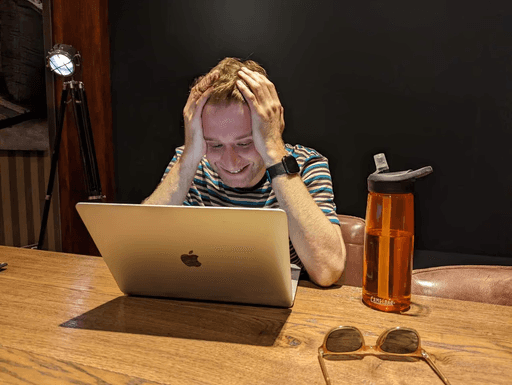Jun 6, 2024
Conditional autoresponses and thread discussions
This week we’re releasing conditional auto-responses, giving you more control over which customers receive your automatic replies.
We’ve also shipped a new thread discussions feature that makes it easier to discuss support requests with your team.
Conditional auto-responses

A few months ago, we released auto-responses, letting you reply to all new threads with a custom message. With today’s release, you can configure multiple auto-responses with customizable conditions to let you decide who receives what message.
You can add conditions based on your business hours and the customer’s tier. You can use this, for example, to let your Enterprise customers know how to reach you out of hours, while letting Free tier customers know to expect a response during your regular support hours.
If you have a thread that matches the conditions for multiple auto-responses, then only the first matching auto-response is sent. If you don’t set any conditions at all, the same auto-response will go to all customers. We delay the auto-response by 60 seconds to enable you to make any asynchronous changes (i.e. as a response to our webhooks) that might impact auto-response eligibility.
You can configure auto-responses in Settings → Auto-responses.
Thread discussions

We’re making it easier to discuss Plain threads with your team.
When you paste a link to a Plain thread in Slack, we’ll now unfurl the link to provide a brief preview of the Plain thread.
We’ll also create a reference to the Slack message within the Plain thread, allowing you to quickly navigate to any ongoing discussions around a particular thread. This reference or the discussion will not be visible to the customer.
Links will not be unfurled if the link is posted by someone who is not a user in Plain, posted in a private channel Plain doesn't have access to, or posted in a Slack Connect channel.
This setting is now available for anyone to use. You can turn it off by heading to Settings → Slack.
What's new
Next response time SLAs: Once you’ve created a first response time SLA, you can add an additional next response time SLA which will monitor and notify when a response is required for any subsequent inbound messages
Spam handling improvements: You can now see which customers you’ve previously marked as spam from Settings → Spam. You can then navigate to their customer page, or unmark them as spam directly from the list.
Improvements
Thread ID is now provided as part of customer card requests. You can now enhance your current customer cards or have entirely new cards with thread-specific information
You can now provide default values for Thread Fields.
You can now create new labels from within a thread.
You can now click customer names in the timeline entry to take you to their customer page. This is especially useful when you’ve got multiple customers on a single thread.
Bug Fixes
Thread ID is now provided as part of customer card requests. You can now enhance your current customer cards or have entirely new cards with thread-specific information
You can now provide default values for Thread Fields.
You can now create new labels from within a thread.
You can now click customer names in the timeline entry to take you to their customer page. This is especially useful when you’ve got multiple customers on a single thread.
Designed, built and written by
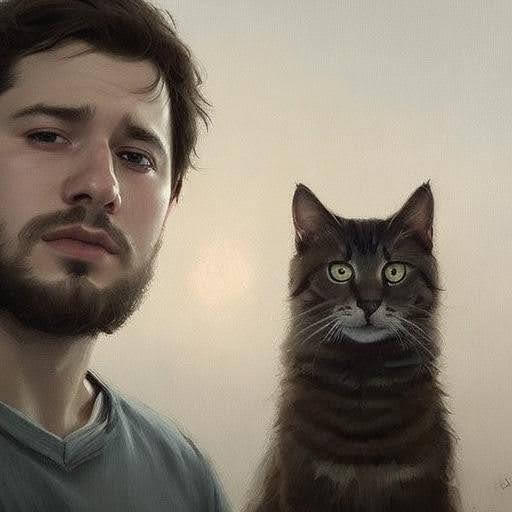
Preslav Mihaylov
Engineering

Jordan Drake
Engineering
Ready to get started?
Join the teams who rely on Plain to provide world-class support to their customers.
Join our team
We're building an intentionally small, fast-moving and product centric team.